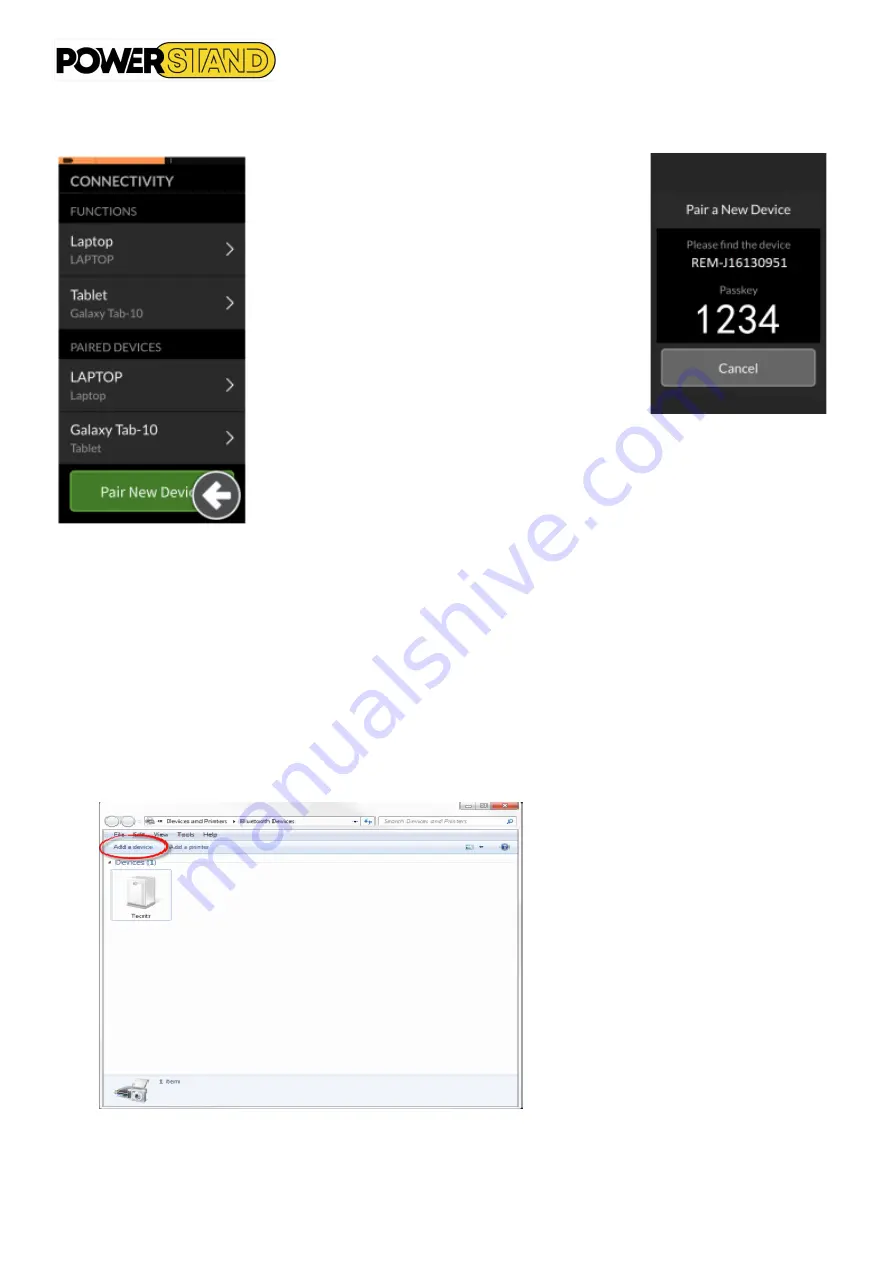
Page 41
Figure 78 : Connectivity menu
The connectivity settings menu displays. This
menu is split into two sections:
(See figure 78) :
•
Functions
(top section)
•
Paired devices
(bottom section)
At the bottom of this menu, tap on the
Pair New
Device
button. The pairing passkey displays on
the touch screen with the name of your LiNX
device to pair with
—
for example
:
REM-
J16130951 (See figure 79).
Figure 79 : Pair new device
Depending on your device, follow one of the three pairing instructions below :
•
Pair with a PC or laptop
•
Pair with an iOS device
•
Pair with an Android device
Pair with a PC or laptop
Dans la boîte de dialogue Pc ou ordinateur portable Windows, ouvrez la boîte de dialogue Périphériques et
imprimantes. Il existe un certain nombre de façons de le faire
:
Start -> Devices &Printers, or
Start -> Control Panel->Devices &Printers, or
Icon tray -> click on the bluetooth device icons
Figure 80 : Add a device
Содержание P-eStand
Страница 1: ...User manual Powered Wheel chair P eStand ...
Страница 34: ...Page 34 Figure 66 Location of rescue commands ...
Страница 44: ...Page 44 ...






























