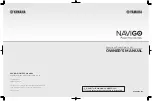Page 27
The appearance of the navigation button varies depending on the interaction mode configured (drag and touch only)
and its status. In drag-and-touch mode, an icon with one finger and three arrows is displayed; in simple keystroke
mode, an icon with a finger and a circle is displayed. These icons change color from gray to blue when enabled. This
is summarized in Table 7: Variants navigation button
Tableau 7 : Variantes bouton navigation
Inactive
navigation
button
Indication
Active
navigation
button
Indication
Swipe & tap mode
Responding to a swip-and-tap action.
tap only mode
Responding to a tap only action.
Screen lock active
4.3.6
–
Function card header
The type of function card is
identified by the color of the
function card header: green
indicates a reader card (See
figure 48), orange for the seat
(See Figure 50), blue for
connectivity (See Figure 49)
and purple for the utility card
(See figure 51).
Figure 48 : Exemple entête conduite
Figure 49 : Exemple entête connectivité
Figure 50 : Exemple entête siège
Figure 51 : exemple Entête commande
accessoire
The text in the middle of the header is programmable and used to identify the function.
L'icône à gauche de l'en-tête indique le type d'entrée principale affectée à la fonction sélectionnée. These are shown
in the following table.
Table 8 : Primary imput indicators
Icône
Description
Icône
Description
REM400
REM2xx
CR400
Input module or third-
party interface
Head array
Attendant control unit
User Switch
Sip and puff
-
-
Содержание P-eStand
Страница 1: ...User manual Powered Wheel chair P eStand ...
Страница 34: ...Page 34 Figure 66 Location of rescue commands ...
Страница 44: ...Page 44 ...