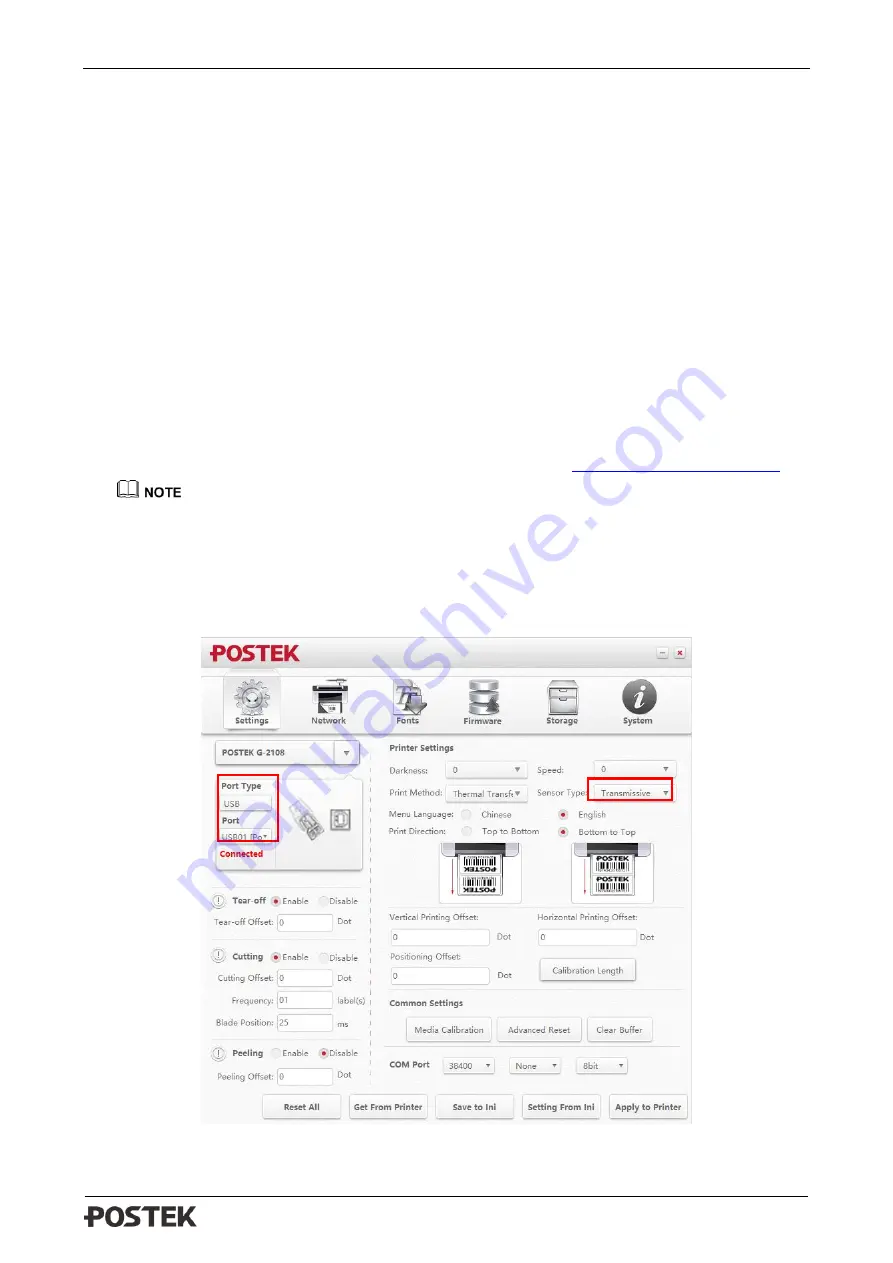
G-2108/G-3106 User’s Manual Chapter 3: Operations and Settings
25
4.
Turn on the printer, press and hold the [FEED/Calibration] button (hold for around 4 seconds),
the printer will automatically feed labels and the media calibration is done.
5.
Create the label template desired on PC using the Bartender label software. Click at “print” to
initiate the print job. After each finished printing, the printer will automatically cut off the
printed label(s).
6.
The cutting position and cutting frequency can be adjusted in Utility tool under Cutter Mode,
please refer to “Help” document in the Utility tool to adjust accordingly.
3.1.5
Changing the Mode of Media Sensor
G-2108/G-3106 printers have two modes of media sensor: Reflective Sensor and Transmissive
Sensor. You can select the appropriate mode of media sensor to adapt different media type and
reduce error of label skipping or offsetting. The default mode of media sensor is Transmissive, but
you can change the mode by following these steps:
1.
Install the Utility 3.0 software on your PC, the Utility 3.0 can be found on the disk that comes
with the printer or you can download from our official website
The Utility 3.0 can only communicate and configure printer via USB port, so please use the
USB cable to connect the printer and your PC.
2.
Click to open Utility 3.0, the interface of the tool will be shown in Figure 3-6; then check if the
connection is correct.
3.
If the connection is correct, please find the “Sensor Type” under the printer settings area, and
then select “Reflective” from the drop-list, see Figure 3-6.
Figure 3-6 Utility Settings Interface

























