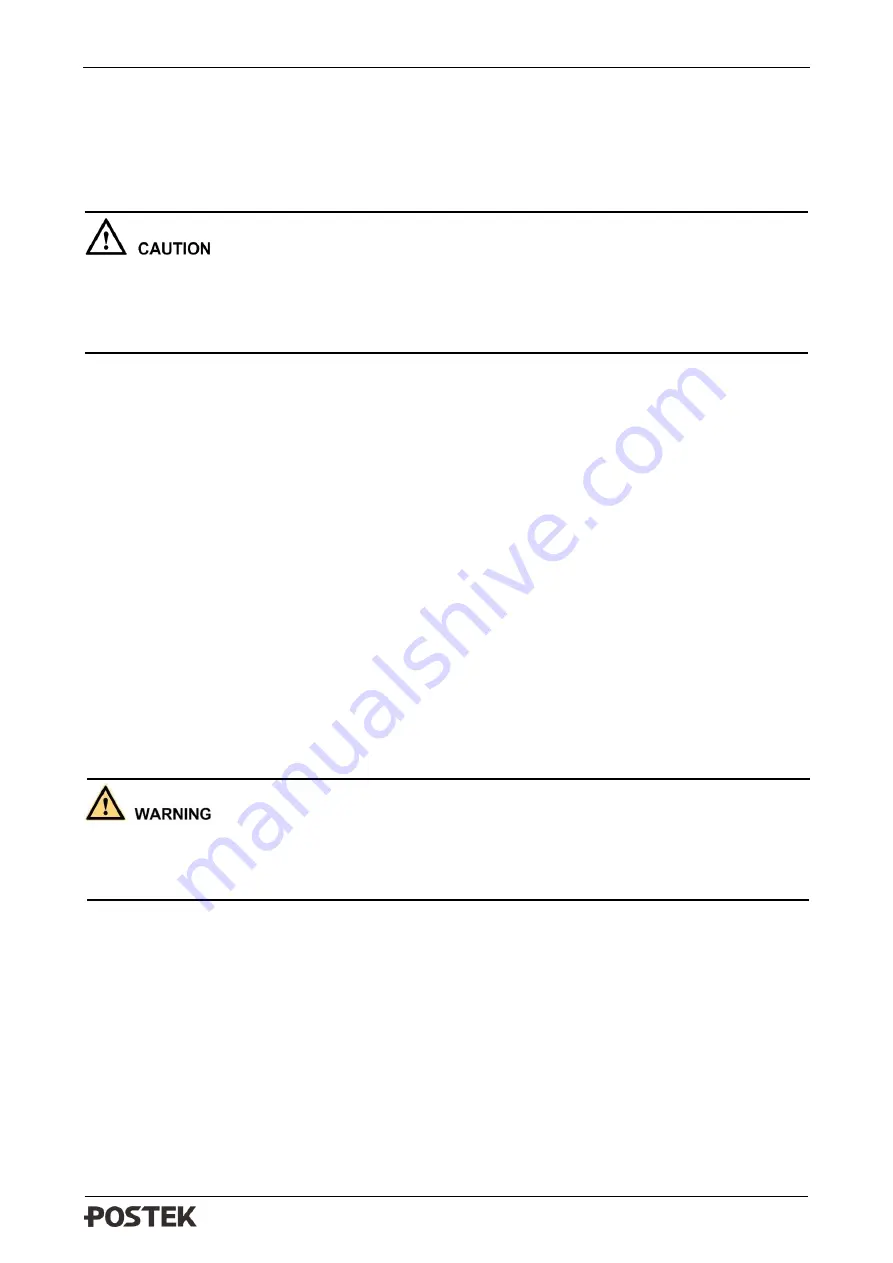
G-2108/G-3106 User’s Manual Chapter 2: Setup and Use
9
2.2
Setting up the Printer
2.2.1
Interface Connection
When connecting the
G-2108/G-3106
printer to a computer via the USB interface cable, make sure
to utilize the same USB port used during the driver installation process. If the same USB port is not
available or not known, then please go to the printer driver’s Properties Dialogue Box, and make
sure the correct port is checked under the Ports tab.
The G-2108/G-3106 printer supports RS-232 Serial, USB Device, and 10/100 M Adaptive Ethernet
interface connections. Centronics parallel connection requires an optional Centronics Parallel
Interface Card.
To connect:
•
Make sure the printer is powered OFF.
•
The printer will identify the communication port automatically.
•
The default values of printer port can be obtained from the self-test report. (See
Functions/Obtaining Printer Configuration Information
•
Cable configurations for Serial (RS-232C) interface can be found in
•
Please take the following measures to reduce cable noise.
➢
Restrict the length of the interface cable to less than 6’ (1.83 M) if possible.
➢
Keep the interface cable separate from power cords.
2.2.2
Connecting the Printer
•
Do not use the printer near liquids or corrosive chemicals.
•
Using a wrong power adapter may cause damage to your printer. POSTEK assumes no
liability for any damage in such cases. The rating for the printer is 24VDC.
1.
Make sure the printer is switched OFF.
2.
Connect the power cord to the Power Adapter.
3.
Connect the Power Adapter’s DC output plug to the DC In Port on the back of the printer.
4.
Plug the power cord into a live wall outlet.




























