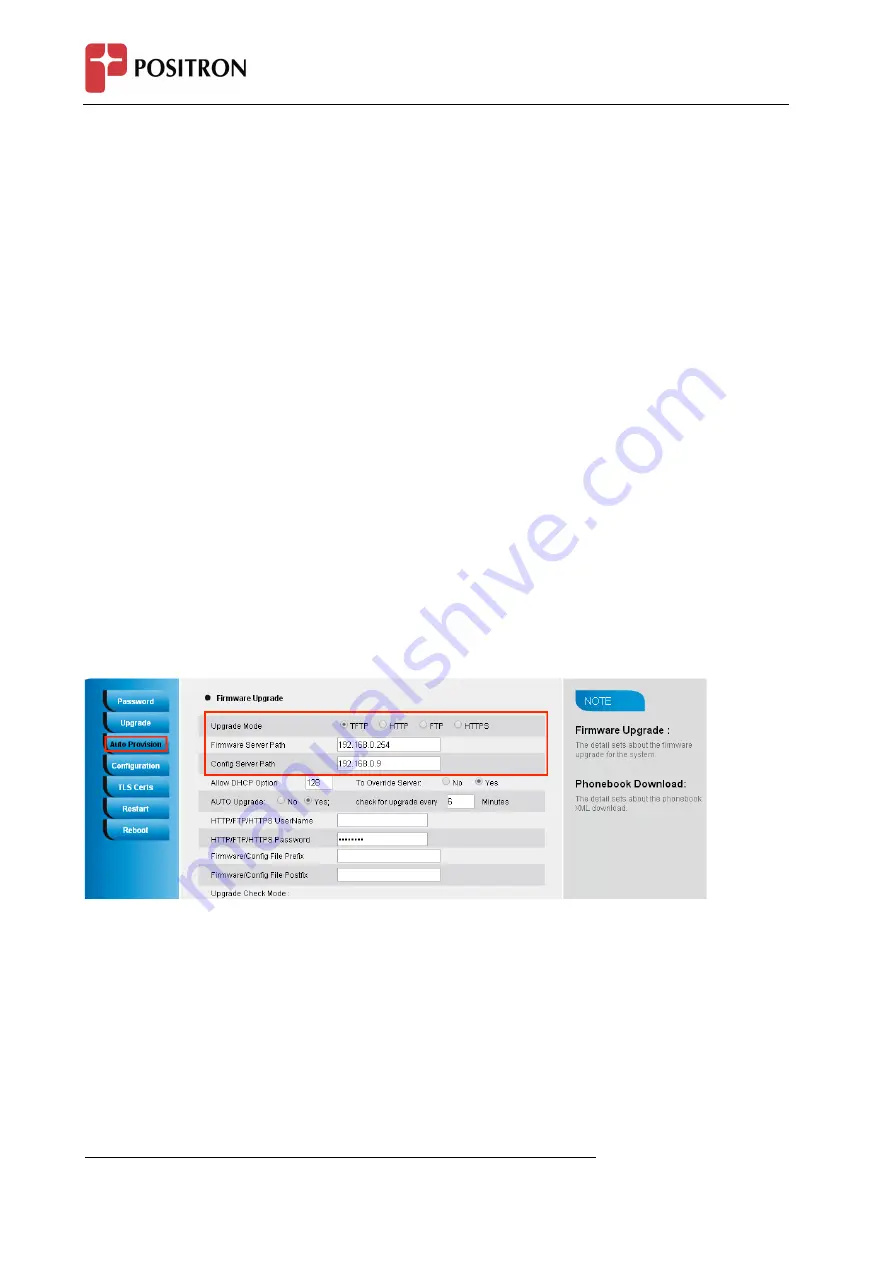
IP 304 - User Manual
99
recommended to set the TFTP server address in either a public IP address or on the same LAN with the
phone.
To configure the TFTP server via the Web configuration interface
Input the admin password to enter the configuration screen. From there, enter the TFTP server address in
the designated field towards the bottom of the configuration screen.
Once the TFTP server is configured, please power cycle the phone.
TFTP process may take as long as 1 to 2 minutes over the Internet or just 20+ seconds if it is performed on a
LAN. Users are recommended to conduct TFTP upgrade in a controlled LAN environment if possible. For
those who do not have a local TFTP server, Positron provides a NAT-‐friendly TFTP server on the public
Internet for firmware upgrade. Please check the Service section of Positron’s Web site to obtain this TFTP
server’s IP address.
Directory to configure local TFTP
1.
Unzip the file and put all of them under the root directory of the TFTP server.
2.
The PC running the TFTP server and the UC IP PHONE should be in the same LAN segment.
3.
Go to File -‐> Configure -‐> Security to change the TFTP server's default setting from "Receive Only" to
"Transmit Only" for the firmware upgrade.
4.
Start the TFTP server, in the UC IP PHONE’s web configuration page.
5.
Configure the Firmware Server Path with the IP address of the PC.
6.
Update the change and reboot the unit.
NOTES:
When Positron IP Phone boot up, it will send TFTP or HTTP request to download
configuration files, there are two configuration files, one is “cfg.txt” and the other is
“cfg001fc1xxxxxx”, where “001fc1xxxxxx” is the MAC address of the phone. These two
files are for initial automatically provisioning purpose only, for normal TFTP or HTTP
firmware upgrade, the following error messages in a TFTP or HTTP server log can be
ignored.
Download and install a free TFTP or HTTP server to the LAN to perform firmware
upgrades. A free Windows version TFTP server is available:
http://www.solarwinds.com/products/freetools/free_tftp_server.aspx.
Содержание IP304
Страница 1: ...IP 304 User Manual 1 Positron IP304 Phone ...
Страница 7: ...IP 304 User Manual 7 4 Headset cord 5 Power adapter 6 Ethernet cable ...
Страница 8: ...IP 304 User Manual 8 7 Quick installation reference Phone Installation 1 Attach the Foot stand ...
Страница 9: ...IP 304 User Manual 9 2 Connect the Handset and optional Headset 3 Connect the Network and Power ...





















