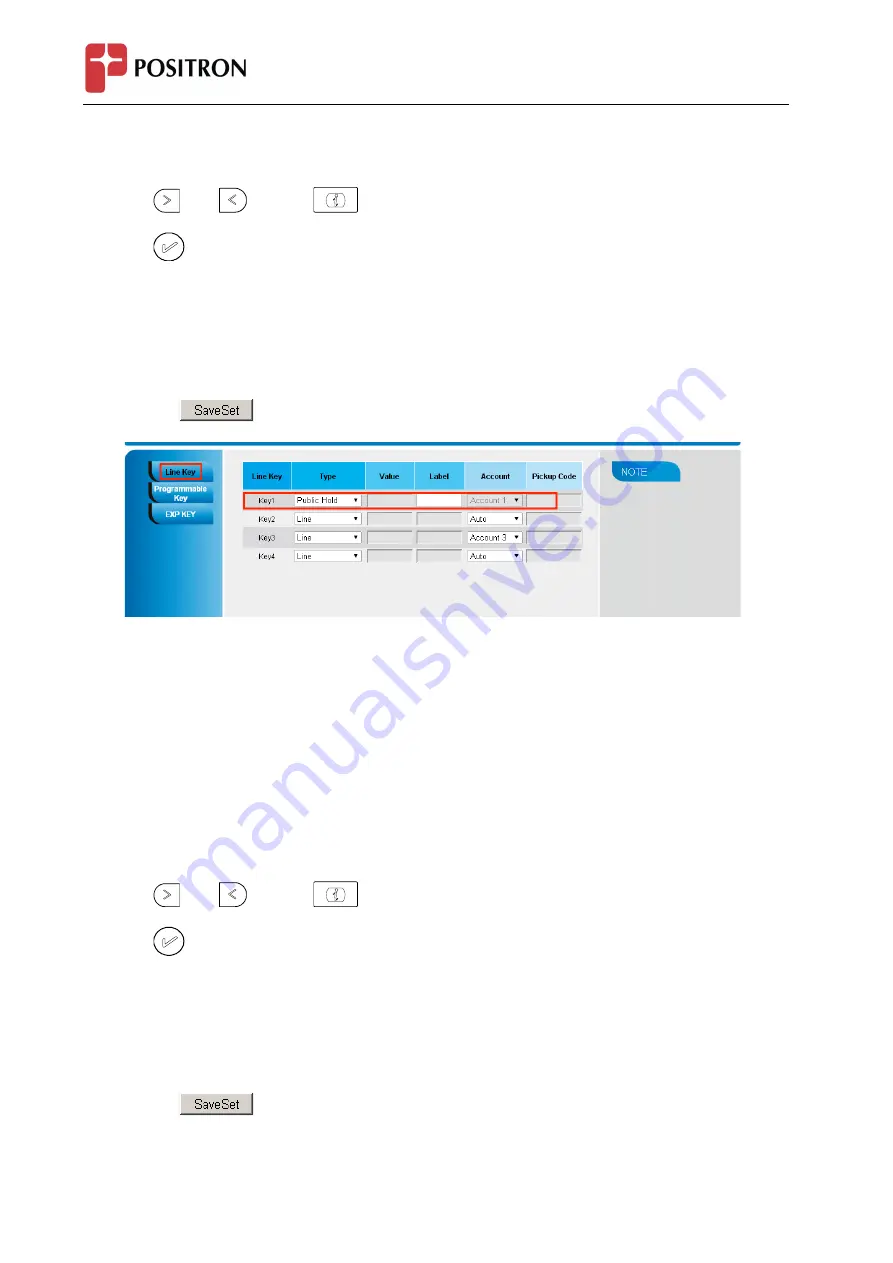
IP 304 - User Manual
96
To configure the Public hold via phone interface
1.
Press Menu →Features →Function Keys→Line keys as Function Keys → Line key1(for example)
2.
Select the wanted Line key.
3.
Press
and
or press
key to select the Public Hold.
4.
Press
or Save soft key to save the configuration
To configure public hold via Web Interface
1.
Click Function keys →Line Key.
2.
Select the desired Key and select public hold in the Type.
3.
Click the
to save the configuration.
Private Hold
The key can be configured as a private hold key. During a conversation, all members belonging to that
particular SLA group can use this key to hold the call, but only the initiator can resume the call.
To configure the Private hold via phone interface
1.
Press Menu →Features →Function Keys→Line keys as Function Keys → Line key1(for example)
2.
Select the wanted Line key.
3.
Press
and
or press
key to select the Private Hold.
4.
Press
or Save soft key to save the configuration
To configure private hold via Web Interface
1.
Click Function keys →Line Key.
2.
Select the desired Key and select private hold in the Type.
3.
Click the
to save the configuration.
Содержание IP304
Страница 1: ...IP 304 User Manual 1 Positron IP304 Phone ...
Страница 7: ...IP 304 User Manual 7 4 Headset cord 5 Power adapter 6 Ethernet cable ...
Страница 8: ...IP 304 User Manual 8 7 Quick installation reference Phone Installation 1 Attach the Foot stand ...
Страница 9: ...IP 304 User Manual 9 2 Connect the Handset and optional Headset 3 Connect the Network and Power ...
























