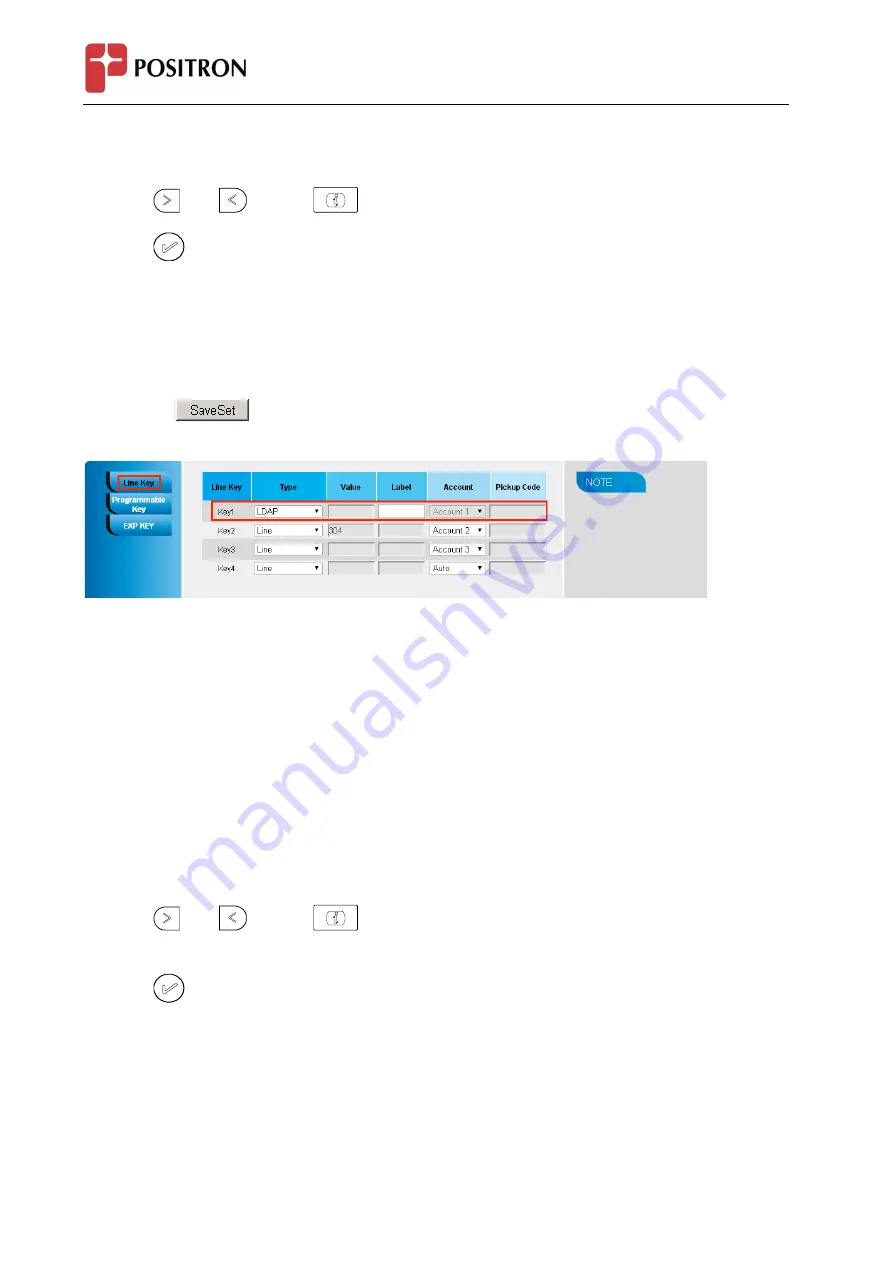
IP 304 - User Manual
87
To configure the LDAP via Phone Interface
1.
Press Menu →Features →Function Keys→Line keys as Function Keys → Line key1(for example)
2.
Select the wanted Line key.
3.
Press
and
or press
key to select the LDAP in the type field.
4.
Press
or Save soft key to save the configuration
To configure the LDAP via Web interface
1.
Click Function key → Line Key.
2.
Select the desired Key and select LDAP in the Type.
3.
Click the
to save the configuration.
XML Browser
You can use this key feature to access the Xml browser quickly. The Xml browser allows you to create custom
services which meet your functional requirements on the server. You can customize practical applications,
such as weather report, stock information, Google search, etc.
To configure the XML Browser via Phone Interface
1.
Press Menu →Features →Function Keys→Line keys as Function Keys → Line key1(for example)
2.
Select the wanted Line key.
3.
Press
and
or press
key to select the XML Browser in the type field.
4.
Filled the access URL for xml browser
5.
Press
or Save soft key to save the configuration
To configure the XML Browser via Web interface
1.
Click Function key → Line Key.
2.
Select the desired Key and select xml browser in the Type.
3.
Filled the access URL for xml browser
Содержание IP304
Страница 1: ...IP 304 User Manual 1 Positron IP304 Phone ...
Страница 7: ...IP 304 User Manual 7 4 Headset cord 5 Power adapter 6 Ethernet cable ...
Страница 8: ...IP 304 User Manual 8 7 Quick installation reference Phone Installation 1 Attach the Foot stand ...
Страница 9: ...IP 304 User Manual 9 2 Connect the Handset and optional Headset 3 Connect the Network and Power ...






























