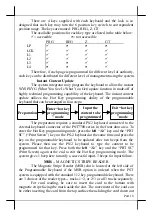Part 7
INSTALLAT ION GUIDES
IMPORTANT
Please do not connect the power cord or turn on the main unit until
you have fully read the installation guides and followed the instructions!!!
TECHNICAL ENHANCEMENTS
Applicable technical enhancements in PST7700 series include RTC
battery replacement, COM port power supply settings, VGA port power supply
settings, DRAM upgrades, CD-ROM drive upgrade and adding a half length
PCI adapter card. All these technical enhancement operations require purchase
of applicable Technical Manual from Posiflex or consultation from Posiflex
authorized dealers and should be handled only by a
qualified technician
.
INSTALLING UPS BATTERY (OPTION)
First remove the CD-ROM platform if this option is installed.
Remove the battery cover by pressing down at the marked end and pushing
inward the battery cover as shown. The user may find the UPS battery lying in
the battery compartment if
this option is ordered.
Connect the cable through
the opening on the wall
toward the rear room of the
cabinet to the connector in
the rear room.
Always
disconnect the UPS battery
when the system is to be left
powered off for more than
few days.. Please pay
particular attention to the
environment requirement for
UPS battery in next chapter “USING THE PST SYSTEM”.
CRT MONITOR
Upon receiving the CRT type PST7700, the monitor comes in a
separate box. Install the monitor onto the PST product as following. First take
both the main unit and the monitor out of their boxes. Referring to drawing
below hold the monitor with the screen facing downward allowing the two
mounting holes at the bottom toward the two mounting lugs on the bowl.
Match the two mounting lugs into the two mounting holes, then gently push
and rotate the monitor backward 90
°
to have the monitor sit on the bowl. On
completion of this maneuver the rear of the monitor will “click” into position
over the monitor hook and will be securely retained into position.
Printer
Platform
Display
Platform
Opening To
Rear Room
Battery
Cover
Press This
End Down
Push This
Way To Open