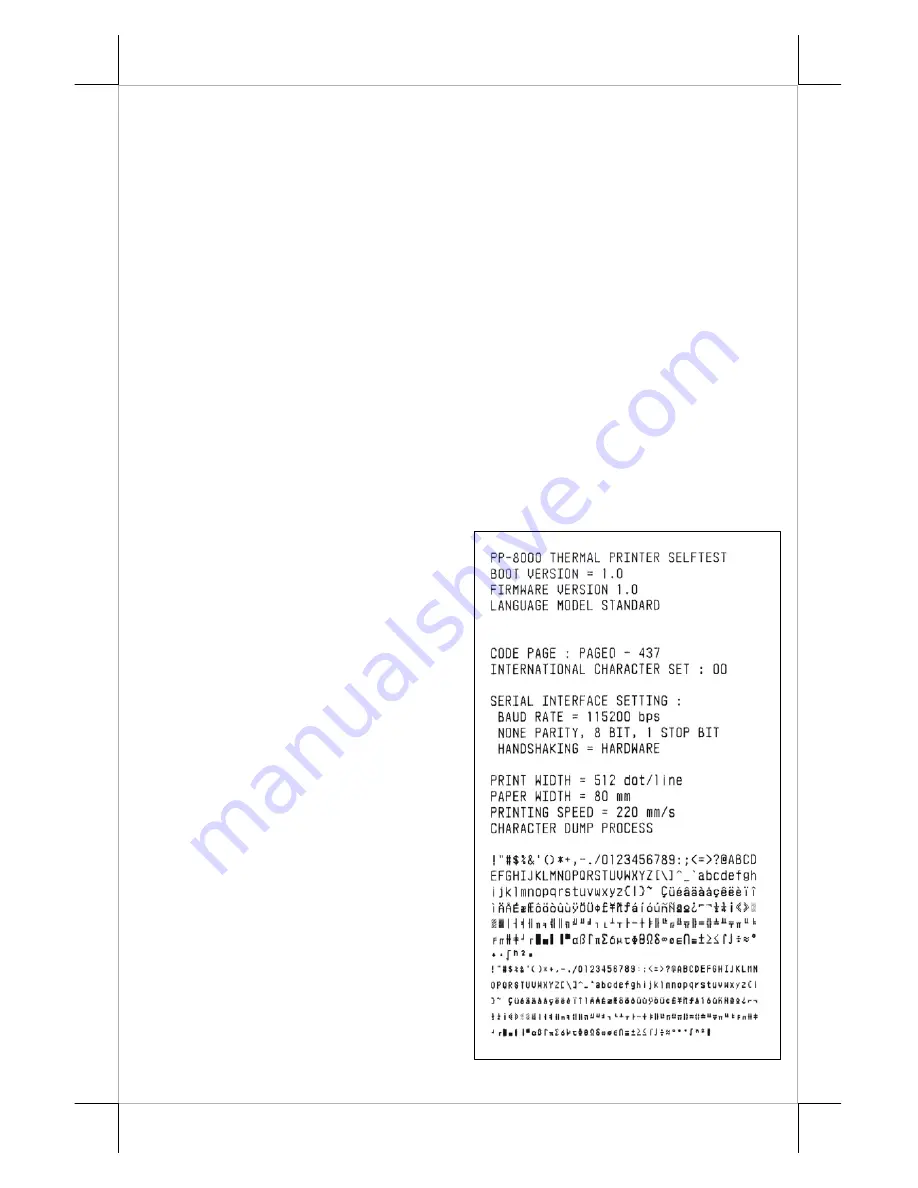
Part 8
(CCBLA-238) is used instead, this port can control two cash drawers of above
models.
When the printer is used as a kitchen printer, please use this port for
kitchen bell connection instead.
Power Connection
The power connector is a 3-PIN jack between the peripheral
connector and the parallel connector for PP-8000. Either a Posiflex supplied
power adaptor or a printer power cable from a Posiflex POS system can be
connected to this connector to supply power for this printer. During insertion
of the power plug, be sure to hear the click to obtain a firm contact.
CAUTION: Before doing the insertion or extraction of the power plug, be
sure to pull the outer sleeve of the plug backward to release the
internal latch. Failure to do this could damage the power plug. Such
damage is considered as an artificial destruction and is not covered
by the warranty.
Power On
When all the above cable connections are made correctly, you may
connect your power adaptor to the wall
outlet. Make sure that the type of
power cord and the voltage
requirement of the power adaptor meet
the local power conditions. Now the
printer is ready for power on.
Self Test
Press and hold down the feed
button while turning the on / off switch
on. The printer will then perform a
self-test. A sample slip of self-test
result is printed as in the sample at
right. Please note that both serial and
parallel interfaces are indicated. That
means the printer is working on an
auto-sensing and auto-select algorithm.
The header is printed in text
mode and the rest part of this slip is
printed in page mode. If FEED button
is pressed at this moment, a font table
will be printed in text mode again. To
exit the test printing, please turn the
printer off and on again.






































