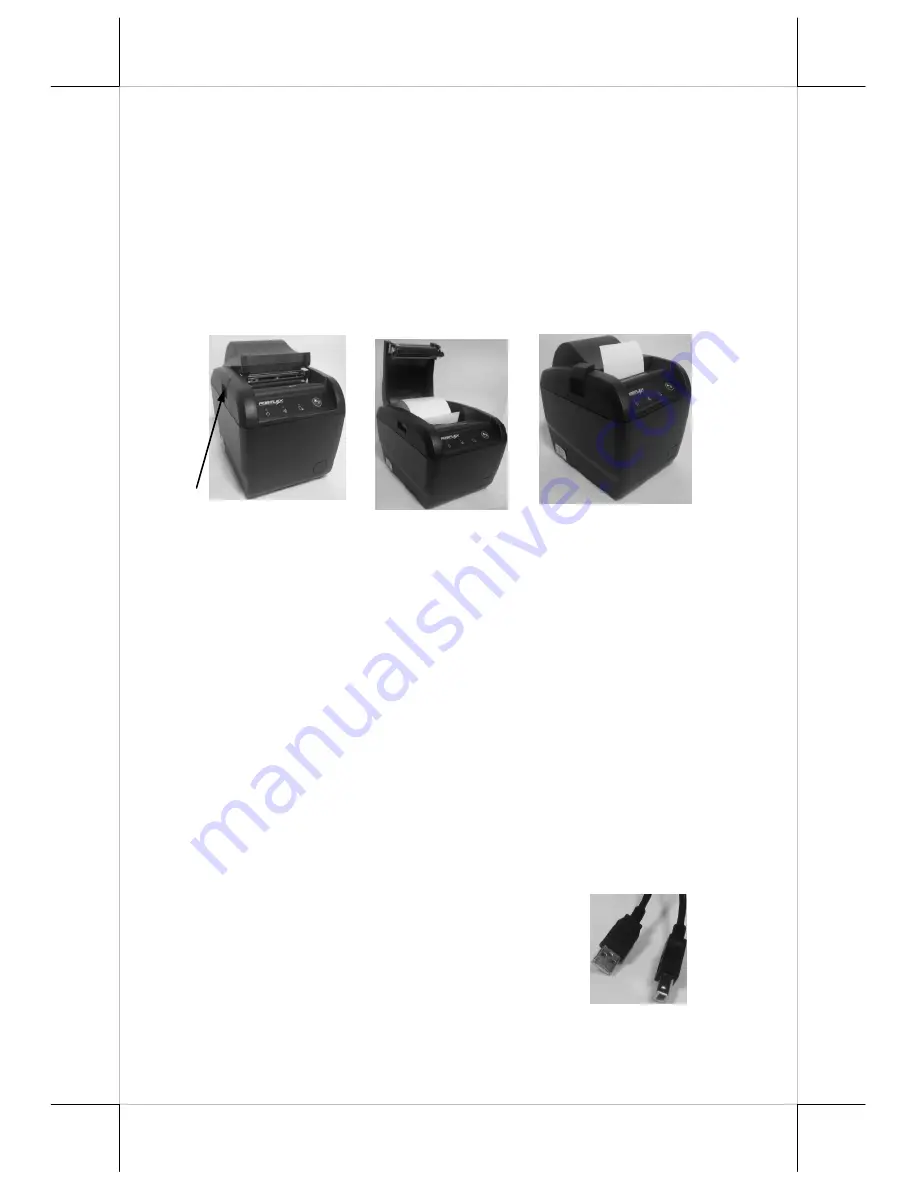
Part 6
Type A
Normal USB Plugs
Type B
INDICATORS
•
Power LED: green
•
Error LED: red (brief lit indicates printer busy)
•
Paper Out LED: red
QUICK START-UP
LOADING PAPER
Desk Top Application
1.
Press down the hood release button to release the paper cover as in
Pix.
1
.
2.
Raise the released paper cover wide open manually as in
Pix. 2
.
3.
Drop the thermal paper roll inside the printer in orientation.
4.
Close the paper cover back leaving the tail of the paper roll coming out
of the opening between the hood and the top cover as in
Pix. 3
.
5.
Excessive paper will cut or roll automatically when changing the paper
at power on status.
When to Replace Paper
Whenever the printer gives paper out signal or a red line appears on the
thermal paper, it is the proper timing for replacing the paper. Do not wait till
the print engine is dragging the paper roll at the very end. Remove the leftover
and replace a new paper roll as illustrated above to prevent excessive paper
dust in the printer and consequently possibility for paper jam.
CONNECTING CABLES
USB Connection
The USB connector on PP-6900U is a type B
USB connector at lower right position below
the serial port.
Release Button
Pix. 1
Pix. 2
Pix. 3




















