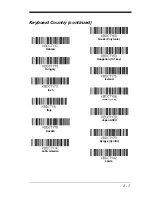2 - 12
Emulate External Keyboard
should be scanned if you do not have an external
keyboard (IBM AT or equivalent).
Note: After scanning the Emulate External Keyboard bar code, you must power
cycle your computer.
Keyboard Conversion
Alphabetic keyboard characters can be forced to be all upper case or all lower-
case. So if you have the following bar code: “abc569GK,” you can make the
output “ABC569GK” by scanning
Convert All Characters to Upper Case
, or to
“abc569gk” by scanning
Convert All Characters to Lower Case
.
These settings override
Keyboard Style
selections.
Note: If your interface is a keyboard wedge, first scan the menu code for
Automatic Caps Lock
(page 2-11). Otherwise, your output may not be as
expected.
Default = Keyboard Conversion Off.
Control Character Output
This selection sends a text string instead of a control character. For example,
when the control character for a carriage return is expected, the output would
display [CR] instead of the ASCII code of 0D. Refer to
ASCII Conversion Chart
(Code Page 1252)
on page A-4. Only codes 00 through 1F are converted (the
first column of the chart).
Note: C ASCII Mode overrides this mode.
Emulate External Keyboard
* Keyboard Conversion Off
Convert All Characters
to Upper Case
Convert All Characters
to Lower Case
Содержание EVO 2D
Страница 1: ... EVO 2D Area Imaging Scanner User s Guide POINT OF SALE SIMPLIFIED ...
Страница 5: ...Required Safety Labels Compliance Markings information Part Number and Serial Number information ...
Страница 6: ......
Страница 12: ...vi ...
Страница 18: ...1 6 ...
Страница 112: ...6 52 ...
Страница 116: ...7 4 ...
Страница 122: ...9 4 ...
Страница 126: ...10 4 ...
Страница 139: ...Sample Symbols Aztec MaxiCode Micro PDF417 Package Label Test Message Test Message ...
Страница 140: ...Programming Chart 1 0 2 3 6 7 5 4 8 9 ...