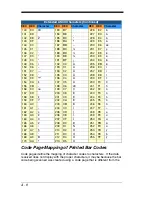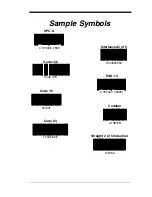10 - 3
•
You need to program a suffix. Programming a suffix enables the scanner
to output the bar code data plus the key you need (such as “CR”) to enter
the data into your application. Refer to
Prefix/Suffix Overview
beginning
on page 4-1 for further information.
Does the scanner read the bar code incorrectly?
If the scanner reads a bar code, but the data is not displayed correctly on
the host screen:
•
The scanner may not be programmed for the appropriate terminal
interface.
For example, you scan “12345” and the host displays “@es%.”
Reprogram the scanner with the correct Plug and Play bar code. See
Programming the Interface
beginning on page 2-1.
•
The scanner may not be programmed to output your bar code data
properly.
For example, you scan “12345” and the host displays “A12345B.”
Reprogram the scanner with the proper symbology selections. See
Chapter 6
.
The scanner won’t read your bar code at all.
1. Scan the sample bar codes in the back of this manual. If the scanner
reads the sample bar codes, check that your bar code is readable.
Verify that your bar code symbology is enabled (see
Chapter 6
).
If the scanner still can’t read the sample bar codes, scan
All Symbologies
(page 6-2).
If you aren’t sure what programming options have been set in the scanner,
or if you want the factory default settings restored, refer to
Resetting the
Factory Defaults
on page 1-5.
Содержание EVO 2D
Страница 1: ... EVO 2D Area Imaging Scanner User s Guide POINT OF SALE SIMPLIFIED ...
Страница 5: ...Required Safety Labels Compliance Markings information Part Number and Serial Number information ...
Страница 6: ......
Страница 12: ...vi ...
Страница 18: ...1 6 ...
Страница 112: ...6 52 ...
Страница 116: ...7 4 ...
Страница 122: ...9 4 ...
Страница 126: ...10 4 ...
Страница 139: ...Sample Symbols Aztec MaxiCode Micro PDF417 Package Label Test Message Test Message ...
Страница 140: ...Programming Chart 1 0 2 3 6 7 5 4 8 9 ...