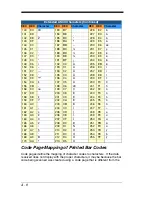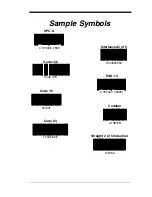10 - 2
•
Order replacement cables from POS-X or from an authorized distributor.
•
When ordering a replacement cable, specify the cable part number of the
original interface cable.
Replacing an Interface Cable
1. Turn the power to the host system OFF.
2. Disconnect the scanner’s cable from the
terminal or computer.
3. Locate the small hole on the back of the
scanner’s handle. This is the cable release.
4. Straighten one end of a paper clip.
5. Insert the end of the paper clip into the small
hole and press in. This depresses the
retention tab, releasing the connector. Pull
the connector out while maintaining
pressure on the paper clip, then remove the
paper clip.
6. Replace with the new cable.
Insert the connector into the opening and
press firmly. The connector is keyed to go in only one way, and will
click into place.
Troubleshooting a POS-X 2D Scanner
The scanner automatically performs self-tests whenever you turn it on. If
your scanner is not functioning properly, review the following Troubleshoot-
ing Guide to try to isolate the problem.
Is the power on? Is the aimer on?
If the aimer isn’t illuminated, check that:
•
The cable is connected properly.
•
The host system power is on (if external power isn’t used).
•
The button works.
Is the scanner having trouble reading your symbols?
If the scanner isn’t reading symbols well, check that the scanner window is
clean and that the symbols:
•
Aren’t smeared, rough, scratched, or exhibiting voids.
•
Aren’t coated with frost or water droplets on the surface.
•
Are enabled in the scanner or in the decoder to which the scanner
connects.
Is the bar code displayed but not entered?
The bar code is displayed on the host device correctly, but you still have to
press a key to enter it (the Enter/Return key or the Tab key, for example).
Cable
Release
Содержание EVO 2D
Страница 1: ... EVO 2D Area Imaging Scanner User s Guide POINT OF SALE SIMPLIFIED ...
Страница 5: ...Required Safety Labels Compliance Markings information Part Number and Serial Number information ...
Страница 6: ......
Страница 12: ...vi ...
Страница 18: ...1 6 ...
Страница 112: ...6 52 ...
Страница 116: ...7 4 ...
Страница 122: ...9 4 ...
Страница 126: ...10 4 ...
Страница 139: ...Sample Symbols Aztec MaxiCode Micro PDF417 Package Label Test Message Test Message ...
Страница 140: ...Programming Chart 1 0 2 3 6 7 5 4 8 9 ...