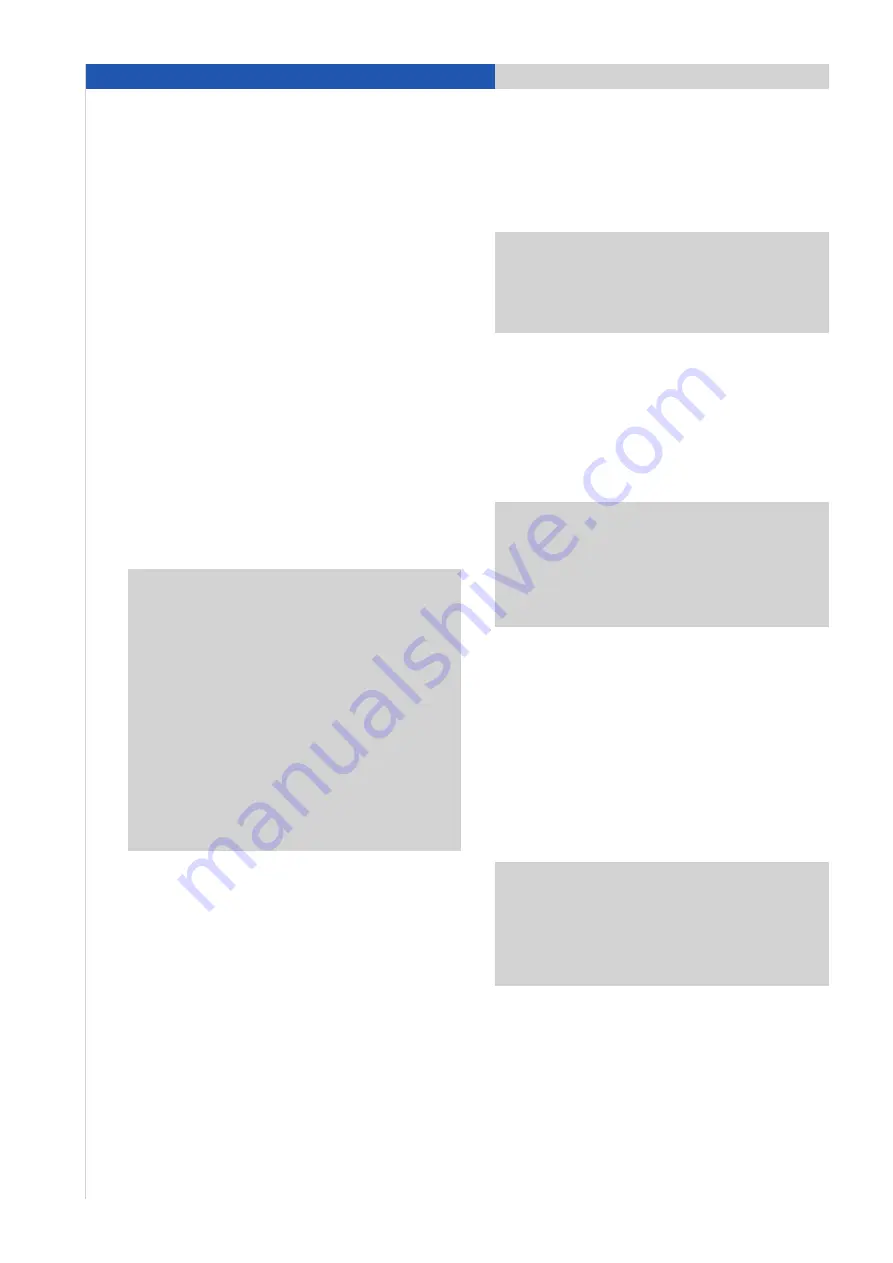
3. Pairing instructions for the CDR-31
Requirements for the CDR-31
– The CDR-31 must be specified with the option
‘preparation for mobile phone’.
– The Bluetooth
®
function on the CDR-31 must be
switched on.
– The CDR-31 is not connected with a mobile phone.
Pressing the ‘PHONE’ button displays the menu item
‘Find telephone’.
Requirements for the mobile phone
– The Bluetooth
®
function must be switched on.
– The mobile phone must be visible to other devices.
These two settings are normally found in the Bluetooth
®
settings on the mobile phone.
Note:
Some mobile phones (e.g. Motorola) can only
be made visible for a limited period of time (e.g.
1 minute). If pairing is not completed within this time,
it may be necessary to repeat the process. Some
mobile phones respond to a pairing request by the
PCM only when their screen is active and visible.
Note for iPhone
®
and BlackBerry
®
:
iPhone
®
and
BlackBerry
®
devices cannot be found and paired
from the CDR-31. The pairing must therefore be
started from the iPhone
®
or BlackBerry
®
itself (see
pairing instructions for iPhone
®
and BlackBerry
®
devices with the CDR-31).
Pairing process
CDR-31
1. Press ‘PHONE’ button.
2. Select ‘Find telephone’. A search is performed for
available Bluetooth
®
phones. At the end of the search,
the devices found are displayed in a list.
Note:
Since the CDR-31 can include a maximum of
three devices in its list, delete any devices that are
no longer required from the list before starting the
search for new devices.
3. Select the phone you want from the search list on the
CDR-31. You are now prompted to enter a Bluetooth
®
code specified by the CDR-31 on the phone. Confirm
the prompted code on the CDR-31 with ‘OK’. Enter the
correct code on the mobile phone and confirm it to
complete the pairing process.
Note:
The user has 30 seconds to enter the code.
If pairing is not completed within this time, it may
be necessary to repeat the process. To do this,
select the phone you want from the search list on
the CDR-31 again.
Mobile phone
4. After pairing, the CDR-31 attempts to connect with
the phone. On some phones, it is necessary to
confirm the connection by pressing a button on
the handset.
5. On some phones, when connection is established
transfer of the phone book must also be confirmed
on the phone. We recommend always allowing the
CDR-31 access if this option is available on the phone.
Note:
In most cases, a paired phone will be auto-
matically found and connected whenever the car is
started. In some cases (e.g. Nokia N and E series),
however, it is necessary to authorise the CDR-31 in
the device list on the mobile phone.
8
3. Pairing instructions for Bluetooth
®
mobile phones with the CDR-31























