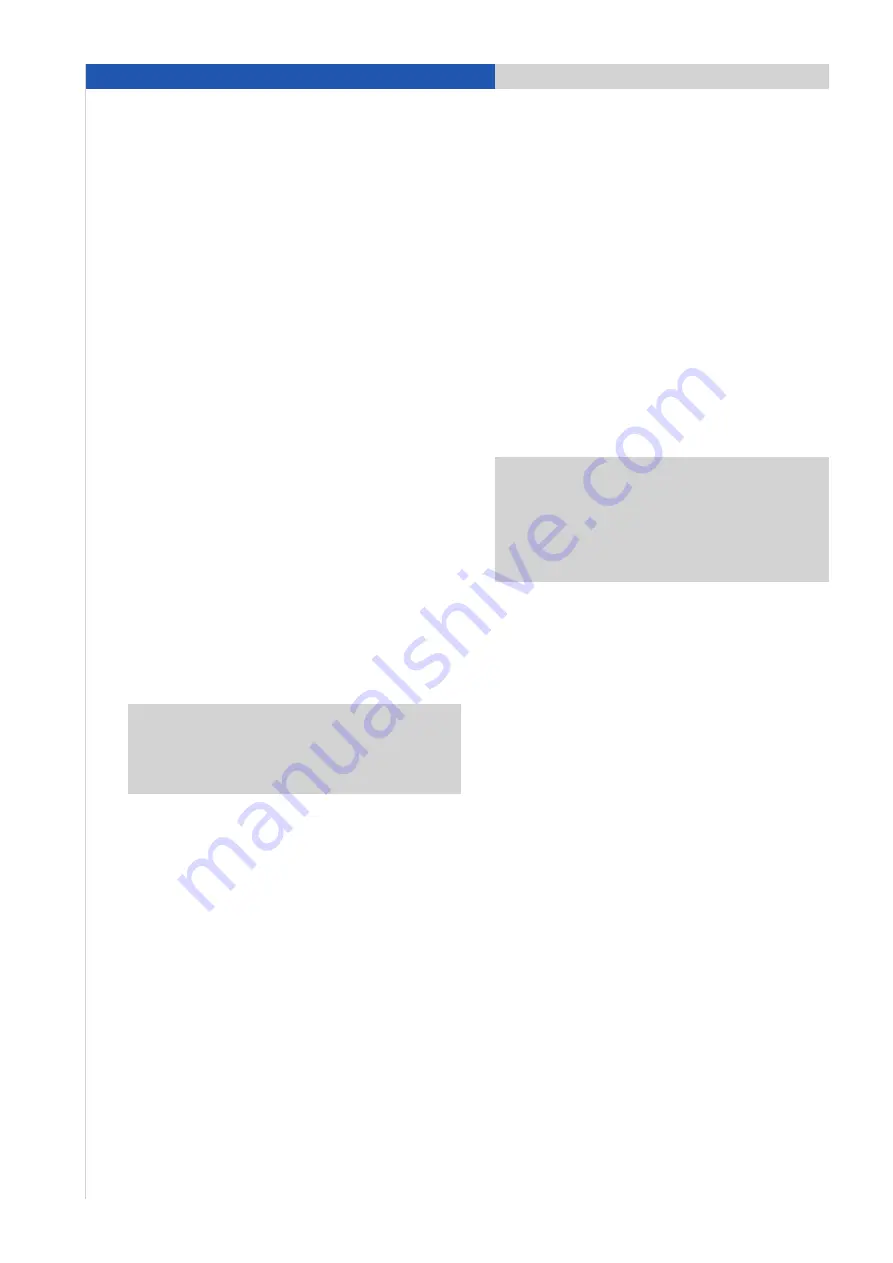
4. Pairing instructions for the PCM
Requirements for the PCM
– The PCM must be specified with either
‘preparation for mobile phone’ or ‘telephone module
with wireless active handset’.
– The PCM must be visible to other devices. For this,
the appropriate setting (PCM visible) must be entered
under ‘PHONE/OPTION/SET PHONE/Bluetooth
®
Settings’.
– The Bluetooth
®
function of the PCM is switched on
and the PCM is not connected with a mobile phone.
Pressing the ‘PHONE’ button displays the message
‘Find telephone’. This should not be pressed here.
Requirements for the iPhone
®
– The Bluetooth
®
function must be switched on. The
Bluetooth
®
function on the iPhone
®
is switched on in
the Bluetooth
®
settings menu. You can access this
menu via ‘Settings/General/Bluetooth
®
’.
– An icon in the status area indicates that the Bluetooth
®
function is switched on.
Note:
The Bluetooth
®
function on the iPhone
®
is
configured in such a way that a device search is
normally started by the iPhone
®
itself.
Pairing process
PCM
1. Press ‘PHONE’ button. The PCM is now visible to
external devices.
iPhone
®
2. Select the menu item ‘Settings/General/Bluetooth
®
’.
The iPhone
®
now starts to search for visible
Bluetooth
®
devices.
3. Select ‘PCM’ from the search list on the iPhone
®
.
A connection request now appears on the PCM;
you must confirm this request.
PCM
4. A number pad is displayed on the PCM; enter any
4-digit Bluetooth
®
code of your choice (e.g. ‘0000’)
and confirm with ‘OK’.
iPhone
®
5. A numerical field is displayed on the iPhone
®
; enter
the same Bluetooth
®
code in this field and confirm
with ‘Pair’. Pairing is now complete.
Note:
The user has 30 seconds to enter the code.
If pairing is not completed within this time, it may
be necessary to repeat the process. To do this,
again select the ‘PCM’ from the device list on the
iPhone
®
.
6. The iPhone
®
now automatically establishes a
Bluetooth
®
connection with the PCM.
7. Your iPhone
®
is now connected with the PCM. The
next time the car is started, it will be automatically
connected with the PCM.
14
4. Pairing instructions for iPhone
®
with the PCM





























