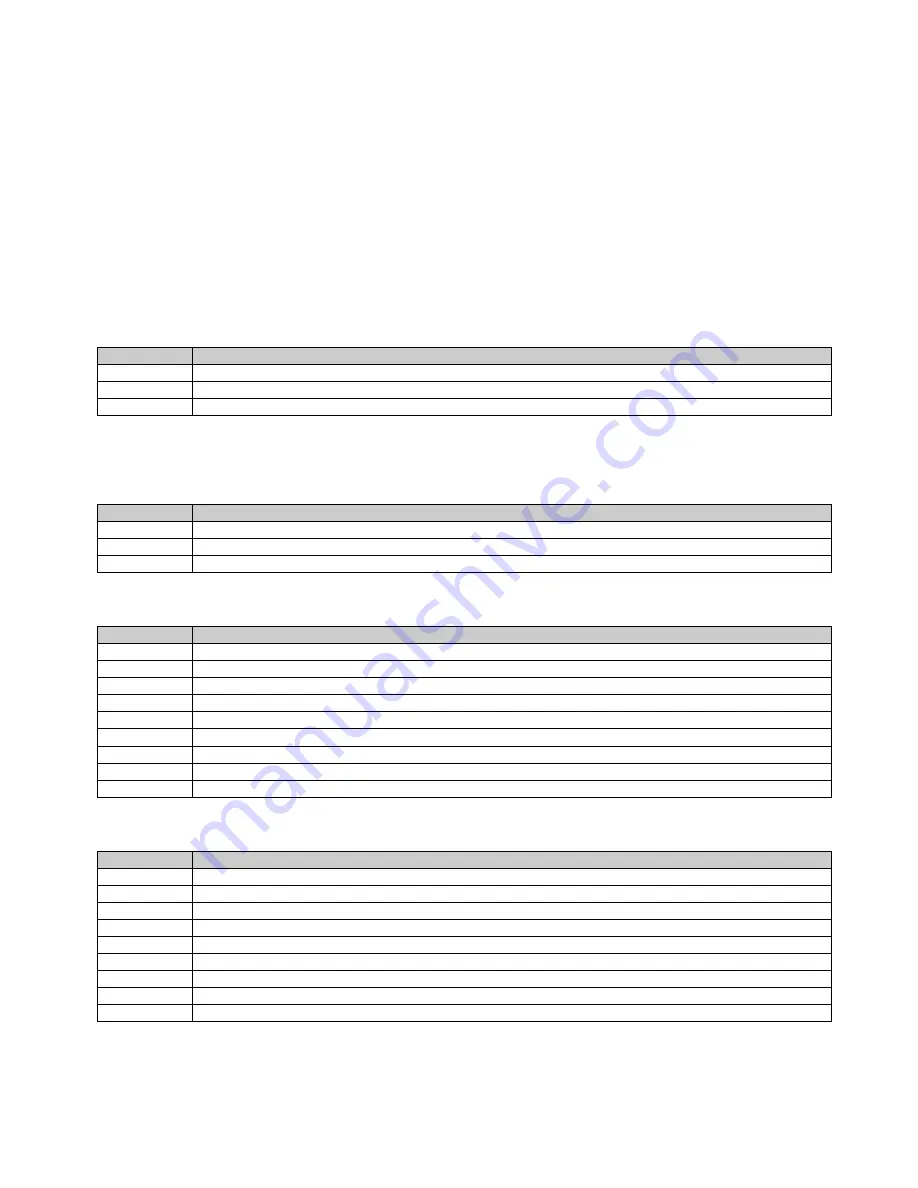
8
2.
Within 10 sec. push the button you like the Z-Wave actuator to be assigned with. After 10 sec. the device goes
back to sleep. Single click means adding to this association group, double click means removing the node
selected in step (3) from this association group.
3.
Find the Z-Wave actuator you like to control by the KFOB. Hit the button on the device to issue a Node
Information Frame within 20 sec. A common way is hitting a control button one or three times. Please consult
the manual of the device to be controlled for more information how to issue a Node Information Frame. Any
button press on KFOB at this stage will terminate the process.
Configuration Parameters
Z-
Wave products are supposed to work out of the box after inclusion, however certain configuration can adapt
the
function better to user needs or unlock further enhanced features.
Button 1 and 3 pair mode (Parameter Number 1, Size 1)
In separate mode button 1 works with Group A, button 3 with Group C. Click is ON, Hold is dimming UP, Double
click
is OFF, Click
-Hol
d is dimming DOWN. In pair button 1/3 are UP/DOWN correspondingly. Click is ON/OFF,
Hold is
dimming UP/DOWN. Single clicks works with Group A, double click with Group C.
Value
Description
0
Separately
1
In pair without double clicks (default)
2
In pair with double clicks
Button 2 and 4 pair mode (Parameter Number 2, Size 1)
In separate mode button 2 works with control group B, button 4 with control group D. Click is ON, Hold
is dimming UP,
Double click is OFF, Click
-Hold is dimming DOWN. In pair button B/D are UP/DOWN correspondingly. Click is
ON/OFF, Hold is dimming UP/DOWN. Single clicks works with Group B, double
click with Group D.
Value
Description
0
Separately
1
In pair without double clicks (default)
2
In pair with double clicks
Command to control Group A (Parameter Number 11, Size 1)
This parameter defines the command to be sent to devices of control group A when the related button is pressed.
Value
Description
0
Disable
1
Switch on/off and Dim (send Basic Set and Switch Multilevel)
2
Switch on/off only (send Basic Set)
3
Switch all
4
Send scenes
5
Send preconfigured scenes
6
Control devices in proximity
7
Control door lock
8
Central scene to gateway (default)
Command to control Group B (Parameter Number 12, Size 1)
This parameter defines the command to be sent to devices of control group B when the related button is pressed.
Value
Description
0
Disable
1
Switch on/off and Dim (send Basic Set and Switch Multilevel)
2
Switch on/off only (send Basic Set)
3
Switch all
4
Send scenes
5
Send preconfigured scenes
6
Control devices in proximity
7
Control door lock
8
Central scene to gateway (default)
Содержание KFOB-C
Страница 1: ...1 KFOB C Remote Control Manual 009204...





























