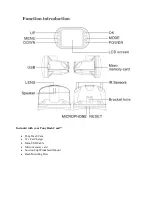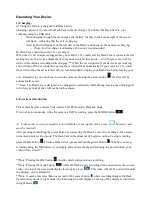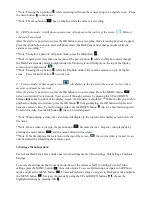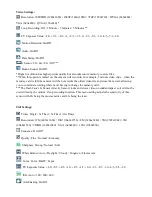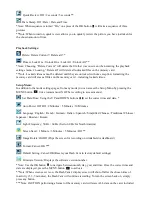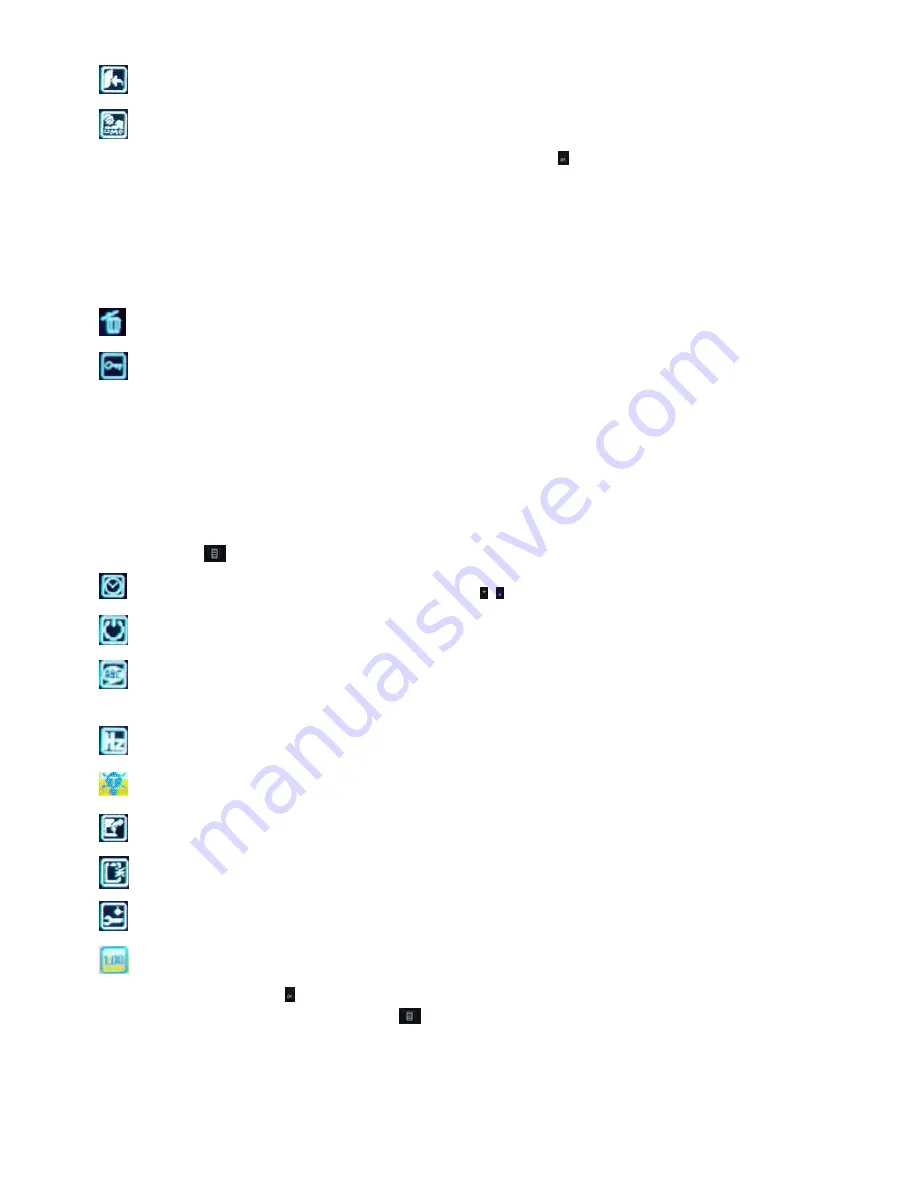
Quick Review: Off / 2 seconds / 5 seconds **
Date Stamp: Off / Date / Date and Time
*Note: When sequence is turned
“
On,
”
one press of the OK button will take a sequence of three
pictures
**Note: When turned on, quick review allows you to quickly review the picture you have just taken for
the chosen amount of time
Playback Settings:
Delete: Delete Current? / Delete all? *
Protect: Lock One / Unlock One / Lock All / Unlock All **
*Note: Choosing,
“
Delete Current
”
will delete the file that was on screen when entering the playback
settings menu. Choosing,
“
Delete all
”
will delete all unlocked files on the memory card
**Note: Locked videos cannot be deleted until they are unlocked with one exception; formatting the
memory card will erase all files on the memory card
–
including locked videos.
Setup Menu:
In addition to the mode settings pages, from any mode you can access the Setup Menu by pressing the
MENU button
twice (camera must NOT be recording to access menus).
Set Date/Time: Using the UP and DOWN buttons set the correct time and date. *
Auto Power Off: Off / 2 Minutes / 5 Minutes / 10 Minutes
Language: English / French / German / Italian / Spanish / Simplified Chinese / Traditional Chinese /
Japanese / Russian / Korean
Light Frequency: 50 Hz / 60 Hz (Set to 60 Hz for North America)
Screen Saver: 1 Minute / 3 Minutes / 5 Minutes / Off **
Image Rotate: On/Off (Flips the screen for recording on windshield or dashboard)
Format: Cancel/OK ***
Default Setting: Cancel/OK (Resets your Dash Cam to factory default settings)
Firmware Version: Displays the software version number.
*Note: Use the OK button to navigate between month, day, year and time. Once the correct time and
date are displayed, press the MENU button
to activate.
**Note: When screen saver is on, the Dash Cam
’
s display screen will shut off after the chosen time of
inactivity (1, 3, 5 minutes), the Dash Cam will continue recording. To turn the screen back on, simply
press any button.
***Note: CAUTION performing a format of the memory card will erase ALL data on the card, included