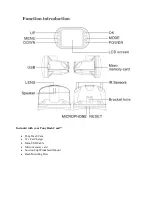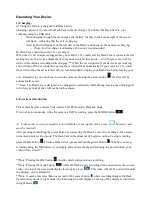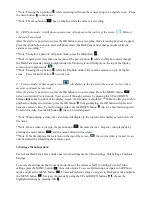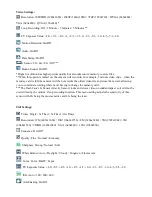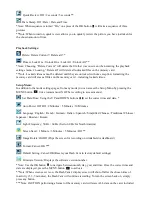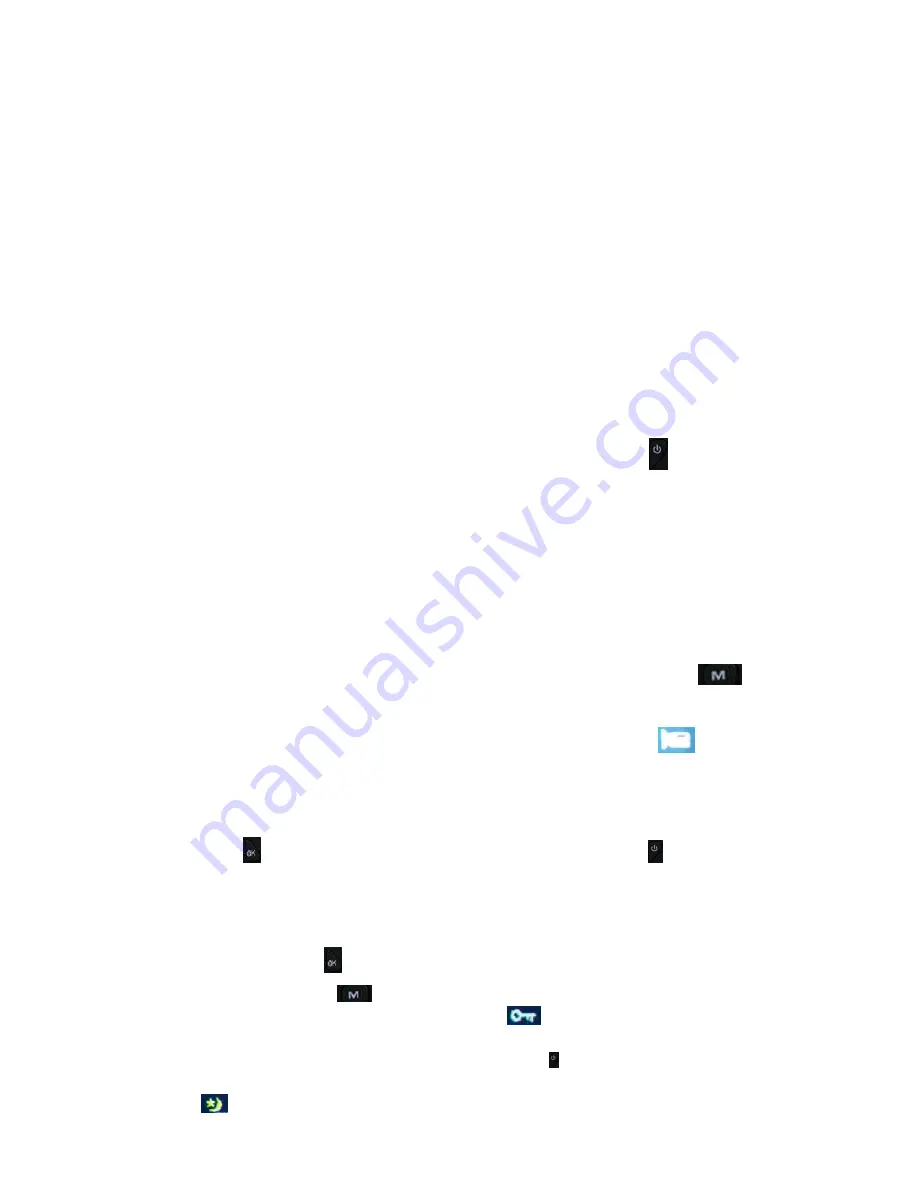
Operating Your Device:
1) Charging:
A) Using the built-in rechargeable lithium battery
Charging options: 1) Connect the Dash Cam to the car charger; 2) Connect the Dash Cam to your
computer using the USB cable
-
When charging through the car charger, the ‘battery’ display in the
bottom right of the screen
will flash
–
indicating that the unit is charging
-
A red light will illuminate on the left side of the Dash Cam whenever the camera is charging
o
(Note: For first charge a minimum of 6 hours is recommended)
B) Dash Cam connected to the 12v car charger
When the 12v car charger is plugged into your vehicle’s 12v outlet and the Dash Cam is connected; a
fter
starting the car, the device automatically turns on and enters video mode -- it will begin to record. The
device will continue recording while charging.** When the car is turned off, the device keeps working
and will turn off five seconds later, saving the recorded files automatically (if your vehicle
’s 12
v outlet
stays active when the car is turned off, it is recommended to unplug your Dash Cam before leaving your
car). Alternatively you can choose to turn the camera off using the power button
; the files will be
automatically saved.
** Note: The Dash Cam is designed to be plugged in continually while driving; leaving the unit plugged
in for long periods of time will not harm the camera.
2) Functions introduction
This camera has three modes: Video mode, Still Photo mode, Playback mode
To switch between modes, when the camera is NOT recording, press the MODE button
A) Video mode: (a video camcorder icon will display in the top left of the screen
. Memory card
must be inserted)
After pressing and holding the power button or connecting the Dash Cam to the car charger, the camera
turns on and enters video mode. The Dash Cam will automatically begin recording. To stop recording,
press the OK button
. To turn off the device, press and hold the power button
. Whether you stop
recording using the OK button or you simply power down the Dash Cam using the power button, your
video will be stored.**
**Note: Pressing the OK button
in video mode starts and stops recording.
**Note: Pressing the mode button
while the Dash Cam is recording will lock and store the current
video
–
the top of the screen will display this lock key icon
. This video will not be overwritten until
the memory card is formatted.
**Note: A quick press (less than one second) of the power button while recording changes the Dash
Cam from day mode to night mode (the following icon will display on the top of the display screen when
in night mode