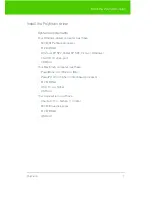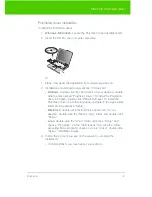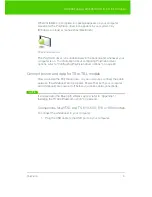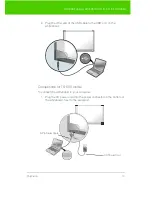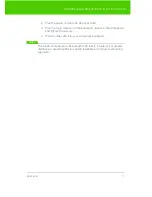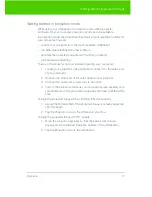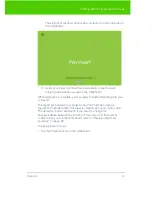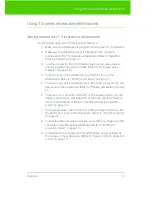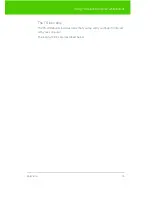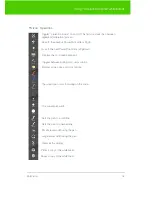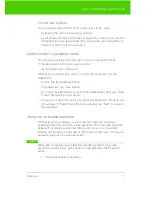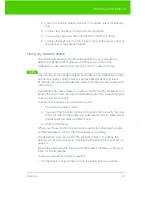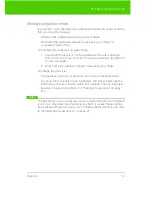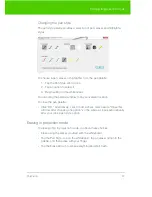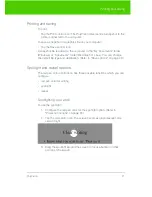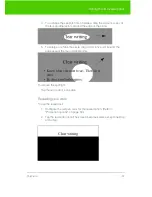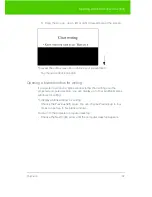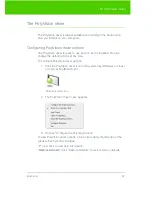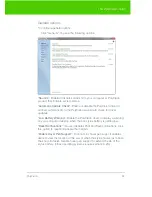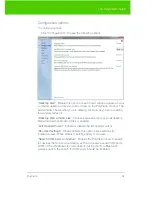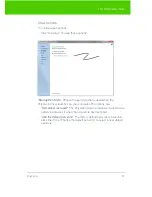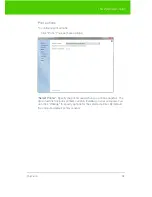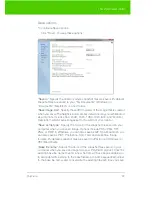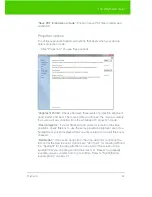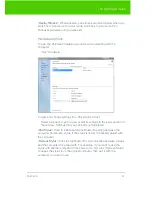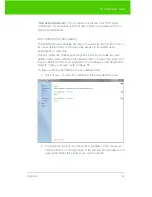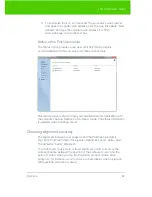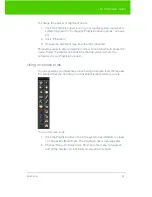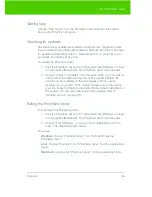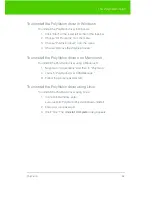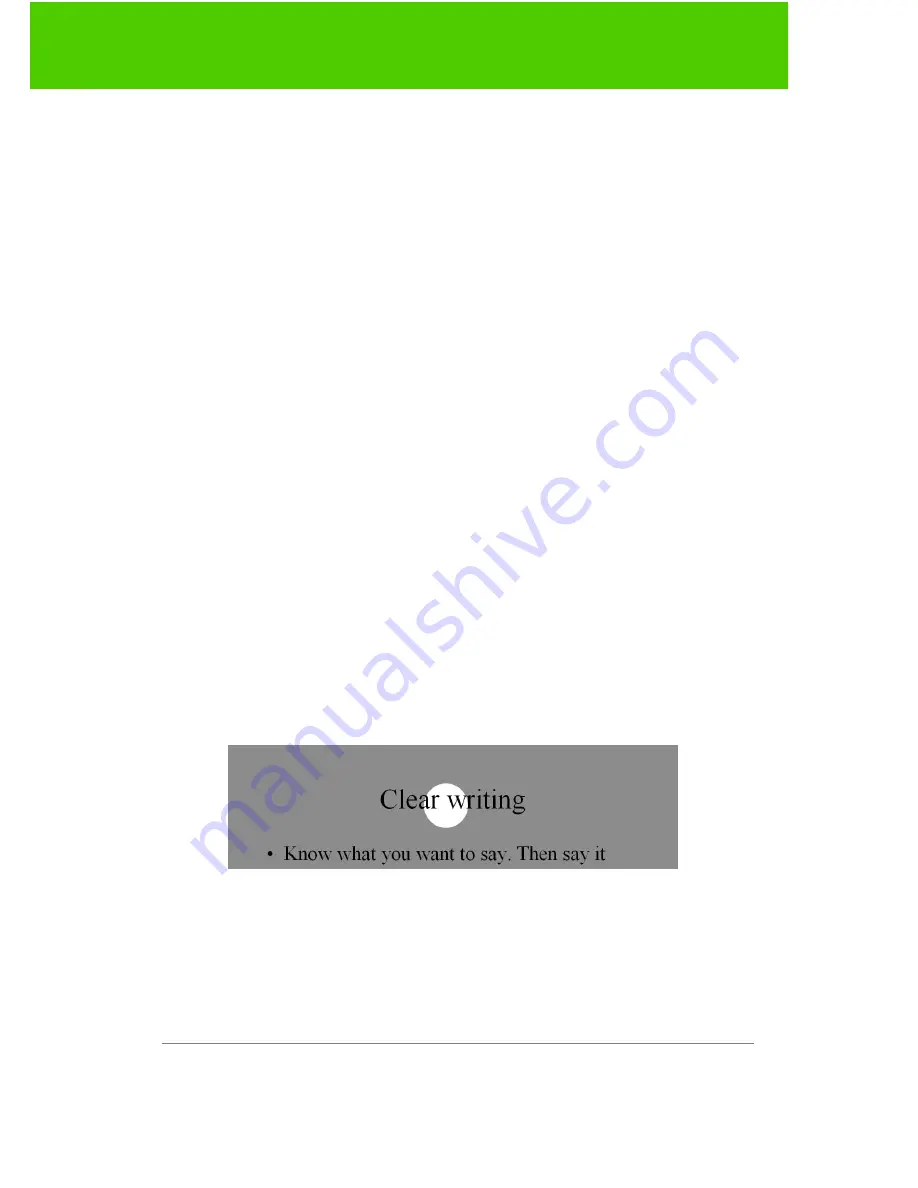
PolyVision
21
Printing and saving
Printing and saving
To print:
•
Tap the Print control icon. The PolyVision driver sends a snapshot to the
printer connected to the computer.
To save a snapshot in a graphics file on your computer:
•
Tap the Save control icon.
A snapshot file is added to the computer in the “My Documents” folder
(Windows) or “Documents” folder (Macintosh or Linux). You can change
the default file type and destination. (Refer to "Save options" on page 29.)
Spotlight and reveal options
The red pen color control icon has three possible functions which you can
configure:
•
red pen color for writing
•
spotlight
•
reveal
Spotlighting your work
To use the spotlight:
1. Configure the red pen color for the spotlight option. (Refer to
"Projection options" on page 30.)
2. Tap the red control icon.The screen becomes grayed except one
circle of light.
3. Drag the spotlight around the screen to focus attention on that
portion of the screen.