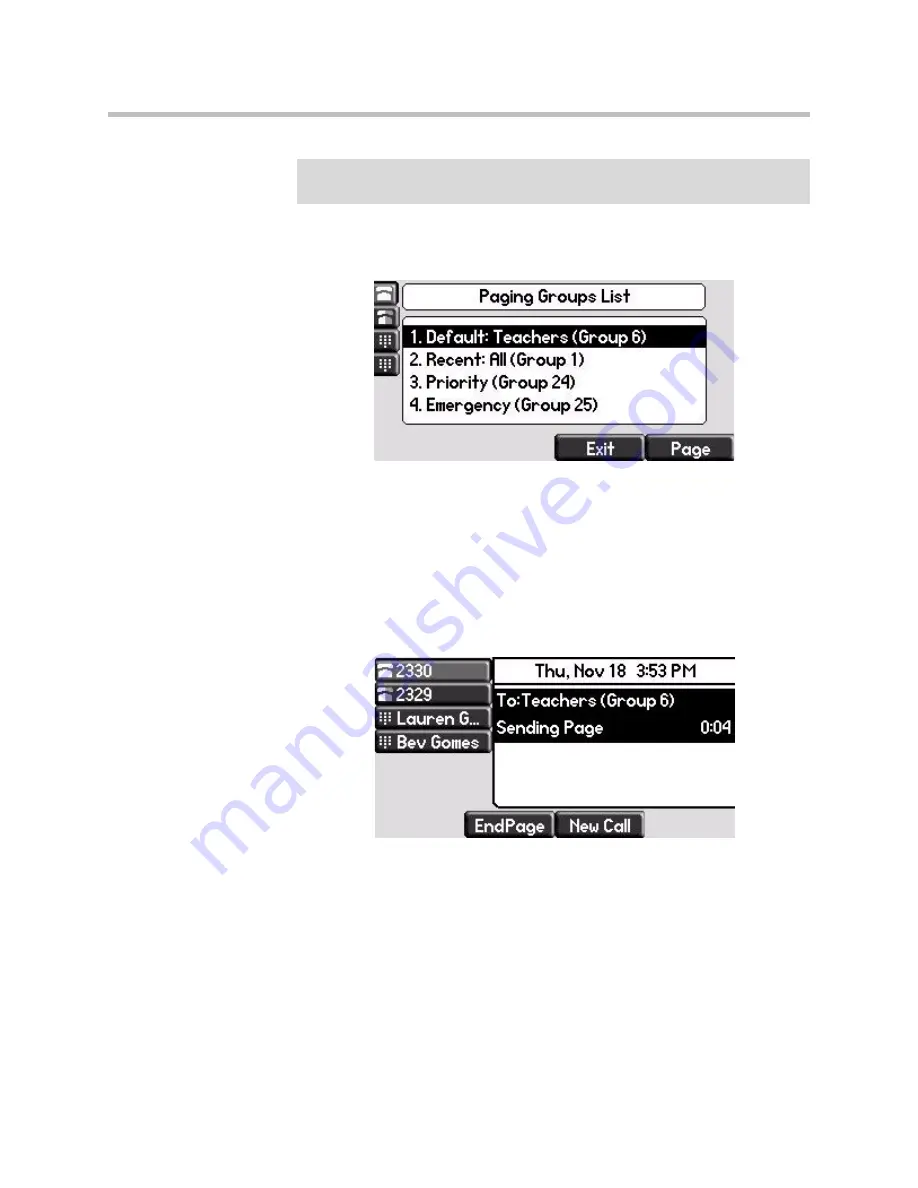
Using the Advanced Features of Your Phone
3 - 27
2.
From the Paging Groups List screen, select the paging group to send the
page to (as shown next).
The list displays the default paging group, the most recent group you
paged, and other paging group that you can page.
In the above example, the default paging group is
Group 6
, the recent
paging group is
Group 1
, the Priority group is 24, and the Emergency
group is
25
.
3.
To start the page, press the
Page
soft key.
Just before the page starts, you’ll hear an alert tone, and then the page
starts (as shown next).
4.
Start talking.
5.
To end the page, press the
End Page
soft key.
Receiving Pages
To receive a page sent to a particular paging group, you need to be subscribed
to that group. To subscribe to a paging group, see
Updating Paging Group
Subscriptions
on page
3-29
.
How you receive a page depends on the priority of the page, whether you’re
in an active call, or if you’re allowed to receive a page during an active call.
Note
To automatically send a page to the default paging group, press the
Paging
soft
key.
Содержание SoundPoint IP 650
Страница 1: ...UC Software 4 0 1 November 2011 1725 12648 001 Rev F Polycom SoundPoint IP 650 Phone User Guide ...
Страница 4: ...User Guide for the SoundPoint IP 650 Desktop Phone iv ...
Страница 18: ...User Guide for the SoundPoint IP 650 Desktop Phone 1 10 ...
Страница 50: ...User Guide for the SoundPoint IP 650 Desktop Phone 2 32 ...
Страница 90: ...User Guide for the SoundPoint IP 650 Desktop Phone 4 8 ...
Страница 126: ...User Guide for the SoundPoint IP 650 Desktop Phone 6 8 ...
Страница 132: ...User Guide SoundPoint IP Regulatory Notices 6 ...






























