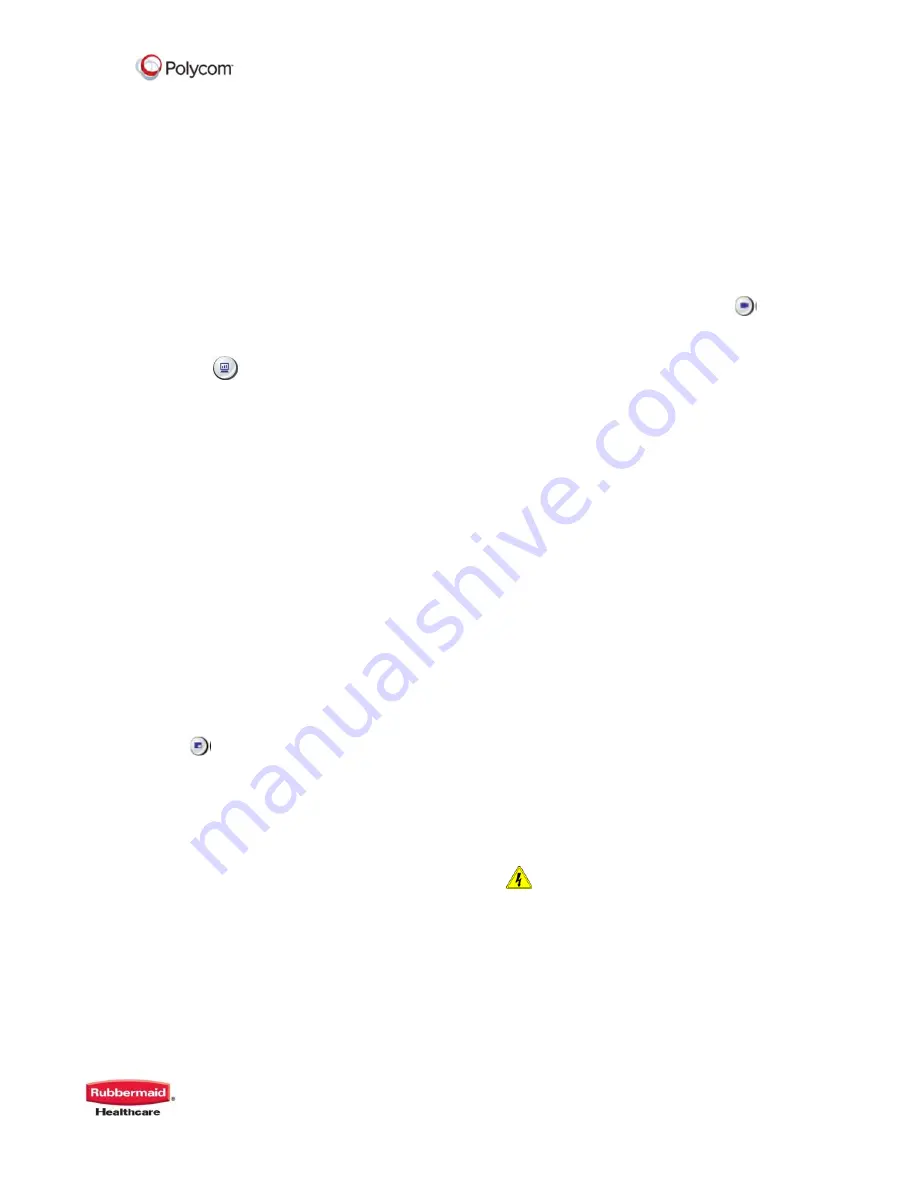
RealPresence
®
Practitioner Cart
®
8000
Manufactured by: Rubbermaid Healthcare • 16905 Northcross Drive • Suite 200 • Huntersville NC 28078
Polycom RealPresence® Practitioner Cart® 8000 User Manual p/n 1793149 Rev C 03/13
12
Sending Content During MultiPoint Calls with
Two Monitors
By default, you will see content in monitor one and
the speaking remote site on monitor two. If you
would like to see all remote sites while sharing PC
content, open administrative settings on the HDX.
In the monitor section, select:
Monitor one screen: Check Near, and
Far, Uncheck Content
Monitor two screen: Check Near, Far,
and Content
To Stop PC Content and Return to Video
Conference
Press the Content button on the remote
control. Your video feed will resume.
You can disconnect the cable without any
harm to your computer, open documents,
open programs, or the HDX 8000.
FULL SCREEN & PICTURE IN
PICTURE VIEWING
Single Monitor Video Viewing
When dialing from the home screen, you will see
the near end video view in a small window. Upon
connecting, the far end will automatically switch to
full monitor view. Most users prefer to view their
local video as well, so they know what the far end
is seeing during the conference. The HDX 8000
series has a built in Picture-in-Picture support, as
well as Dual Monitor Emulation.
Using Picture-In-Picture with Single Monitor
Viewing
Press Display (Picture-In-Picture) button
on the remote control twice
The PIP window will open with a yellow
border around it
While this yellow border is on, push the
display button to move the viewing
window between the four corners of the
screen
The PIP border will turn blue when it is
locked into position
The PIP window displays what your main
camera is sending to the far end.
If a far site sends any type of content,
you will see their content in the main part
of the screen, and the people on the far
end in your PIP window. You will lose
local view of your room.
Using Picture-In-Picture with Dual Monitor
Viewing
During video conferences, one monitor
will show the near end, while the other
shows the far end.
If a far end site sends PC content, the
content is displayed on one monitor,
while far end video displays on the other
monitor. Local video can be viewed in
PIP on the monitor with the far end.
Swapping PIP Image with Full Screen
Occasionally, you will want to swap the
images seen in the small and large
windows.
Press the Camera button on the remote
control
Select the camera already being used to
swap the images
Repeat these steps to swap the images
back.
Ending Picture-In-Picture Display
To end PIP display, push the Display button on the
remote control or place the remote on the table.
Do not touch the patient and parts of non-
medical electrical equipment in the patient
environment after removal of covers,
connectors, or other parts of the enclosure
that could be removed without using a tool.





















