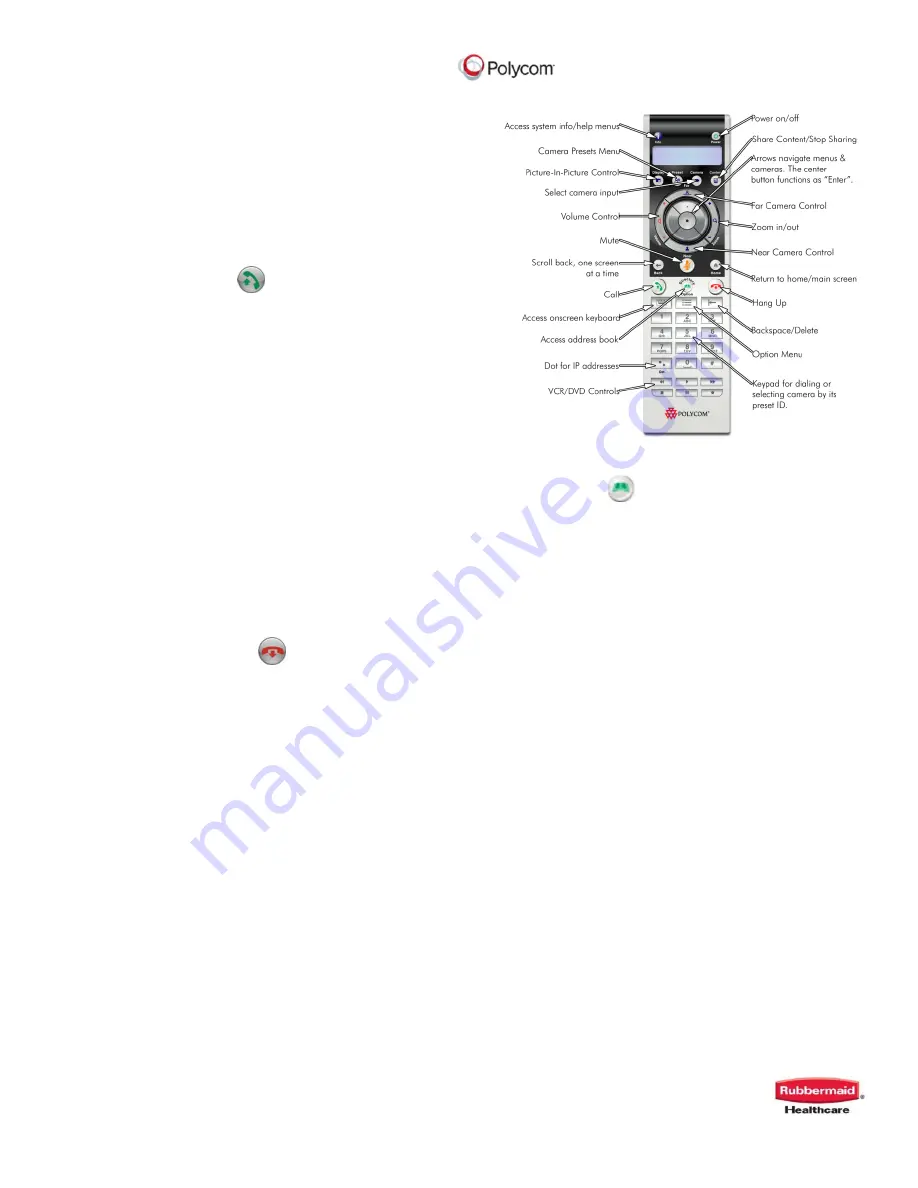
RealPresence
®
Practitioner Cart
®
8000
Manufactured by: Rubbermaid Healthcare • 16905 Northcross Drive • Suite 200 • Huntersville NC 28078
Polycom RealPresence® Practitioner Cart® 8000 User Manual p/n 1793149 Rev C 03/13
9
The system is set to auto-answer calls by default.
If auto-answer is turned off:
Your system will ring and alert you on-
screen that you have a call
Press the Call button on the remote to
answer the call
Make sure your microphone is not muted,
unless you wish to remain on mute during
the call.
To Place a Call
1. Make sure the HDX 8000 and display(s)
are powered on
2. Press the Call button on the remote to
place a call
3. A dialing window will open on your
monitor along the top of the home
screen.
4. Use the numbers and arrows on the
remote control to navigate to and select
the IP address for your call.
5. Use the keypad to dial the IP or number
of the site you are calling. When dialing
an IP address, use the dot button on the
remote control.
6. Arrow to the Quality window to select a
speed. Use the center button as an
Enter button.
7. You can specify that you are dialing IP, or
let the system auto detect the call type.
8. Press the Call button to dial the call.
To Hang Up a Call
Press the Hang Up button on the remote
control
If you are in a multipoint call, the system will
ask you to confirm that you wish to hang up.
Use the center button in the arrow pad to
confirm hang up.
If you are in a Point to Point call, the call
will drop immediately, without
confirmation.
Placing a Call Through the Directory or Call
History
Press the Directory button
Arrow to Directory or Recent Call History
and press Enter
Arrow to the desired number, then the
press the green call button to select it.
You can also access the address book
with the green Directory button.
Volume and Mute Control
Use the Volume button on the remote
control to adjust the call volume.
If there areg audio issues:
o
Check that the audio sound bar
power light is on.
o
Turn up audio sound bar to full
volume. (Press the
+
button
repeatedly).
To mute the microphone, press the mute
button on the remote control
The button in the center of the HDX
microphone array will also mute the
system
Red lights appear on the microphone & a
muted microphone icon will appear
onscreen
To unmute, press the mute button on the
remote or the HDX microphone array.





















