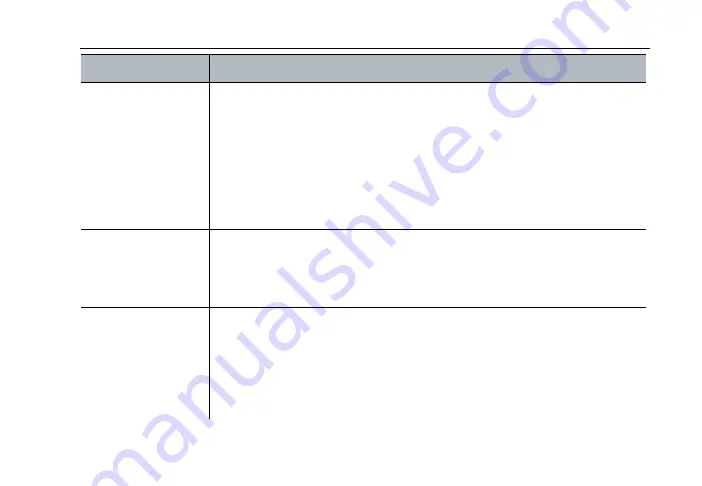
Polycom RealPresence Immersive Studio User Guide
Hold Effective Meetings
Work with Content
27
Chairs
Do not use saddle soap, cleaning solvents, oils, furniture polishes,
varnishes, abrasive cleaners, detergents, or ammonia on leather; they
will ruin the finish, causing it to become sticky and cracked.
For regular cleaning of the polished aluminum chair components,
apply a pre-softened paste wax to the polished aluminum following the
manufacturer’s instructions. In humid atmospheres near salt water,
apply the wax once a month. In other areas, apply the wax every three
months to maintain the appearance of the aluminum.
Power Pockets
Dust with a feather duster and keep free of debris. If a spill occurs in or
around Power Pockets, wipe it up immediately. If you notice data
collaboration problems after a spill, contact your organization’s IT
department.
Displays (large
display screens at
the front of the
room)
Gently wipe the screens with a very soft, lint-free cloth (microfiber is
recommended) and a liquid cleaning solution that contains water,
vinegar and water, or isopropyl alcohol, such as Monster screen
cleaner. Spray the liquid cleaning solution directly on the cloth and
clean in a circular motion. Do not use cleaners that contain acetone,
ethyl alcohol, ethyl acid, ammonia, or methyl chloride.
Component
Recommended Cleaning Procedure






































