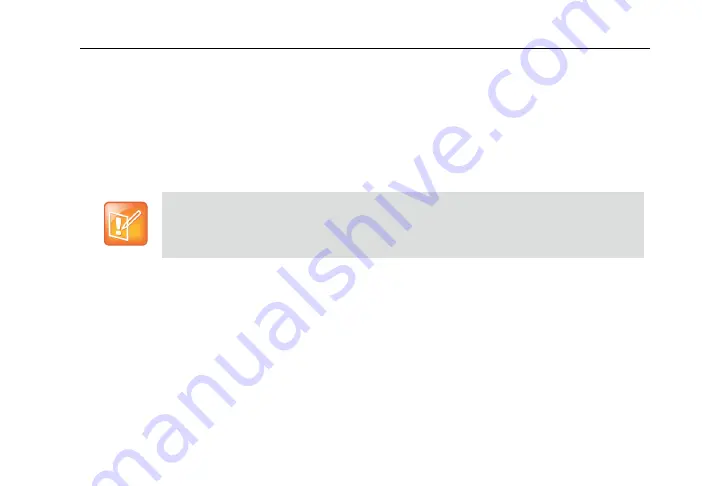
Polycom RealPresence Immersive Studio User Guide
Show Content
Join Scheduled Meetings
19
Show Content
You can show content from a computer that is connected to your RealPresence
Immersive Studio system. Connect the computer by using the HDMI or VGA cables
located in the table. The cables extend out of the pocket as you gently pull them. Recoil
the cables gently using the recoil button.
For best video quality, use refresh rates of 60 Hz or less. Set the resolution and refresh
rates according to your computer’s instructions.
Before you show content, test the PC you are using and check that the computer video
output is configured to use one of the supported resolutions and refresh rates shown
in the following table.
For the RealPresence Immersive Studio 21-Seat system, connections are
located in the front table only.














































