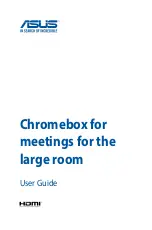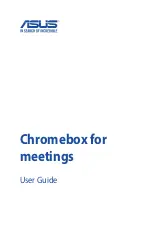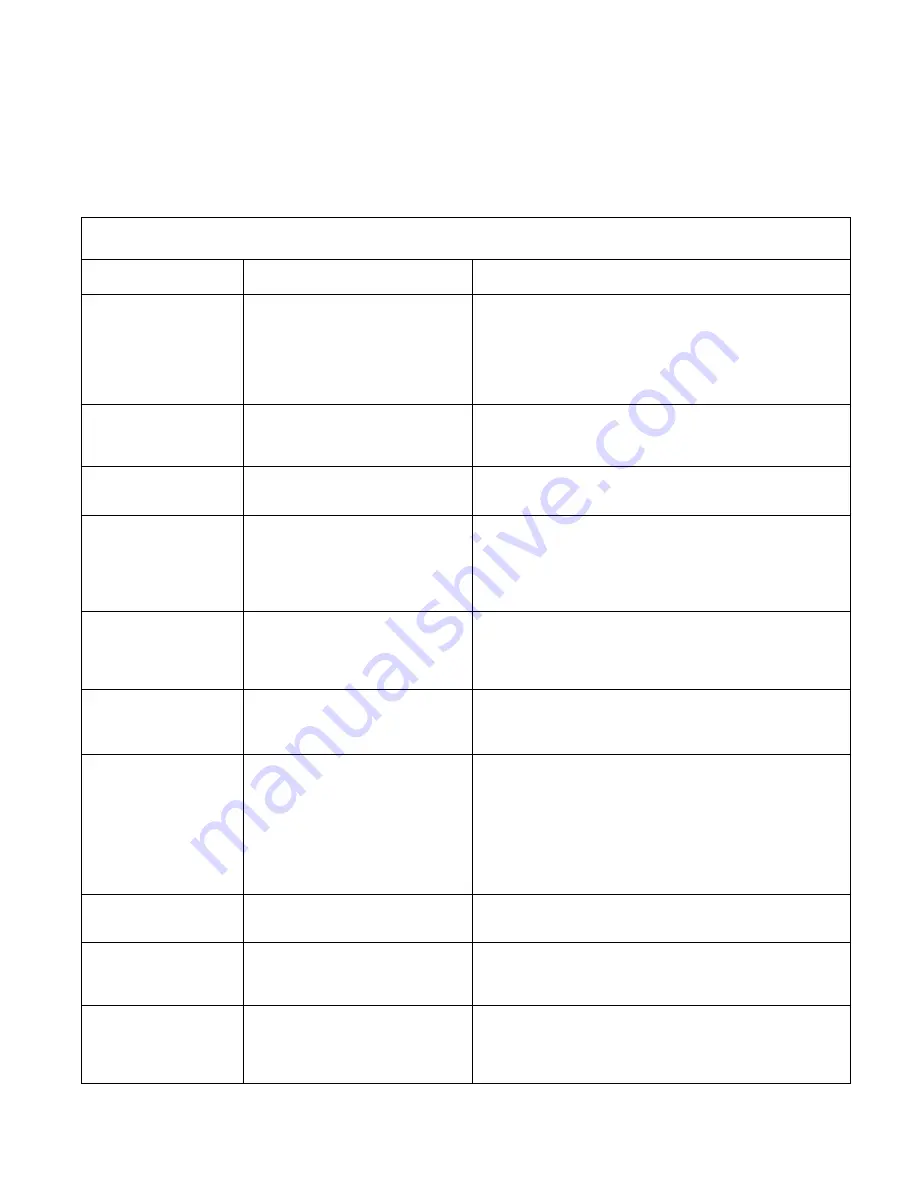
Status Alerts
The following table describes the status alerts that appear on the local VGA display or
web viewer, gives suggested steps to correct the problem.
QSX Local Display Messages
Message Description
Corrective
Action
Initializing
When the QSX is connected to a
SoundStation or VTX phone and
the call is connected, the message
will appear. It will stay visible for
two minutes unless a meeting
participant joins.
No corrective action required.
Meeting is full
The maximum number of
QSX systems are already in the
meeting.
You can participate in the audio call and wait for another
QSX system to disconnect or join the meeting as a web
viewer.
Network disconnected
You have lost the connection to the
LAN.
Make sure Ethernet cable is firmly connected into QSX.
No content detected
The QSX system VGA input is not
receiving a signal.
Make sure that the VGA cable or content controller cable is
firmly connected to the QSX system and your computer.
If necessary, press function keys on your computer to send
video out to the QSX system.
Participant Joined
When a participant joins the
meeting, the name of the remote
party and the “Joined” message will
appear.
No corrective action required.
PC resolution or
refresh rate not
supported
The display settings on your
computer are not compatible with
the QSX system.
Change your computer display settings to one of the
compatible values listed on
Page 39
.
Preview
Indicates that the QSX is in
Preview mode. PC or laptop is
connected to the QSX, has content
loaded and is ready to send it.
By default, the QSX is configured
to automatically send content when
the first web viewer joins.
No corrective action required. When the presenter is ready
to share content, he should press the Share button on the
Content Controller.
Receiving
Content from another QSX unit is
being received.
No corrective action required.
Sending
Content is being sent to a
participant that is connecting via
web or another QSX unit.
No corrective action required.
Idle
Meeting has stopped. Indicator light
on Content Controller should be
red, indicating that you have
returned to Idle mode.
Make sure content is loaded and cables are firmly
connected. Make sure participants have connected to QSX
unit. Press Share button on Content Controller until
indicator light moves to yellow if the “preview content”
feature is enabled or green if the feature is not enabled.
44