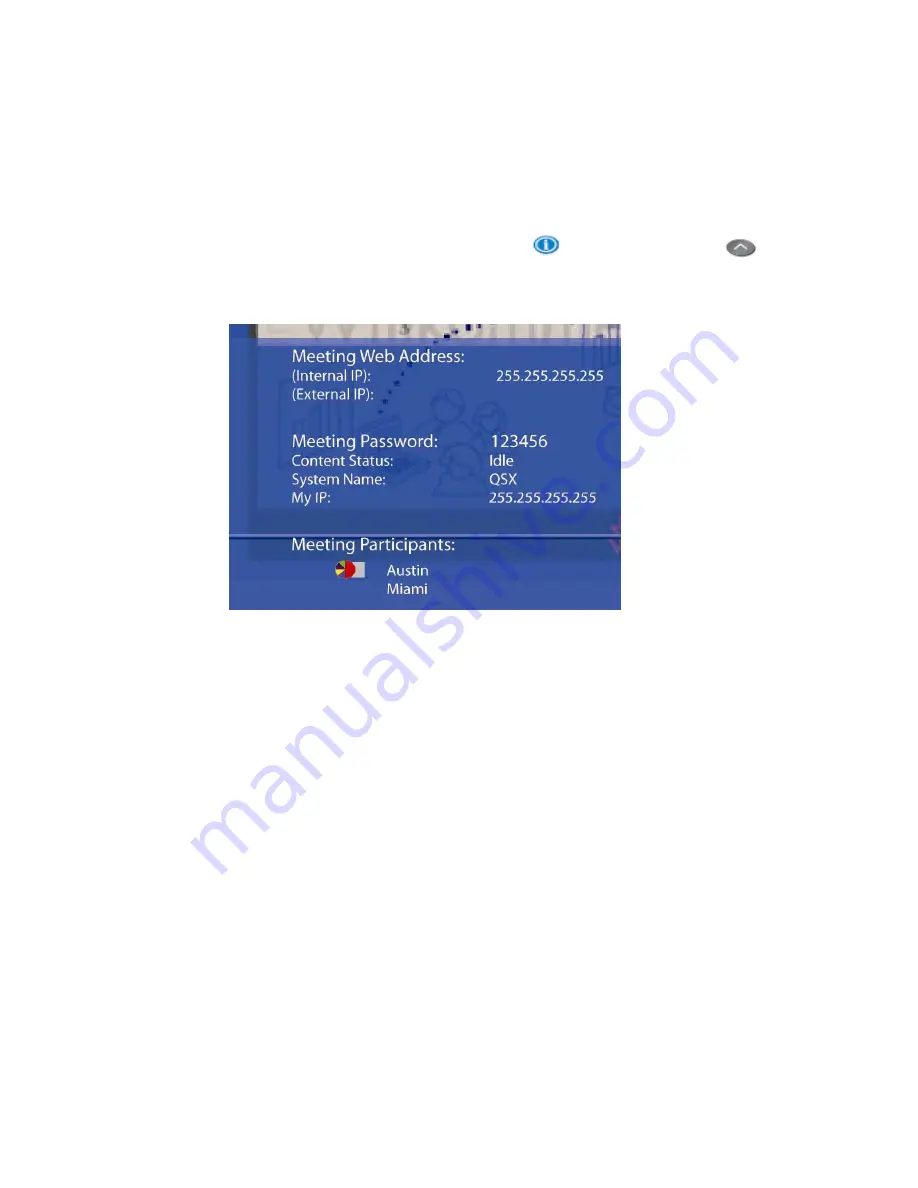
QSX is connected through a VTX 1000, you should see “Preview” displayed in
the telephone’s display window.
3.
Set up the presentation on your computer and initiate a call with the web viewing
party. Note that even though the QSX is not required to be connected to a
SoundStation phone in the Stand Alone Mode, it is assumed that you will still
have an audio connection with other meeting participants.
4.
Press the Info button on the Content Controller
or VTX 1000 keypad
to
obtain the IP Address and Meeting Password for the meeting. Both of these will
be displayed on the Info Screen as shown below.
5.
Direct the web viewer to connect to the internet, launch a web browser and enter
the IP Address in the browser window.
6.
The web viewer will receive a pop-up asking him for his user name and password.
He should enter his name in the User Name field and the Meeting Password that
you gave him in the Password field.
7.
He will get a message that content is being loaded. You will see the QSX
automatically move from Preview to Send. After a short delay, the web viewer
will be able to see the content you’re displaying on the computer in your location.
*-
Note
that if you are going to share content with web viewers outside your organization,
you will need both an internal IP address and an external IP address. You should obtain
one from your network administrator. When you communicate an IP address to
participants outside your organization, you will give them the external IP address which
can be obtained by hitting the Info button on either the Content Controller of the QSX
400 or the soft key option on the VTX 1000 if you are using a QSX 300 with VTX 1000
conference phone.
Note:
The web browser must be Java-enabled in order to receive content from a QSX.
Note:
By default, a new Meeting Password will be generated after a meeting has ended
and there have been 60 minutes of inactivity. Alternately, you can reset the password by
holding the Info button for at least 4 seconds as long as the QSX is in Idle or Preview
17






























