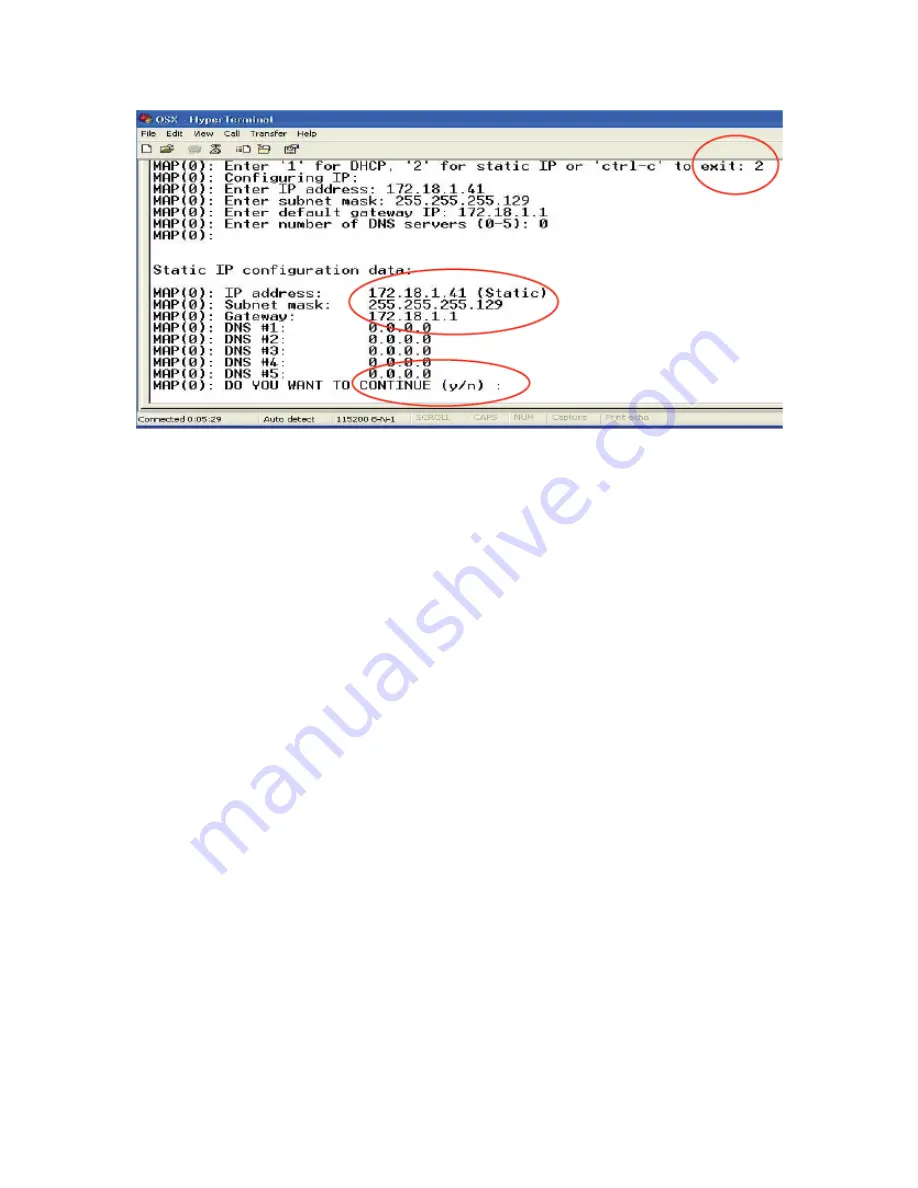
Note:
If you hold the Content button during boot up of the QSX unit, it will force the unit
into DHCP mode. That will cause the QSX unit to seek an IP address from the DHCP
server on your network.
Changing QSX to Dynamic IP Mode
By default, the QSX is configured to obtain an IP address from a DHCP server in your
network. If you have configured it with a Static IP address and want to change it back to
that default mode, you should follow these steps:
1.
Disconnect the power cord.
2.
Reconnect the power cord.
3.
As the QSX is booting up, hold down the Share button. By holding down this
button, you will force the QSX into DHCP mode. The QSX will automatically
request an IP address from a DHCP server if there is one on your network.
25






























