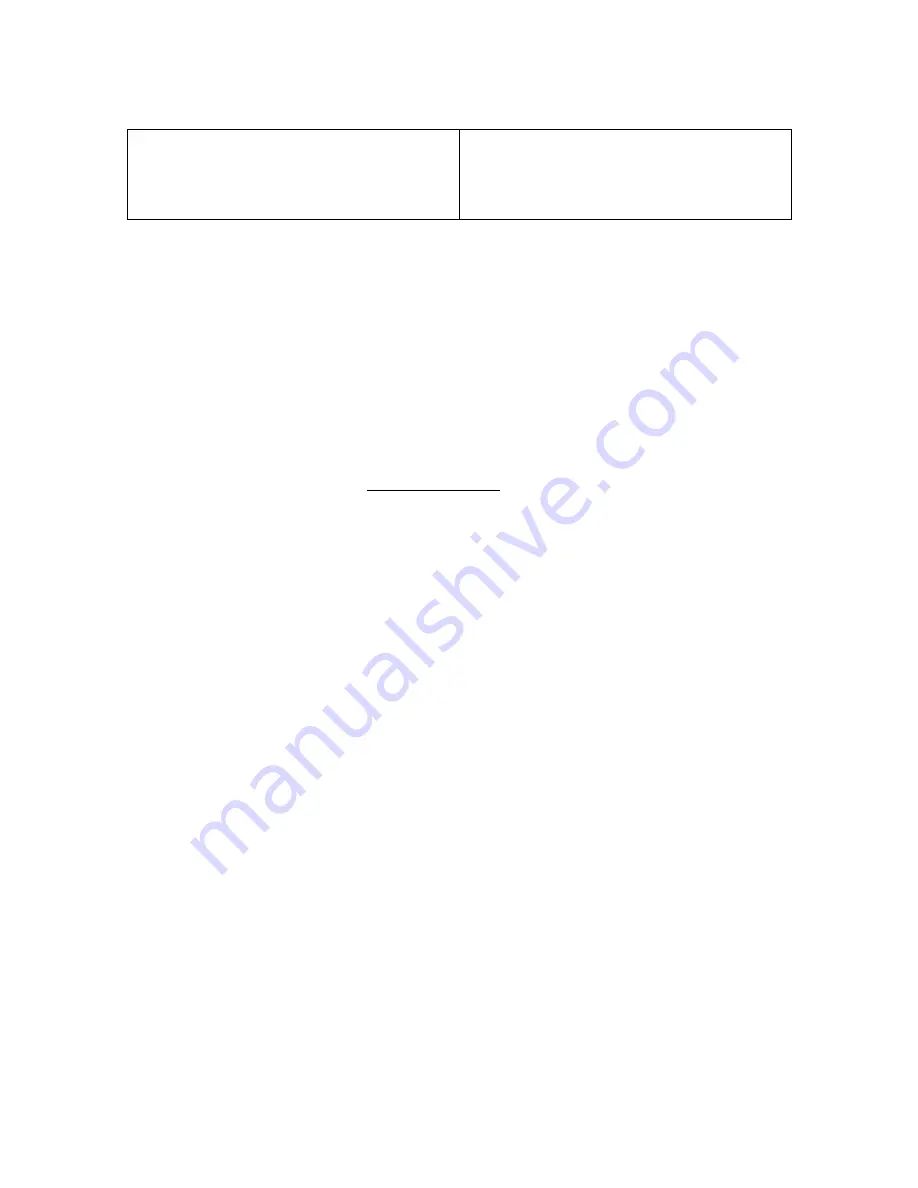
Additional H.323 settings include:
Enable MGC Dial Out Conference Calls
Enables QSX to answer a call from an MGC bridge.
For more information on using the QSX with a
Polycom MGC Bridge, refer to the section on
“QSX
Usage with MGC”
on Page 22.
Firewall
To make meeting content accessible to web viewer participants outside of your LAN,
your QSX system must have an external IP addressed assigned to it by a network
administrator.
The Meeting Web Address (External IP) displayed on the Info screen is the Meeting Web
Address that web viewer participants must use if they are outside the firewall. If your
QSX system displays an external IP address, you can share content with other sites that
are inside and outside your firewall.
Note:
This feature only enables web viewer access from outside the firewall. A QSX
System cannot communicate with other QSX systems across a firewall unless external IP
addresses have been configured for the units behind the firewalls.
To assign an external IP address to the QSX system:
1.
Ask your network administrator to assign both a static IP address and
corresponding external IP address to it, and to allow only traffic on the user-
assigned port (e.g.- port 80).
2.
Log on to the QSX Admin Web as described on
Page 23
.
3.
Go to
Admin Settings > LAN Properties
and select
Enter IP address
manually
.
4.
Enter the static IP address as
Use the Following IP Address
.
5.
Go to
Admin Settings > Video Network > IP Network > Firewall
and set
NAT
Configuration
to
Manual
.
6.
Click
Update
.
7.
Enter the external IP address as the
NAT Public (WAN) Address
.
8.
Click
Update
.
After the QSX system restarts, both internal and external IP addresses appear on the Info
screen.
36






























