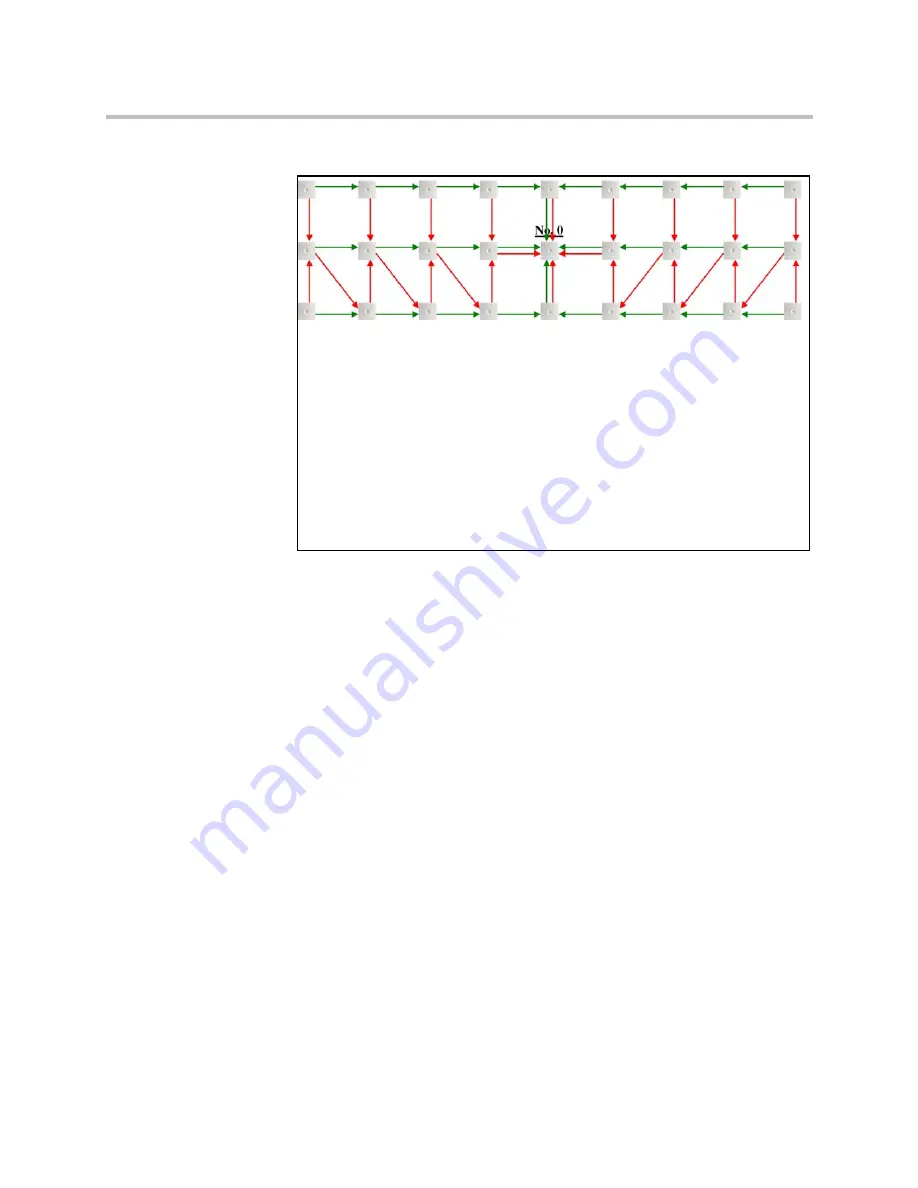
KIRK Wireless Server 6000 Installation and Configuration Guide
3–8
Figure 3-6
Synchronization Chain Layout with Alternative Sync Ways
•
No. 0
is the Sync Master (can be numbered 0-255).
Note: It is recommended to place the Sync Master in the middle of the
building.
•
Green line
: Shows the primary sync ways.
•
Red line
: Shows the alternative sync ways.
Note: It is recommended to make a site planner. Every base station must
be numbered with Radio ID, Primary sync Radio ID, and Alternative
sync Radio ID.
Содержание KIRK KWS6000
Страница 1: ...Polycom KIRK Wireless Server 6000 Installation and Configuration Guide 14168000 Version 2 1 ...
Страница 10: ...KIRK Wireless Server 6000 Installation and Configuration Guide 18 ...
Страница 28: ...KIRK Wireless Server 6000 Installation and Configuration Guide 2 12 ...
Страница 46: ...KIRK Wireless Server 6000 Installation and Configuration Guide 4 8 ...
Страница 106: ...KIRK Wireless Server 6000 Installation and Configuration Guide 10 16 ...
Страница 126: ...KIRK Wireless Server 6000 Installation and Configuration Guide 12 12 ...
Страница 138: ...KIRK Wireless Server 6000 Installation and Configuration Guide 13 12 ...
Страница 182: ...KIRK Wireless Server 6000 Installation and Configuration Guide 15 30 ...
Страница 186: ...KIRK Wireless Server 6000 Installation and Configuration Guide 16 4 ...
Страница 198: ...KIRK Wireless Server 6000 Installation and Configuration Guide 18 2 ...
Страница 204: ...KIRK Wireless Server 6000 Installation and Configuration Guide 12 ...
















































