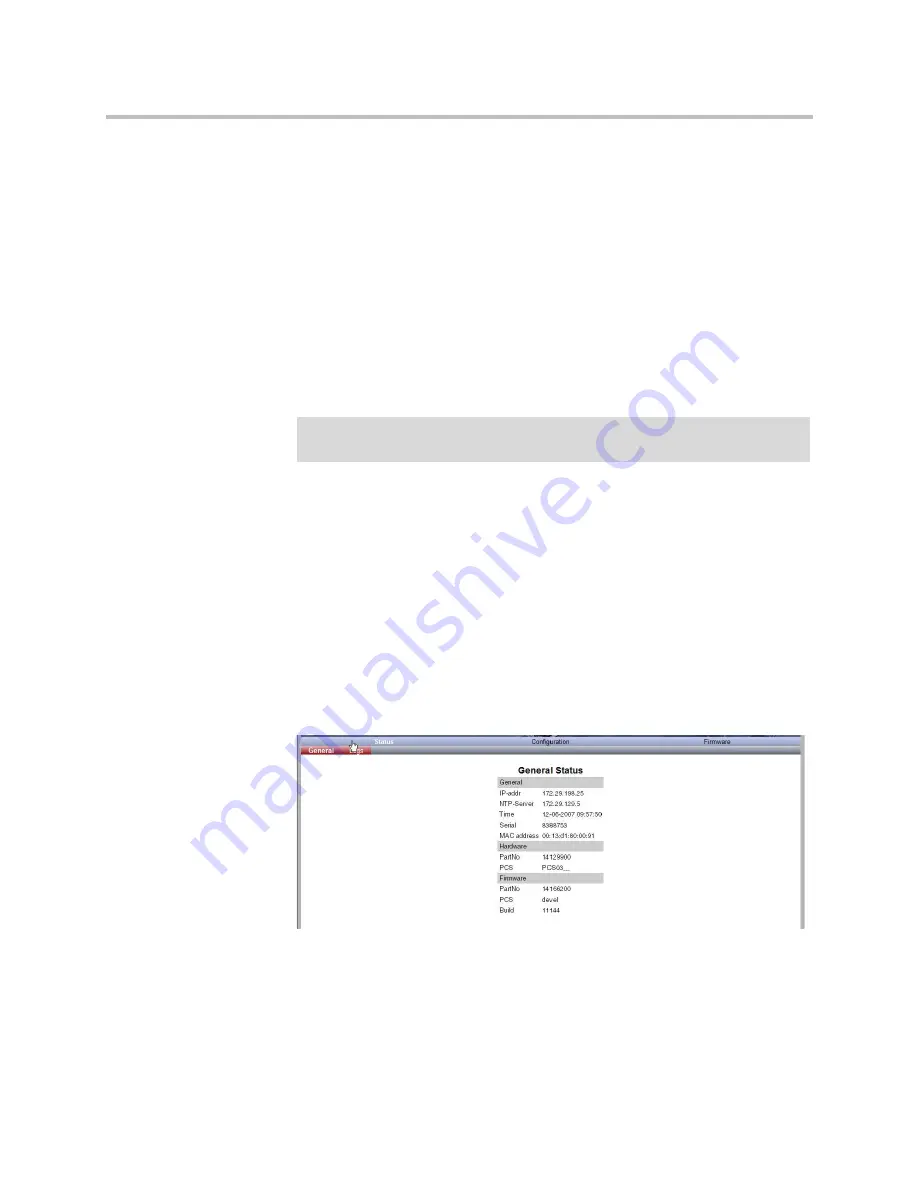
KIRK Wireless Server 6000 Installation and Configuration Guide
15–18
3
In the
New user name
field, type a user name.
4
In the
New password
field, type a new password
5
In the
New password again
field, type the new password again to
confirm it.
6
Click
Save
to change the password.
Reading System Information
Under
Status
it is possible to get general information about hardware version,
firmware and message logging. This information is useful in case of problem
solving.
This sections provides information about:
•
“General Status Information”
on page 15-24
•
“Logs Information”
on page 15-25
General Status Information
This page provides general system information such as hardware, firmware
and OS Status information.
1
Click
Status
, and then click
General
.
Figure 15-29
Adm. Page Media Resource: Status/General page
Note
Ensure that you have opened the Administration Page of the media
resource.
Содержание KIRK KWS6000
Страница 1: ...Polycom KIRK Wireless Server 6000 Installation and Configuration Guide 14168000 Version 2 1 ...
Страница 10: ...KIRK Wireless Server 6000 Installation and Configuration Guide 18 ...
Страница 28: ...KIRK Wireless Server 6000 Installation and Configuration Guide 2 12 ...
Страница 46: ...KIRK Wireless Server 6000 Installation and Configuration Guide 4 8 ...
Страница 106: ...KIRK Wireless Server 6000 Installation and Configuration Guide 10 16 ...
Страница 126: ...KIRK Wireless Server 6000 Installation and Configuration Guide 12 12 ...
Страница 138: ...KIRK Wireless Server 6000 Installation and Configuration Guide 13 12 ...
Страница 182: ...KIRK Wireless Server 6000 Installation and Configuration Guide 15 30 ...
Страница 186: ...KIRK Wireless Server 6000 Installation and Configuration Guide 16 4 ...
Страница 198: ...KIRK Wireless Server 6000 Installation and Configuration Guide 18 2 ...
Страница 204: ...KIRK Wireless Server 6000 Installation and Configuration Guide 12 ...






























