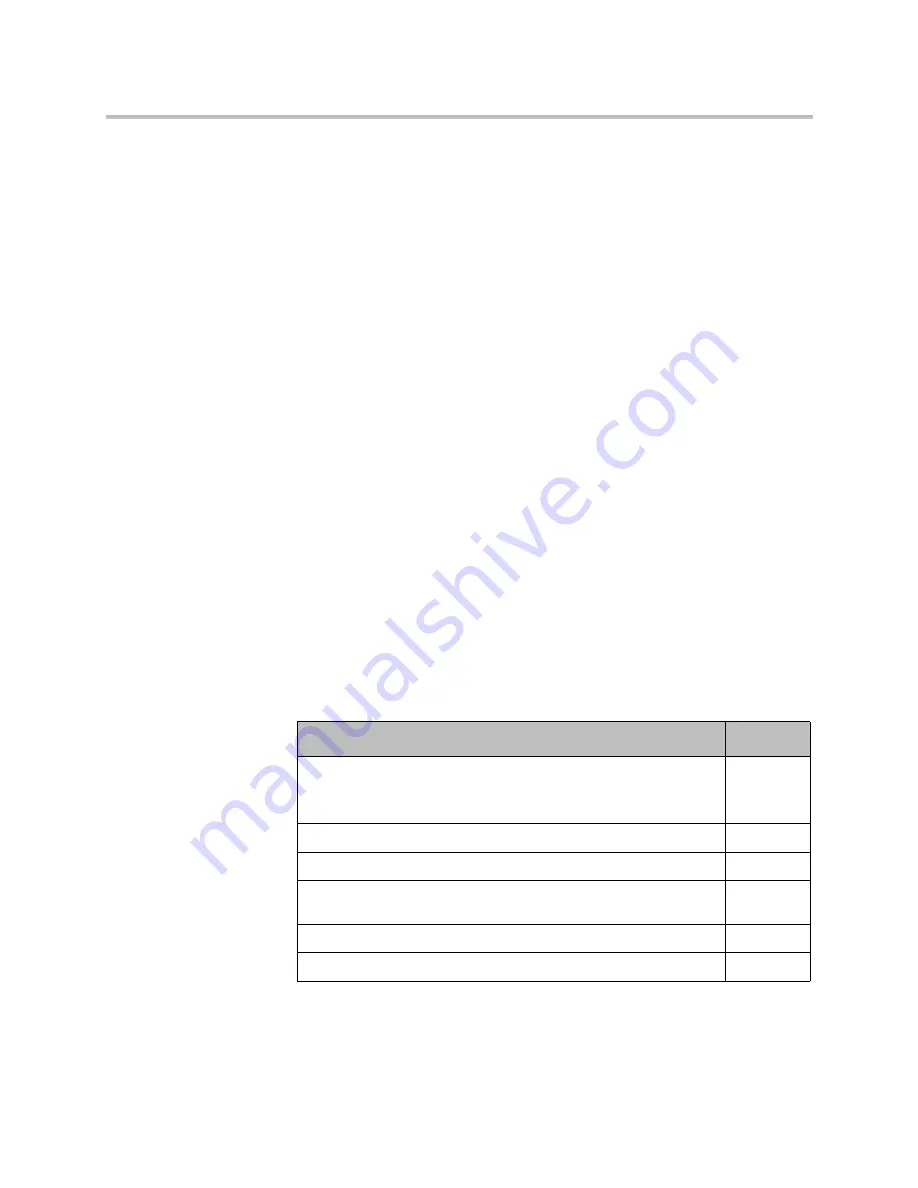
KIRK Wireless Server 6000 Installation and Configuration Guide
2–2
This section provides information about:
•
“Components of the KIRK Wireless Server 6000 Solution”
on page 2-2
•
“Requirements for the KIRK Wireless Server 6000 Solution”
on page 2-7
•
“Installation Prerequisites”
on page 2-11
Components of the KIRK Wireless Server 6000 Solution
This section provides information about:
•
“KIRK Wireless Server 6000”
on page 2-2
•
“Wireless Bands”
on page 2-3
•
“KIRK Media Resource”
on page 2-3
•
“KIRK Base Station”
on page 2-4
•
“KIRK Repeater”
on page 2-5
•
“KIRK Handset”
on page 2-6
•
“KIRK Maintenance Software”
on page 2-7
•
“Administrative Computer”
on page 2-7
KIRK Wireless Server 6000
Below you will find an overview of the system capacity of the KWS6000.
Table 2-1
Overview of System Capacity
Description
Capacity
Max. number of base stations.
Note:
A minimum of 1 base station is required, as the KWS6000
does not have a built-in radio.
255
Max. number of simultaneous calls on each base station
11
Max. number of repeaters on each base station
6
Max. number of simultaneous calls on a KWS6000/media resource
(G.711)
32
Max. number of media resources
32
Max. number of simultaneous calls with 32 media resources
1024
Содержание KIRK KWS6000
Страница 1: ...Polycom KIRK Wireless Server 6000 Installation and Configuration Guide 14168000 Version 2 1 ...
Страница 10: ...KIRK Wireless Server 6000 Installation and Configuration Guide 18 ...
Страница 28: ...KIRK Wireless Server 6000 Installation and Configuration Guide 2 12 ...
Страница 46: ...KIRK Wireless Server 6000 Installation and Configuration Guide 4 8 ...
Страница 106: ...KIRK Wireless Server 6000 Installation and Configuration Guide 10 16 ...
Страница 126: ...KIRK Wireless Server 6000 Installation and Configuration Guide 12 12 ...
Страница 138: ...KIRK Wireless Server 6000 Installation and Configuration Guide 13 12 ...
Страница 182: ...KIRK Wireless Server 6000 Installation and Configuration Guide 15 30 ...
Страница 186: ...KIRK Wireless Server 6000 Installation and Configuration Guide 16 4 ...
Страница 198: ...KIRK Wireless Server 6000 Installation and Configuration Guide 18 2 ...
Страница 204: ...KIRK Wireless Server 6000 Installation and Configuration Guide 12 ...
















































