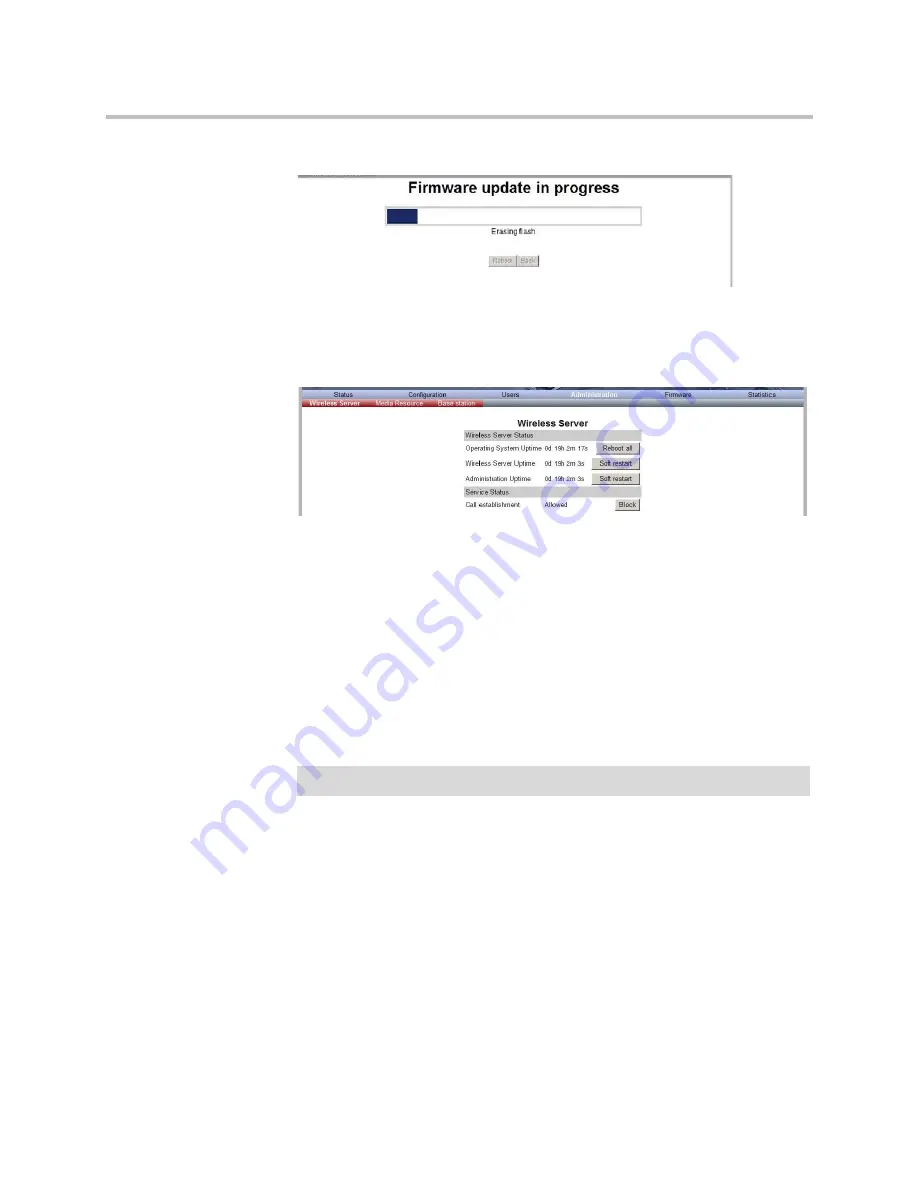
KIRK Wireless Server 6000 Installation and Configuration Guide
15–14
Figure 15-20
Adm. Page: Firmware Update Progress Bar
5
Optionally, you can block new calls during a firmware update by clicking
Administration
, and then
Wireless Server
.
Figure 15-21
Adm. Page WS: Administration/WS page
Under
Service Status
click
Block
.
6
Click
Reboot
to update the KWS6000 firmware.
7
If you have blocked new calls during a firmware update, enable new calls
again by clicking
Administration
, then
Wireless Server
and then clicking
Allow
.
Restarting the KIRK Wireless Server 6000
Some configuration changes requires a restart in order to take effect. A reset
restarts the KWS6000 software.
You must restart the system after the following procedures:
•
configuring
•
uploading configuration data
•
uploading firmware
Note
Ensure that you have opened the Administration Page of the KWS6000.
Содержание KIRK KWS6000
Страница 1: ...Polycom KIRK Wireless Server 6000 Installation and Configuration Guide 14168000 Version 2 1 ...
Страница 10: ...KIRK Wireless Server 6000 Installation and Configuration Guide 18 ...
Страница 28: ...KIRK Wireless Server 6000 Installation and Configuration Guide 2 12 ...
Страница 46: ...KIRK Wireless Server 6000 Installation and Configuration Guide 4 8 ...
Страница 106: ...KIRK Wireless Server 6000 Installation and Configuration Guide 10 16 ...
Страница 126: ...KIRK Wireless Server 6000 Installation and Configuration Guide 12 12 ...
Страница 138: ...KIRK Wireless Server 6000 Installation and Configuration Guide 13 12 ...
Страница 182: ...KIRK Wireless Server 6000 Installation and Configuration Guide 15 30 ...
Страница 186: ...KIRK Wireless Server 6000 Installation and Configuration Guide 16 4 ...
Страница 198: ...KIRK Wireless Server 6000 Installation and Configuration Guide 18 2 ...
Страница 204: ...KIRK Wireless Server 6000 Installation and Configuration Guide 12 ...






























