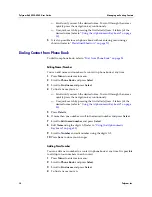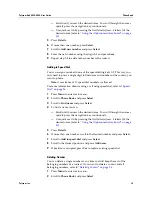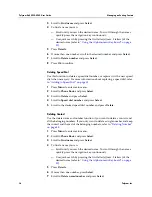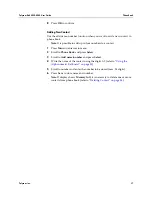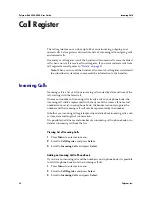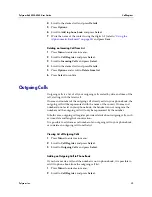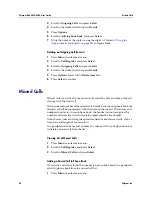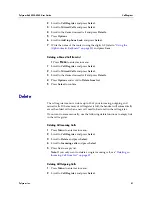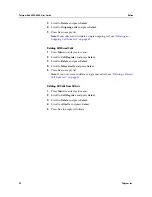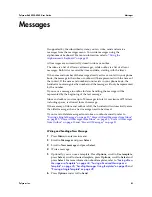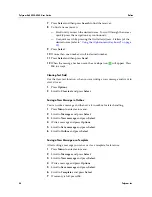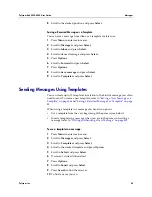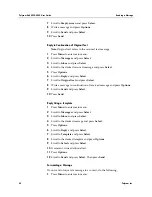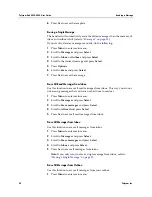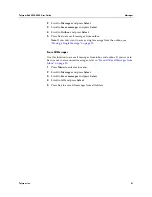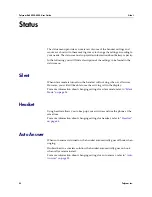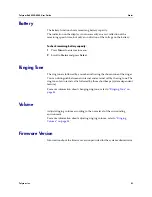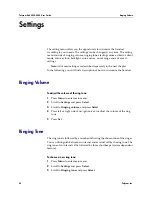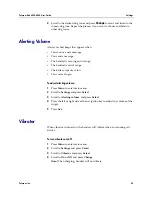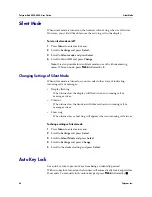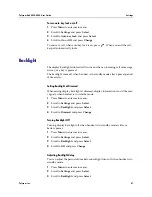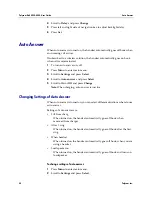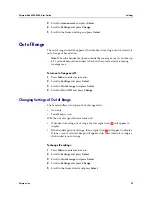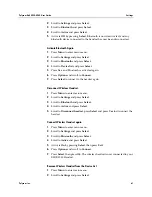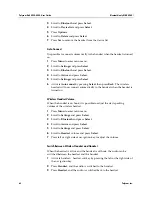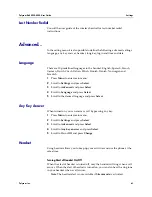Polycom Kirk 5020-5040 User Guide
Reading a Message
48
Polycom, Inc.
7
Scroll to
Empty screen
and press
Select
.
8
Write a message and press
Options
.
9
Scroll to
Send
and press
Select
.
10
Press
Send
.
Reply in Continuation of Original Text
Note:
Original text refers to the received text message.
1
Press
Menu
to enter main menu.
2
Scroll to
Messages
and press
Select
.
3
Scroll to
Inbox
and press
Select
.
4
Scroll to the desired received message and press
Select.
5
Press
Options
.
6
Scroll to
Reply
and press
Select
.
7
Scroll to
Original text
and press
Select
.
8
Write a message in continuation of received message and press
Options
.
9
Scroll to
Send
and press
Select
.
10
Press
Send
.
Reply Using a Template
1
Press
Menu
to enter main menu.
2
Scroll to
Messages
and press
Select
.
3
Scroll to
Inbox
and press
Select
.
4
Scroll to the desired message and press
Select.
5
Press
Options
.
6
Scroll to
Reply
and press
Select
.
7
Scroll to
Template
and press
Select
.
8
Scroll to the desired template and press
Options
.
9
Scroll to
Select
and press
Select
.
10
If relevant, write additional text.
11
Press
Options
.
12
Scroll to
Send
and press
Select
. Then press
Send
.
Forwarding a Message
If you want to forward a message to a contact, do the following:
1
Press
Menu
to enter main menu.
Содержание KIRK 14158600-HD
Страница 1: ...Version 8 0 April 2011 14158600 HD Ed 8 Polycom KIRK 5020 5040 User Guide...
Страница 6: ...Polycom Kirk 5020 5040 User Guide vi Polycom Inc...
Страница 88: ......