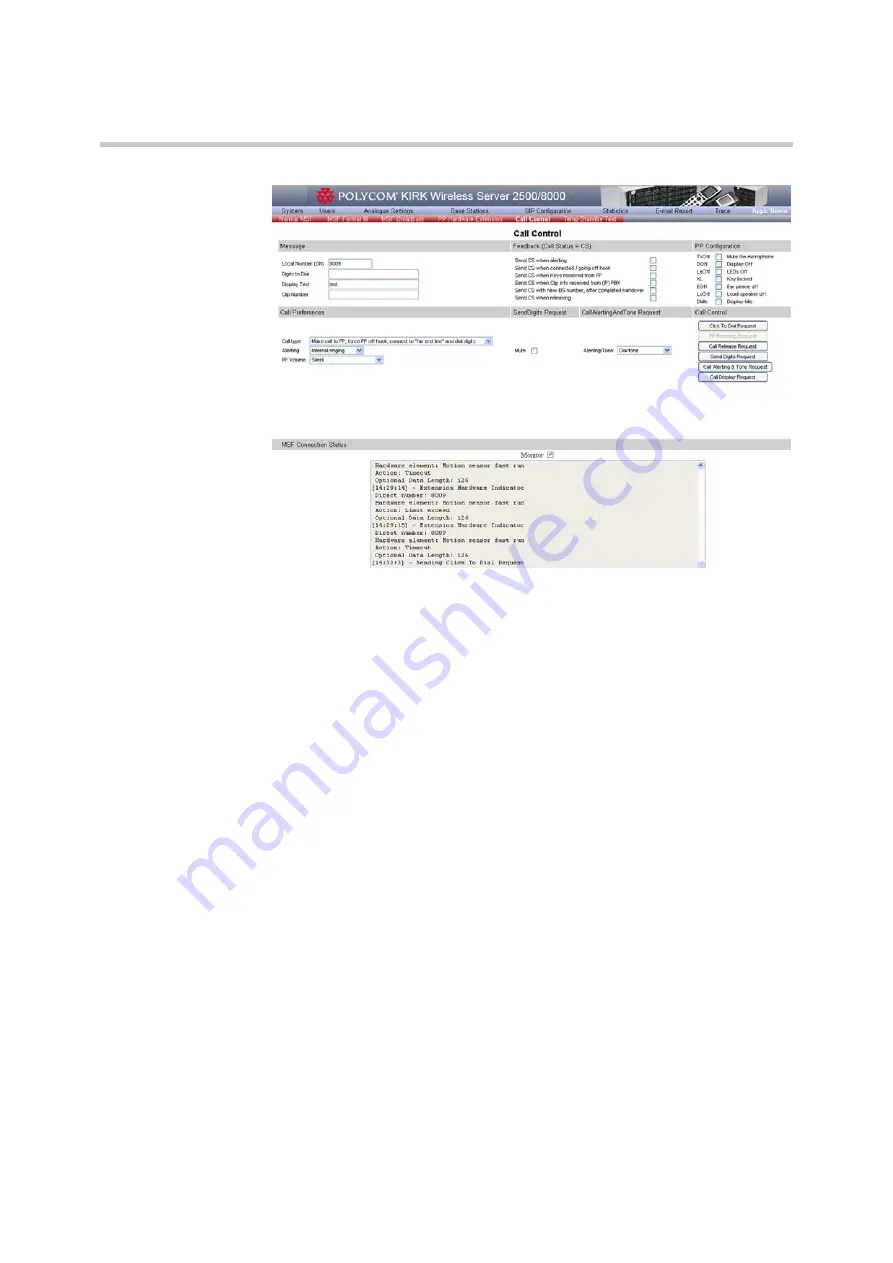
Polycom, Inc.
70
MSF Messages (Message Service Function)
System Management
Figure 6-10
Call Control tab
2
In the
Message
pane, type the
Local Number (DN)
where you want to
send the message.
3
In the
Digits to Dial
field enter the digits to dial out (‘0’...’9’, ‘*’, ‘#’, ‘P’, ‘p’,
‘S’, ‘s’, ‘,’).
4
In the
Display Text
field, enter the text you want to send (max 33
characters).
5
Use the
Clip Number
field to enter text with ciphers.
6
Select one of the
Feedback (Call Status = CS)
check boxes according to the
desired settings.
7
Select one or more
PP Configuration
check boxes according to your
handset configuration.
8
In the
Call Preferences
pane, select the
Call type
from the corresponding
drop-down list.
9
From the
Alerting
drop-down list, choose the desired type of ringing.
10
From the
PP Volume
drop-down list, select the desired volume level.
11
(Only if the selected Call Control is
Send Digits Request
) Select the
Mute
check box to mute tx path towards PP during the period of sending the
digits.
12
Select from the
Alerting/Tone
drop-down list the desired alerting and
tone type.
13
In the
Call Control
pane click one of the following buttons:
— Click To Dial Request
- in case you want to generate a voice call on
behalf of a PP.
Содержание IRK Wireless Server 2500
Страница 45: ...Polycom Inc 40 General System Settings...
Страница 88: ...Polycom KIRK Wireless Server 8000 KIRK Wireless Server 2500 Configuration Guide E mail Report 83 Polycom Inc...
Страница 123: ...Polycom Inc 118 Updating Software Manually Figure B Hyper Terminal Example...
Страница 124: ...Polycom KIRK Wireless Server 8000 KIRK Wireless Server 2500 Configuration Guide 119 Polycom Inc...






























