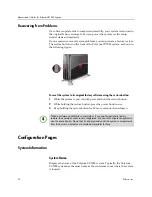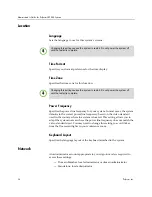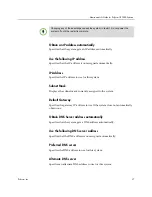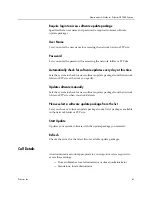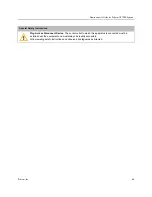Administrator’s Guide for Polycom CX7000 Systems
38
Polycom, Inc.
System
An administrator account appropriate to your sign-in mode is required to
access these settings:
—
Domain Member: local administrator or domain administrator
—
Standalone: local administrator
Sign-in Mode
Displays the mode the system uses to sign in. The System settings vary
depending on the sign-in mode you choose. The following sign-in modes are
available:
•
Domain Member
•
Standalone
To change the sign-in mode, you must reset the system. To do this, go to
Options > Configuration > Advanced Settings > Reset System > Reset
System
. Resetting the system requires an appropriate administrator account:
—
Domain Member: domain administrator or operator account
—
Standalone: local administrator
Domain Member
The following settings are available when you choose the Domain Member
sign-in mode.
Changing any of these settings causes the system to restart. Do not power the
system off until the restart is complete.
Setting
Description
Domain Name
Lets you view the domain name for the system.
Domain Account
Lets you view the Lync account assigned to this system.
Account Password
Specifies the password for the Lync account
assigned to this system
.
System Name
Displays the name of the Polycom CX7000 system.
Typically, the Polycom CX7000 system is assigned the
same name as the conference room in which the
system is located.
Admin password
Enter or change the password for the Polycom CX7000
system.
Confirm Password
Lets you reenter the password for the CX7000 system.