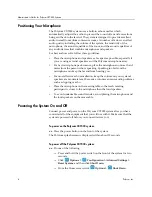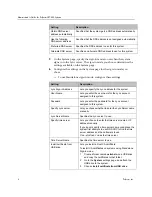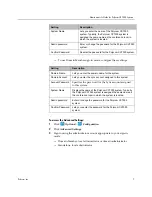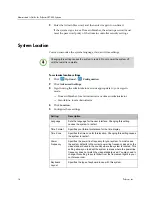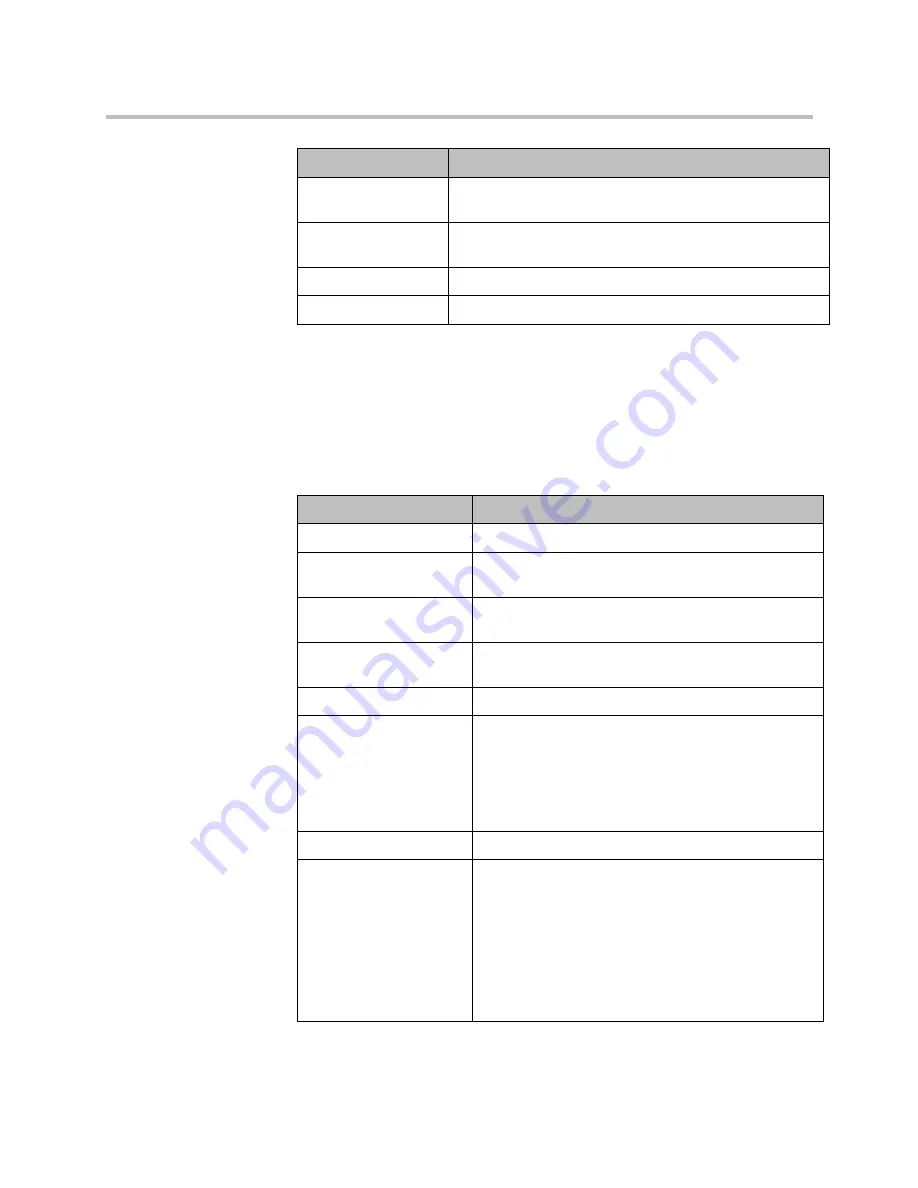
Administrator’s Guide for Polycom CX7000 Systems
6
Polycom, Inc.
5
On the System page, specify the sign-in mode to use when the system
signs in to the Lync server. The sign-in mode you choose determines the
settings available on the System page.
6
Configure the settings on the System page for the sign-in mode you
chose.
—
To use Standalone sign-in mode, configure these settings.
Obtain DNS server
address automatically
Specifies that the system gets a DNS address automatically.
Use the following
DNS server address
Specifies that the DNS address is not assigned automatically.
Preferred DNS server
Specifies the DNS address to use for this system.
Alternate DNS server
Specifies an alternate DNS address to use for this system.
Setting
Description
Setting
Description
Lync Sign-in Address
Lets you specify the Lync address for the system.
User Name
Lets you enter the user name for the Lync account
assigned to this system.
Password
Lets you enter the password for the Lync account
assigned to this system.
Specify Lync server
Lets you choose whether to enter the Lync Server name
manually.
Lync Server Name
Specifies the Lync server to use.
Specify time server
Lets you choose to enter the time server name or IP
address manually.
If you do not specify a time server name or address, the
system first attempts to use DNS SRV to find the time
server address and then attempts to use
time.windows.com
as the time server.
Time Server Name
Specifies the time server to use.
Install certificate from
USB drive
Lets you install a Root CA certificate.
To install CA certificates on systems using Standalone
Sign-in mode:
1
Create a folder named
certchain
on a USB drive,
and copy the certificates to that folder.
2
Go to the
System
settings page, and attach the
USB drive to the system.
3
Choose
Install certificate from USB drive
.