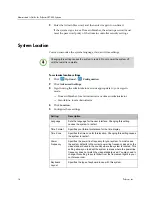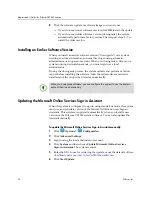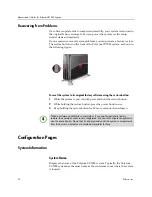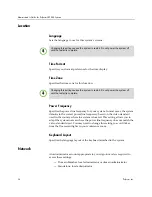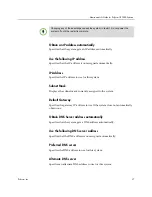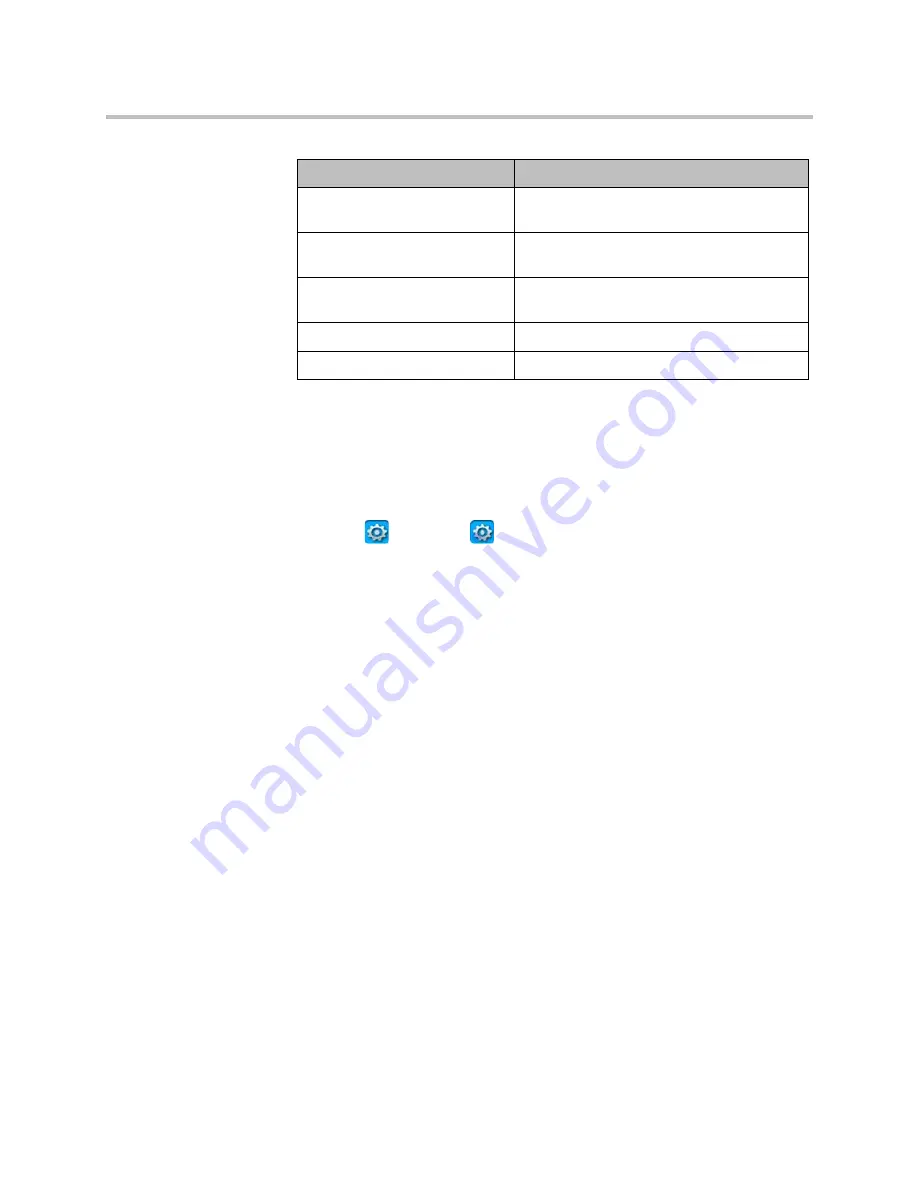
Administrator’s Guide for Polycom CX7000 Systems
24
Polycom, Inc.
Collecting System Logs
System logs can be useful in troubleshooting problems.
To copy logs to a USB drive:
1
Click
Options >
Configuration
.
2
Click
Advanced Settings
.
3
Sign in using the administrator account appropriate to your sign-in
mode:
—
Domain Member: local administrator or domain administrator
—
Standalone: local administrator
4
Attach the USB drive to one of the USB connectors on the back of the
system.
5
When the system detects the USB drive, click
Copy logs to USB device
.
The logs are stored at the root of the USB drive. Logs include:
—
App Logs
—
Lync Client Logs
—
SysEvent Logs
To copy logs using a remote computer:
1
From a remote computer, open Windows Explorer and enter this address:
\\ipaddress\logs (file://ipaddress/logs)
2
Sign in using the local administrator account:
User Name:
MeetingRoomName\admin
Password:
LocalAdminPassword
Setting
Description
Gateway
Displays the status of the gateway currently
assigned to this system.
DNS
Displays the status of the DNS server
currently assigned to this system.
Lync Server
Displays the sign-in status of the Lync
application.
Memory Usage
Displays the percentage of memory in use.
CPU Usage
Displays the percentage of CPU in use.