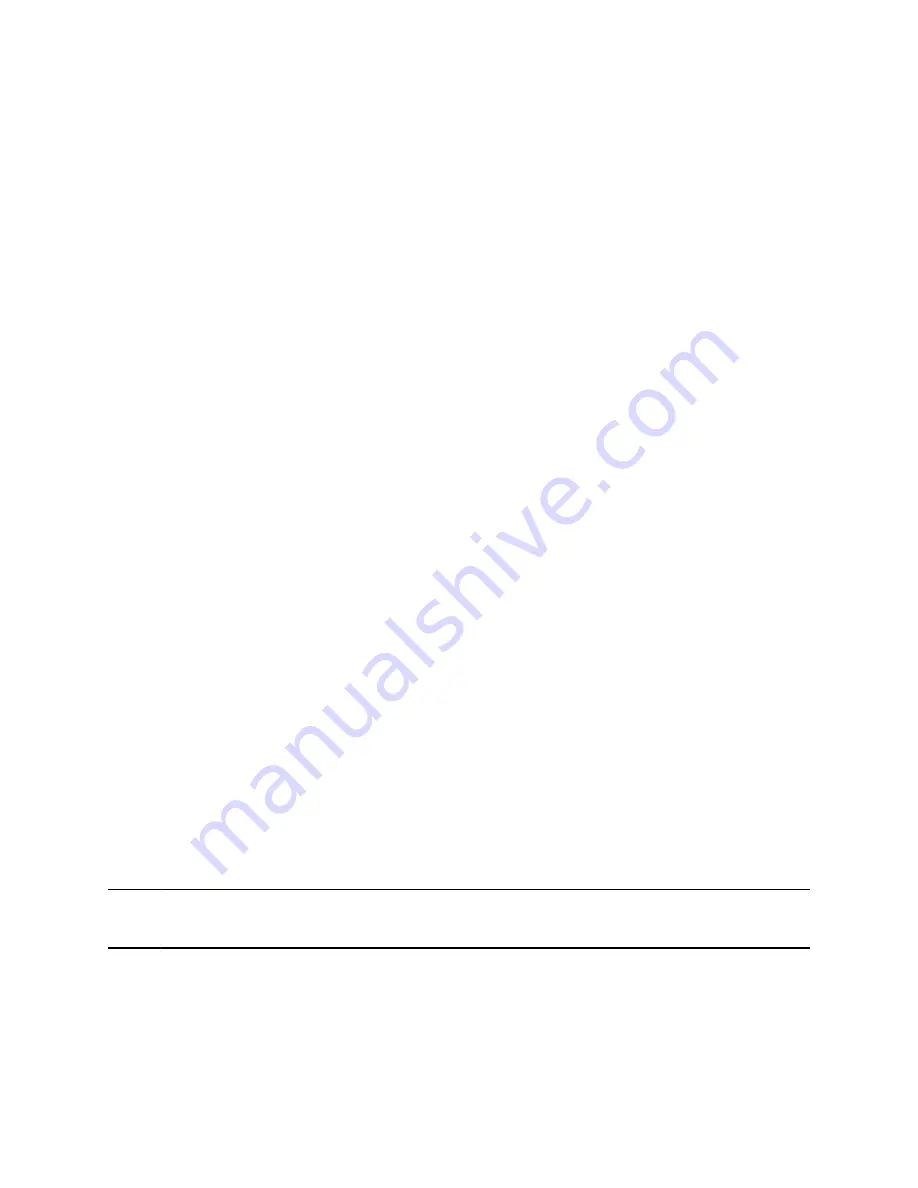
Workaround:
Check your system’s connection status to the Microsoft server and alert an administrator if needed.
Procedure
1.
Go to
Settings
>
Status
>
Calendar
.
2.
On the Calendar screen, make sure the
Status
field includes
Connected to Server
.
If the status reads that it is not connected to the server, contact your administrator.
Poor Audio Quality with External Microphones
Symptom:
The far end complains about poor audio quality coming from your Poly Trio C60 system with external
microphones.
Problem:
Physical obstructions, such as laptop computers, placed between the speaking meeting participant and
the Trio C60 and/or the external microphones can result in poor audio quality for the far end.
Workaround:
Avoid placing anything between the meeting participants and the Trio C60 system and/or the external
microphones.
Call Audio from Bluetooth-Connected Phones Doesn’t
Come Through System Speakers
Symptom:
After pairing your phone to the Poly Trio C60 via Bluetooth, the call audio from your mobile phone doesn’t
come through the system’s speakers.
Problem:
The Poly Trio C60 system isn’t set as your mobile phone’s audio device.
Workaround:
Set the Poly Trio C60 system as your mobile phone’s audio device.
Note:
The following procedure applies to most mobile phones. See your specific device’s product
documentation for more information.
Procedure
1.
While in a call on your mobile phone, select the phone’s audio source options or settings.
2.
Select the Poly Trio C60 system from the list.
Troubleshooting
71


















