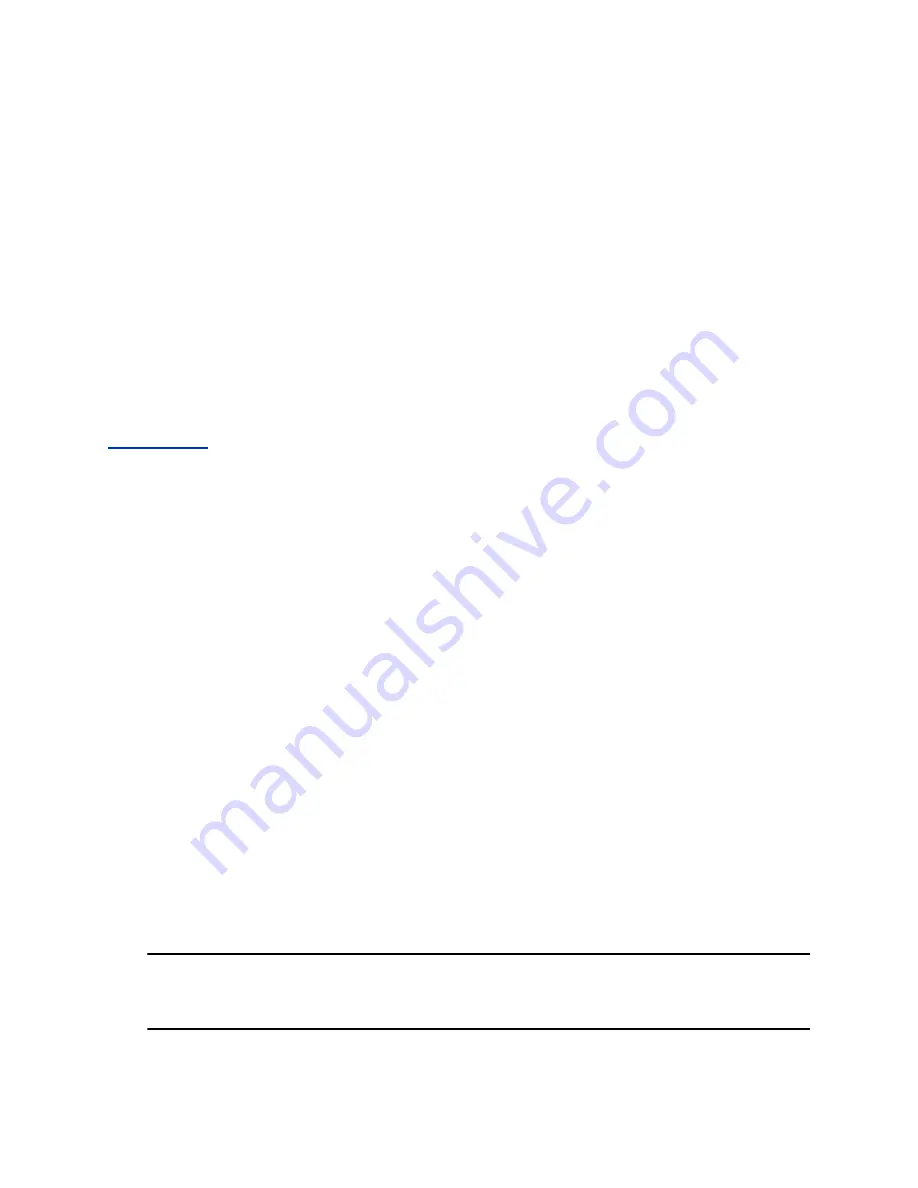
3.
In the search field, enter your search criteria and select
Submit
.
4.
Choose a contact and select
View
to view the contact's information.
Add Corporate Directory Contacts to the Local Directory
You can add contacts in the corporate directory to the Local Directory.
When you save a corporate directory contact to the Local Directory, the first name, last name, and phone
number of the contact automatically save to the directory. You can add additional contact information the
contact in the directory afterward.
Procedure
1.
In the
Corporate Directory
, search for a contact.
2.
From the search results, choose the contact and select
View
.
3.
Select
Save
.
4.
Enter any additional contact information and select
Save
.
Related Links
on page 50
Skype for Business Contacts
When you sign in to Skype for Business on a Poly phone, your phone displays up to 3000 contacts and
groups from your Skype for Business client
Contacts
list.
You can perform the following actions for the contacts on your phone:
▪ View Skype for Business contacts
▪ Search for contacts
▪ Add additional contacts
▪ Call contacts
▪ View presence information for Skype for Business contacts
Managing Contacts Across Applications and Devices
After your administrator unifies your contacts on the Skype for Business Server, you can manage your
contacts from any application or device you sign in to with Skype for Business.
You can perform the following actions for your contacts:
▪ Add contacts
▪ Delete contacts
▪ Add distribution lists
▪ Delete distribution lists
▪ Copy and move contacts across groups
Note:
You can’t copy or move contacts across groups on your phone. You can copy and move
contacts across groups only in the Skype for Business client. Any contacts you copy or
move across groups in the client automatically update on your phone.
Call Lists and Directories
53






























