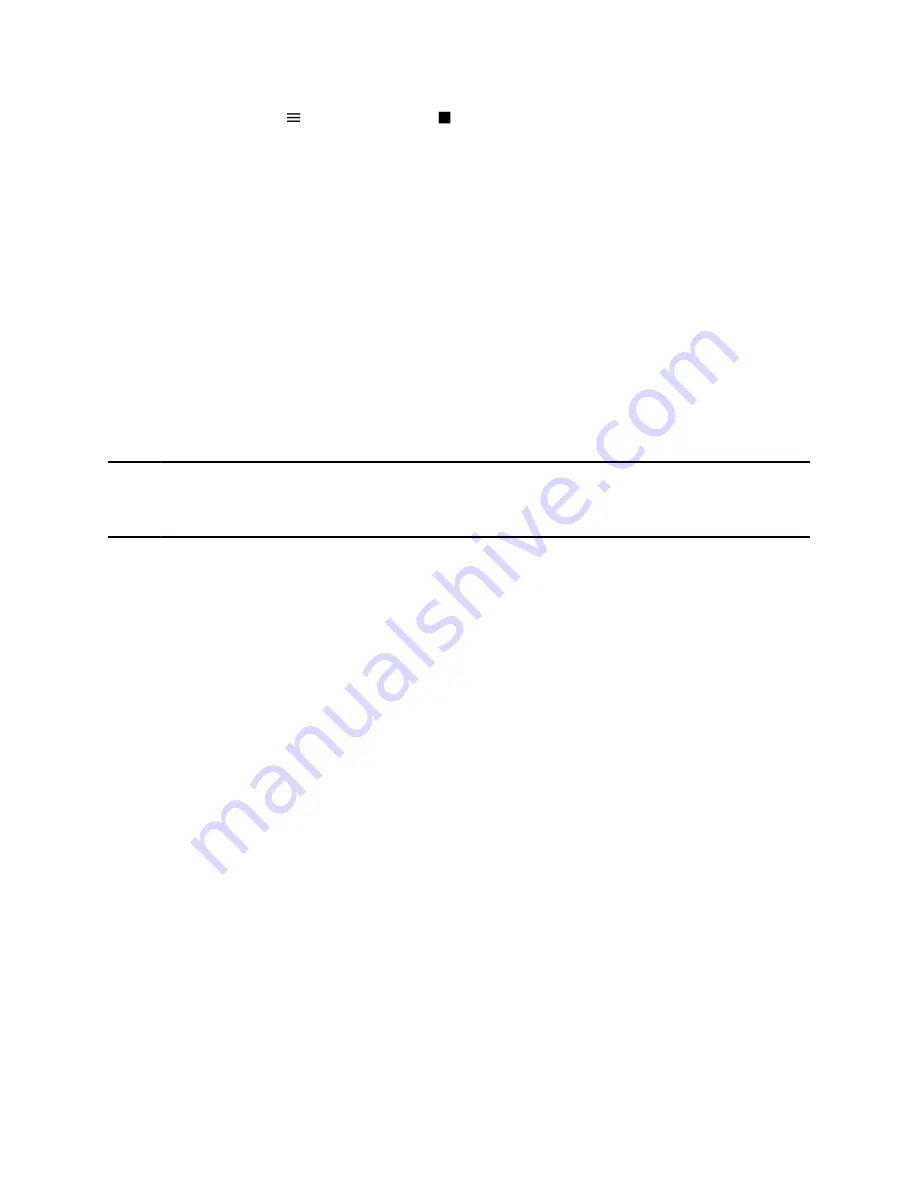
• Select
Menu
>
Stop Recording
.
• Select
Hang Up
.
When you stop recording, the
USB
icon displays in the status bar.
Browse Recorded Calls
You can browse recorded files stored on the USB flash drive connected to supported phones.
Procedure
»
Go to
Settings
>
Features
>
Removable Storage Media
>
Browse Recordings
.
A list of recordings displays.
Play a Recorded Call
Play back calls recorded on a USB flash drive connected to your phone.
Note:
You can’t open and play recordings when you are in an active call or if you’re recording a call. If
you try to, the phone cancels the action. Place the call on hold before playing recordings. The
recording stops playing when you resume the call.
Procedure
1.
Go to
Settings
>
Features
>
Removable Storage Media
>
Browse Recordings
.
A list of recordings displays.
2.
Select a recording.
3.
Select
Open
>
Play
.
The length of the recording and a progress bar displays as the recording plays.
Pause and Resume Played Recordings
While playing a recording, you can pause the recording, perform another task on the phone, and resume
the recording at any time.
When you receive an incoming call while playing a recording, the phone automatically pauses the
recording playback. If you don’t answer or reject the incoming call, the recording remains paused until you
select
Resume
.
Procedure
1.
To pause the recording, select
Pause
.
2.
Select
Resume
to continue playing the recording.
Recording Audio Calls
42
















































