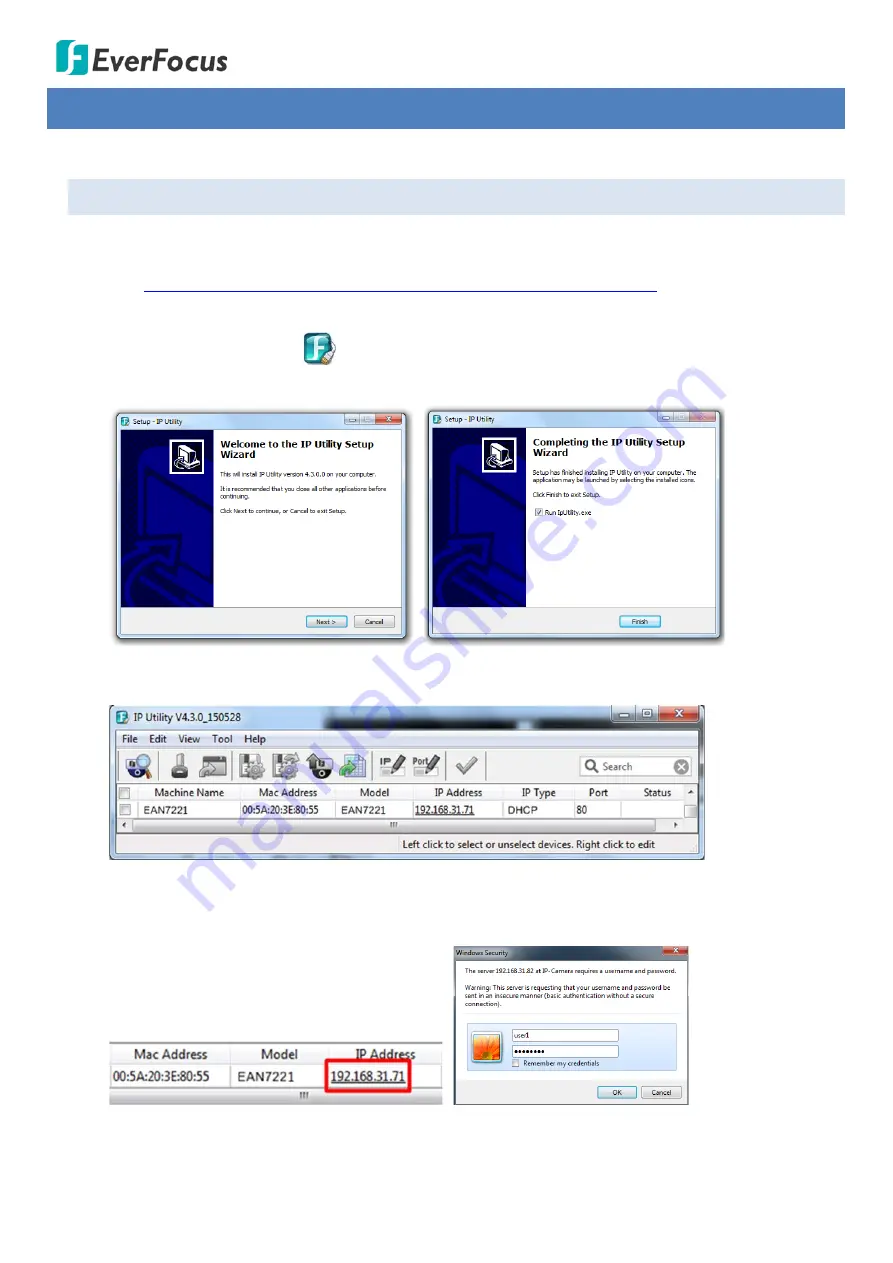
EAN7221/7260/7360
9
5.
Accessing the User Interface
This section explains how to access the Web interface of the camera for configuration.
5.1.
Checking the Dynamic IP Address
You can look up the IP address and access the Web interface of the IP camera using the
IP Utility (IPU)
program, which is included in the software CD. The IP Utility can also be downloaded from EverFocus’
Website:
http://www.everfocus.com.tw/HQ/Support/DownloadCenter_p1.aspx
Center > Keyword Search: IP Utility). Please connect the IP camera on the same LAN of your computer.
1.
Save
IP Utility Setup .exe
in your computer. Double click the .exe file and follow the
on-screen instructions to install the IP Utility.
2.
Click the
Finish
button, the IP Utility will be automatically launched to search the IP devices
connected on the same LAN.
3.
To access the Live View window, double click the IP address of the desired device, the login window
pops up. Type the user ID and password to log in. By default, the user ID is
user1
and the password
is
11111111
.
















































