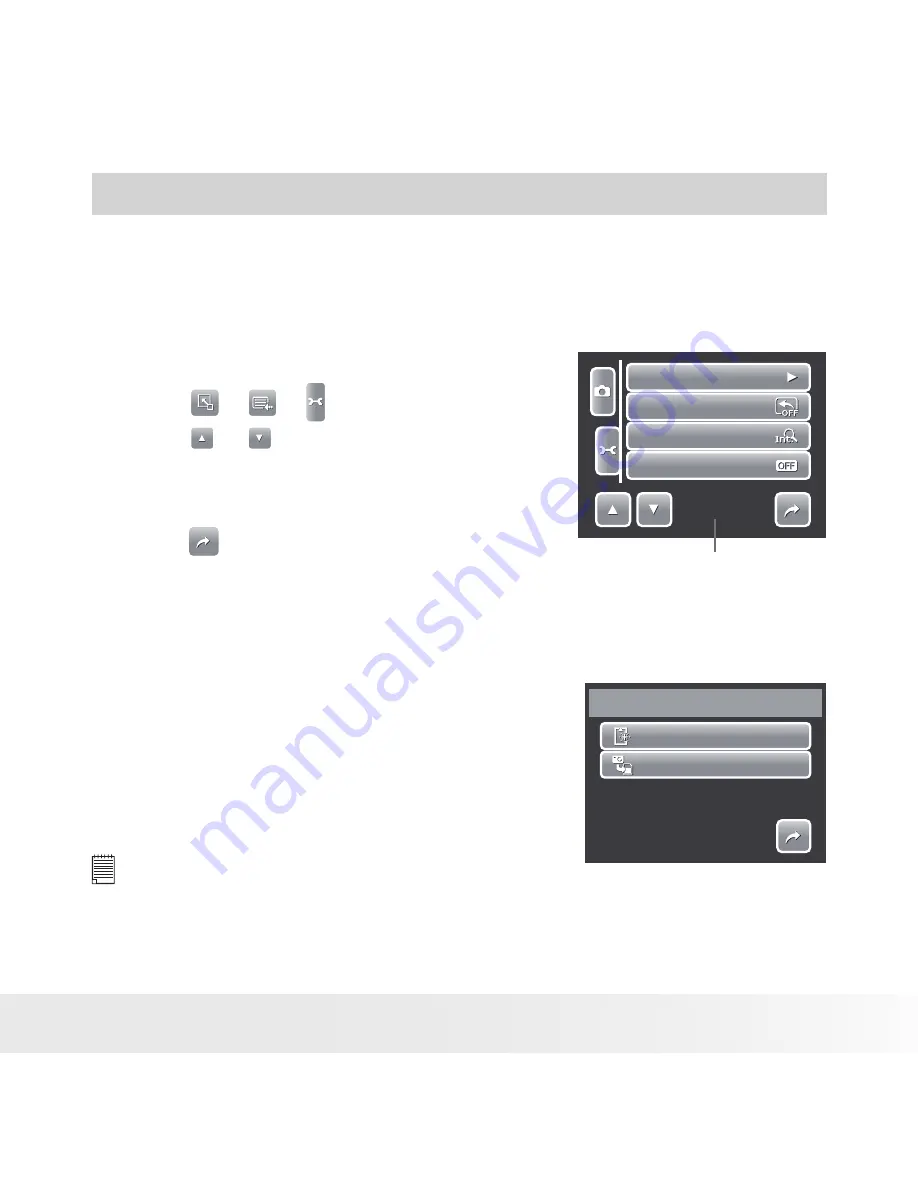
77
Polaroid t1235 Digital Camera User Guide
www.polaroid.com
7 Using the Setup Menu
You can access the Setting menu whether you are in Record or Playback
mode. The Setting menu allows you to configure general camera settings.
Submenu options may vary depending on the current mode. Unavailable are
disabled.
Memory Kit
Auto Review
Digital Zoom
System Sound
1/4
Indicates current page # for
total # of pages.
To go to Setting Menu:
1. Touch
>
> .
2. Touch or to move to the next/previous
page of menu selection.
3. Touch a submenu option to change submenu
settings.
4. Touch
to exit submenu.
•
Setting Memory Kit
Use this function to manage contents of the internal memory or memory
card.
Format
Copy to Card
Memory Kit
1/1
Available settings are:
•
Format.
Select to format currently used
memory.
•
Copy to Card.
Select to copy all files stored
in the internal memory to the memory card.
NOTE:
• If there is a memory card inserted,the Copy to Card function is not available
Содержание t1035
Страница 99: ...99 Polaroid t1235 Digital Camera User Guide www polaroid com Part No UMT1235UCUS001...
Страница 100: ......
















































