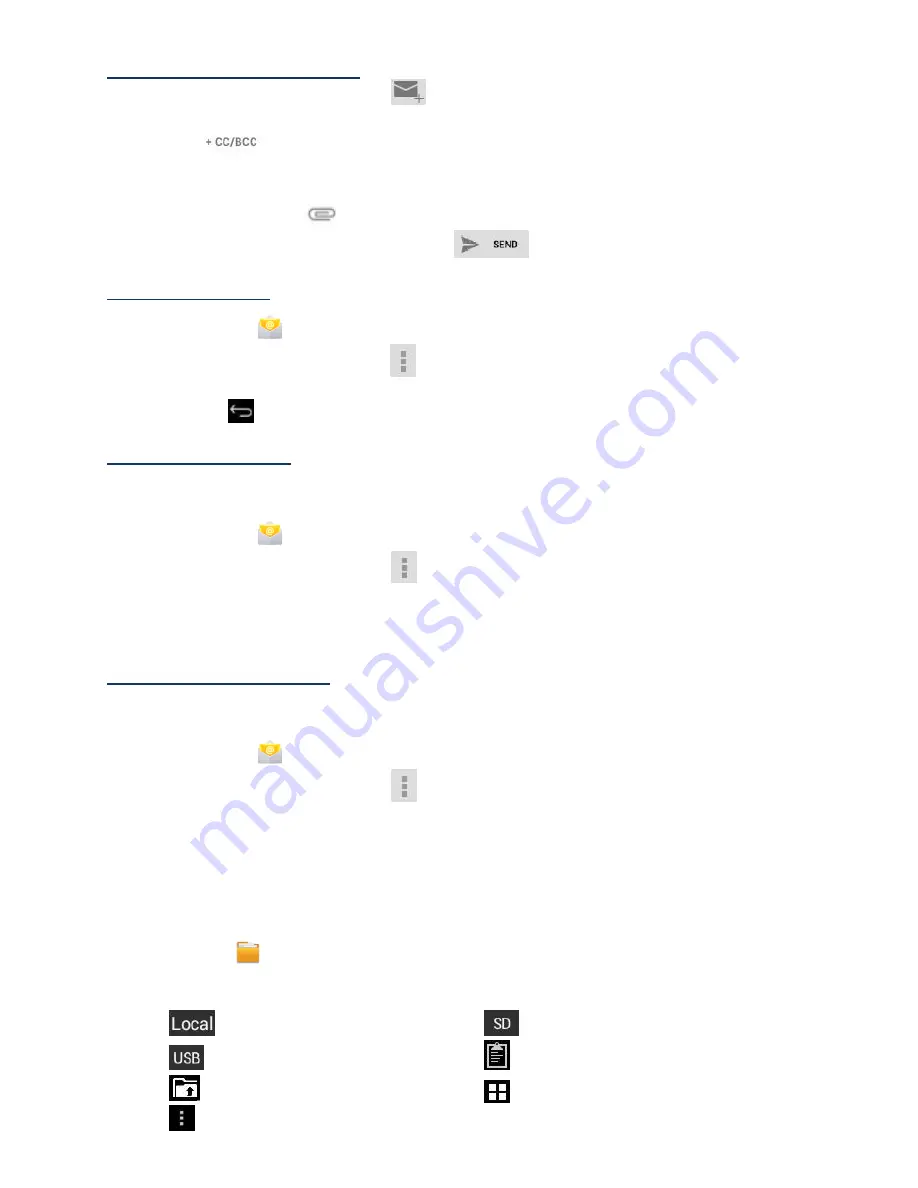
17
Compose New Email Message
1.
On the
Inbox
screen, tap
.
2.
Enter the e-mail address in the recipient field. If you want to add Cc or Bcc recipients, tap
, and then enter the recipient email address.
3.
Tap in the
Subject
entry field to enter your desired subject title.
4.
Tap in the
Compose email
area to enter your personal message.
5.
If desired, tap
to attach a file.
6.
When ready to send the email, tap
Edit Email Accounts
1.
Tap the
application icon.
2.
On the
Inbox
screen, tap
→
settings
.
3.
Set your desired preferences to customize your email account.
4.
Tap
to return to the
Inbox
screen
Delete Email Accounts
☆
If you have multiple accounts, and you delete the account designated as the default account,
the next email listed is automatically set as the default.
1.
Tap the
application icon.
2.
On the
Inbox
screen, tap
→
Settings
.
3.
Click the account you want to delete.
4.
In the pop-up
Account options
window, tap
Delete
5.
Tap
OK
to confirm the deletion
Set Default Email Account
You must always have one account designated as the default account, so if you have multiple
email accounts, you can select any one as the default.
1.
Tap the
application icon.
2.
On the
Inbox
screen, tap
→
Settings
.
3.
Tap the desire account.
4.
In the right settings list, tap
Default Account
to select it.
3.20
File browser
Tap the
File Browser
application icon to view the files on all storage devices
(Internal
memory, SD card, USB device)
, and to quickly & easily install Android application on your Tablet.
Use the icons across the top of the screen as follows:
Internal Flash (Local)
SD Card
USB Storage
Paste
Back to the previous folder
Switch folder display mode.
Menu























