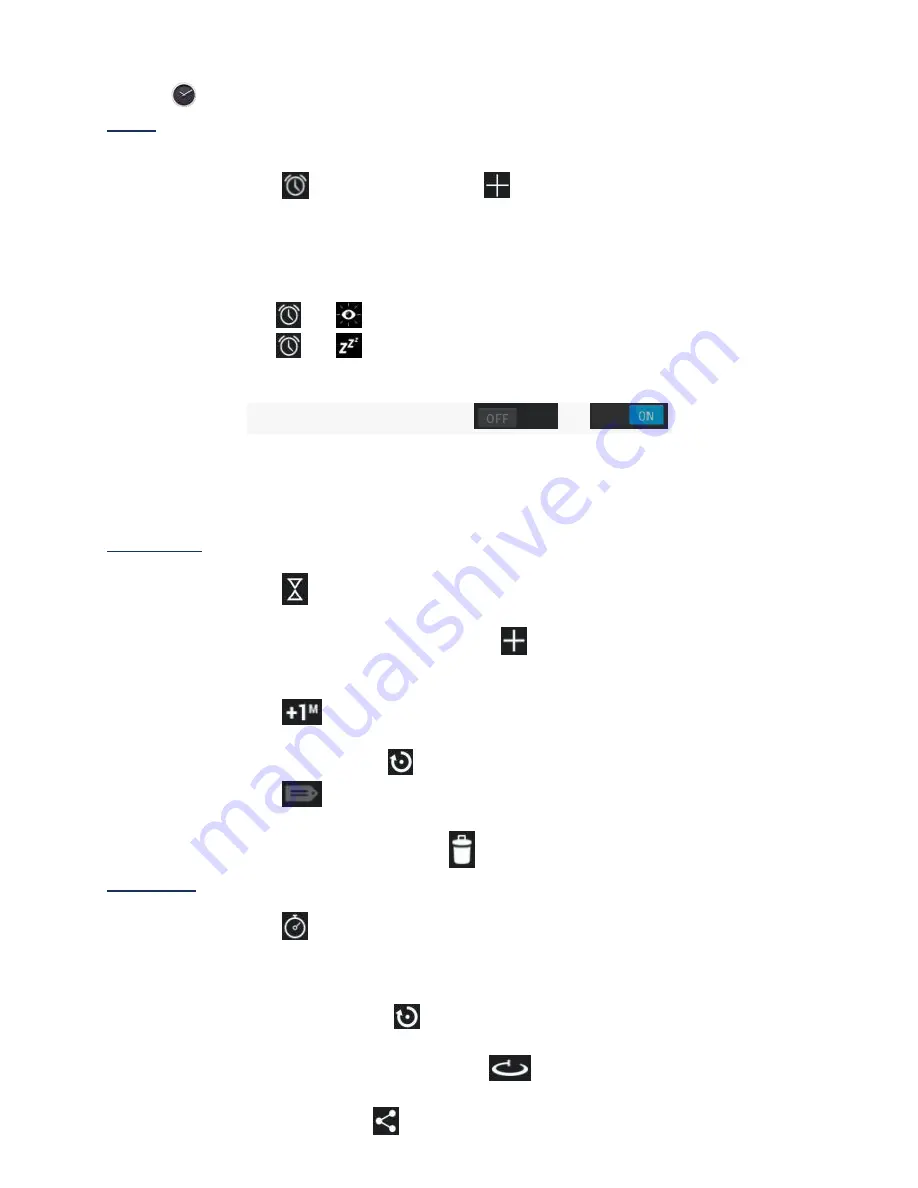
13
3.12
Clock
Tap the
Clock
application icon. Time / date, Alarm, Countdown and Stopwatch are displayed
Alarm
You can use your device as an alarm clock and to set multiple alarms.
Add Alarm
1.
Tap
to set alarm
→ Press
to add an alarm.
2.
Set up your alarm as desired.
3.
Tap
OK.
4.
Toggle on/off switch to enable.
Shut Off Alarm Alert
When a scheduled alarm is activated, a pop-up window with the alarm title appears.
Drop
to
cancel the alert.
Drop
to
to snooze for 10 minutes.
Turn Alarm on
1.
In the Alarm list, find the desired alarm.
2.
Toggle the switch button from
to
.
Edit Alarm
1.
Enter the alarm list, click the alarm time to edit.
2.
After editing, tap
OK.
Delete Alarm
1.
Enter the alarm list, drag left or right to delete the alarm you want to delete
Countdown
Add countdown
1.
Tap
Count down
icon to enter the countdown interface.
2.
Set a time, then tap
Start.
☆
If user has set a countdown
,
tap
below the interface to continue to add a new
countdown.
Edit countdown
1.
Tap
to add one minute countdown time.
2.
Tap
Stop
to pause countdown.
3.
After paused
,
tap
to reset countdown.
4.
Tap
to add tags to the countdown.
Delete countdown
In countdown interface
,
tap
to delete the corresponding countdown
Stopwatch
Start stopwatch
1.
Tap
Stopwatch
icon to enter the stopwatch interface.
2.
Tap
Start
to start the stopwatch.
Pause / Restart stopwatch
1.
While the stopwatch is running
,
tap
Stop
to pause.
2.
When paused
,
tap
to reset stopwatch
Lap times
While running the stopwatch
,
tap
to record the lap times.
Share timing results
After paused
,
tap
to share the results on Google or through Gmail.


























