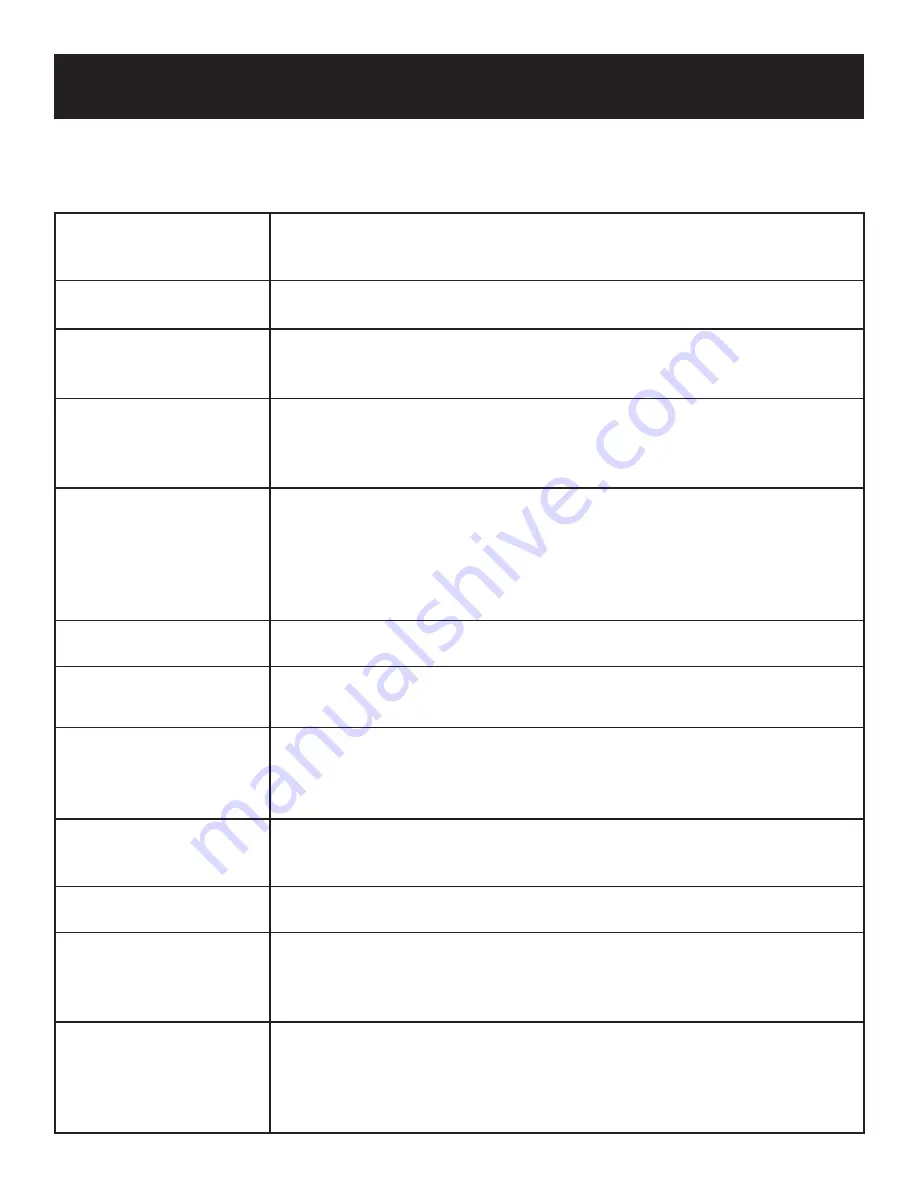
Playback Operation
Features are available on both the DVD player and remote control unless otherwise noted.
DVD Playback
ENTER/ENT button
When you load a disc in, the player will search the disc and play it
automatically. Press the direction buttons (
) to highlight the item you
want to play and press the ENTER/ENT button to confi rm.
PAUSE/
button
Press the PAUSE/
button to pause during playback and the PLAY button to
resume normal playback.
STOP/
button
Press the STOP/
button once to stop playback. Then press the PLAY
button to resume normal playback from the place where the STOP buton was
pressed. Press the STOP/
button twice to stop playback completely.
MENU button
Press the MENU button during playback. The root menu will appear on the
screen. Press the direction buttons (
) to select the item you want to
play and press the ENTER/ENT button to confi rm. You can also press the 0-9
and +10 buttons to select the item you prefer.
TITLE button
In general, the content of a DVD disc can be divided into several titles. There
are also several menus in a title. Press the TITLE button during playback. The
title menu will appear on the screen. Press the direction buttons (
) to
select the title or disc menu item you want to watch and then press the ENTER/
ENT button to confi rm. You can also press the 0-9 and +10 buttons to select the
item you prefer.
(remote only)
ZOOM button
Press the ZOOM button repeatedly to shift among 1x - 2x - 3x - 4x zooming
effect and normal playback.
&
buttons
Press the
button to go to the previous chapter.
Press the
button to go to the next chapter.
&
buttons
Press the
/
button (and hold it for several seconds) to start fast forward/
rewind playback. Press it (and hold it for several seconds) repeatedly to fast
forward/rewind at the speed of 2x, 4x, 8x, 16x, and normal playback. Press
PLAY to return to normal playback.
SLOW button
Press the SLOW button repeatedly and slow playback will at the speed of 1/2,
1/4, 1/8, 1/16, and normal playback. During slow playback, press the PLAY
button to resume normal playback.
RED button
Press the REP button to repeat a Chapter,All, or cancel repeat in sequence.
(remote only)
A-B button
In normal playback, press the A-B button to select the segment you want to play
repeatedly. Press once to select the starting point A, press again to select the end
point B; the player will play the segment between A and B continuously. Press
the A-B button a third time to cancel the preeat segment.
GOTO button
During playback, press the GOTO button repeatedly to enter the menu to select
desired TITLE, CHAPTER, or TIME. Use the
direction buttons to select
the item you want to set. Use the 0-9 and +10 buttons to select directly and then
press the ENTER/ENT button to confi rm. Press the GOTO button again to exit.
(remote only)
20













































