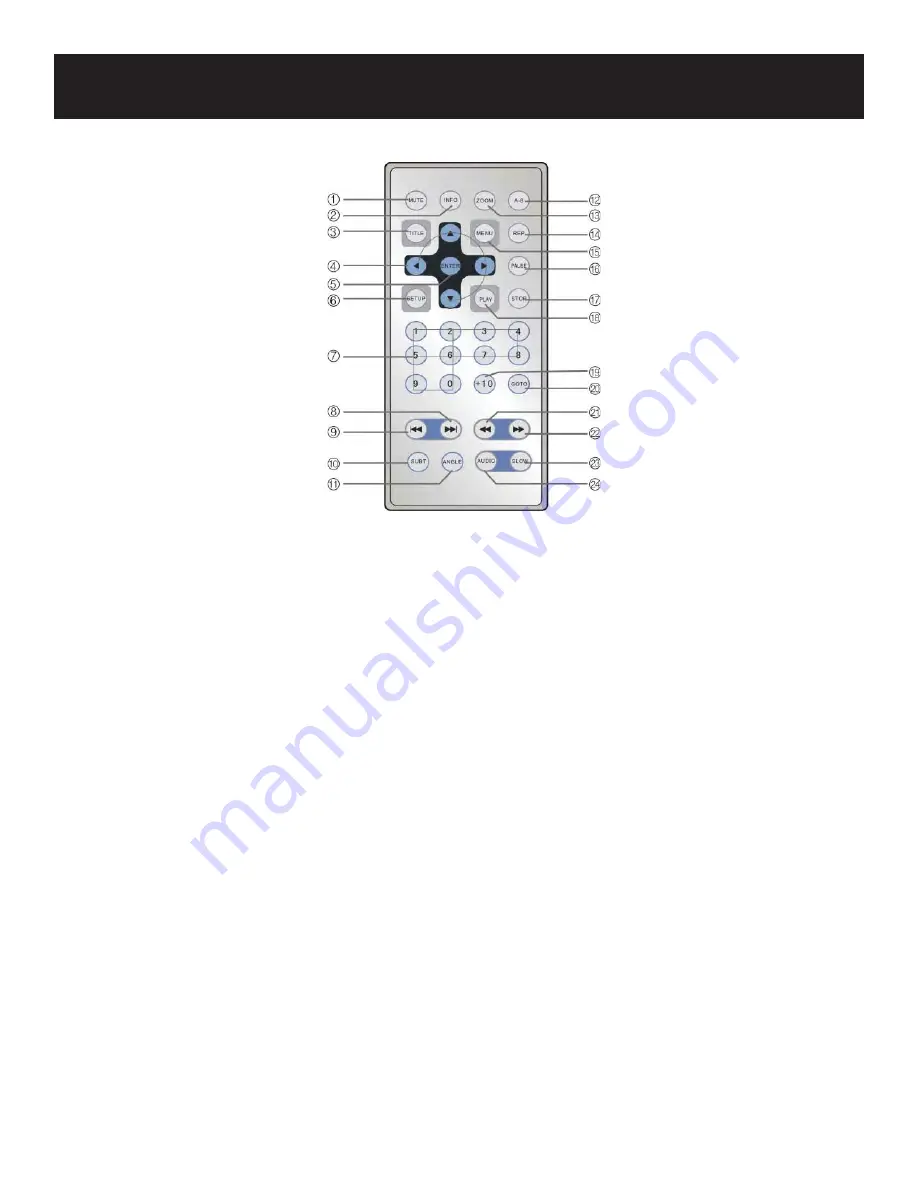
Remote Control
MUTE button:
press to turn speakers on or off
INFO button:
press repeatedly to display or cancel the detailed information of the disc during playback
TITLE button:
press to display the title menu if it exists on the disc
Direction button:
press to select different options
ENTER button:
press to access playback or confi rm your selection
SETUP button:
press to enter the unit’s setup menu
0-9 number buttons:
press to select numbers
NEXT button:
press to skip to the next list, track, or chapter
PREV button:
press to return to the previous list, track, or chapter
SUBT button:
press to select a subtitle language or to turn the subtitles on or off (when playing a disc coded
with subtitles)
ANGLE button:
press to access various camera angles if the DVD disc contains multiple camera angles
A-B button:
press to play a section of the disc from point A to point B. Press once to select the starting point A,
press again to select the end point B. During A-B repeat playback, press this button to stop the repeat
ZOOM button:
press to realize different zoom functions
REP button:
press to repeat a chapter, title, or entire disc
MENU button:
press to access the DVD disc menu during playback
PAUSE button:
press to pause playback, press the PLAY button to resume normal playback
STOP button:
press stop to stop playback, press twice to stop completely. Press the PLAY button to resume
playback.
PLAY button:
press to start playback
+10 button:
press the 10+ button followed by another number to select a number greater than 9
GOTO button:
press to select the desired disc starting time, title, or chapter
REV SCAN button:
press to search backward during playback
FWD SCAN button:
press to search forward during playback
SLOW button:
press to activate slow playback function
AUDIO button:
press to select different languages when a DVD disc with multiple audio languages is being
played; press to select different audio tracks when a CD disc is being played
1.
2.
3.
4.
5.
6.
7.
8.
9.
10.
11.
12.
13.
14.
15.
16.
17.
18.
19.
20.
21.
22.
23.
24.
12













































