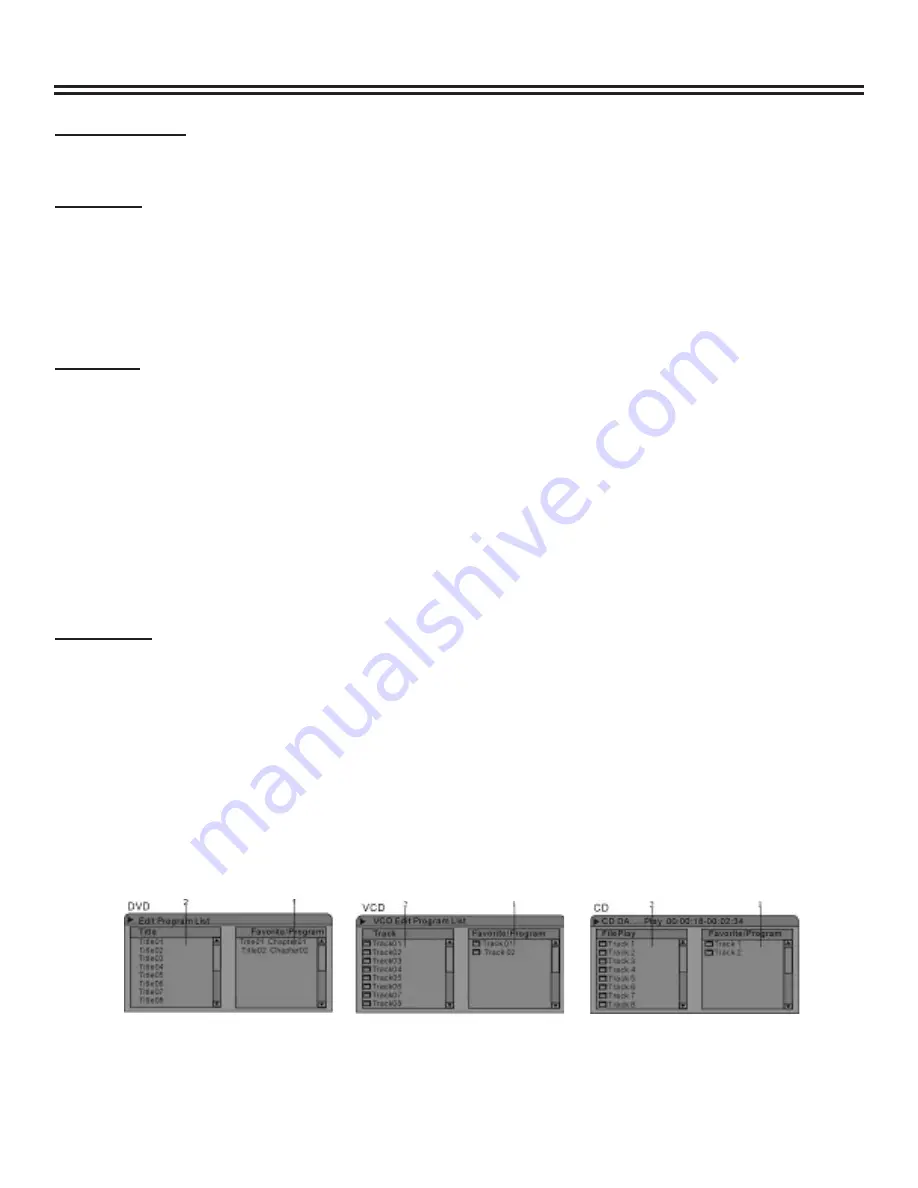
Play Mode
28
Play Mode Control
•
There are four playing modes for the unit: Normal Play, Repeat Play, Program Play and Random Play.
•
The operations are as follows.
Normal Play
1. Press the “DISPLAY” button to enter the menu.
2. Press
the
▲
or
▼
and “OK” buttons to select the fi rst item in the menu, Play Mode.
3. Press
the
▲
or
▼
button to select the Normal Play value, and then press the “OK” button to enter the Normal
Play mode.
Note:
Pressing the “PLAY” button directly is another way to perform Normal Play.
Repeat Play
There are various Repeat Play modes, including Repeat Title (DVD only), Repeat Chapter (DVD only), Repeat Disc (DVD/
SVCD/VCD), A-B Repeat, etc.
1. In the play menu, press the
▲
or
▼
and “OK” buttons to select the fi rst item, Play Mode Control.
2. Use
▲
or
▼
button to select a proper value.
3. Press the “OK” button. The system will play with the corresponding Repeat Play mode.
Notes:
•
Pressing the “REPEAT” button directly is another way to repeat play operation.
•
If the value selected is “A-B Repeat”, press the “OK” button and the system will indicate that Point A is set, please
set the next point. Press the “OK” button again to set the next point, i.e. Point B. After that, the system will perform
a section repeat play, that is, repeat from A to B.
Program Play
This function enables the system to play designated title, chapter or track according to the instructions you set.
1. Select the Play Mode Control value as “Program”.
2. Press the “OK” button.
3. Press
the
◄
or
►
button to move the cursor between “File” And “Favorite/Program”.
4. Press
the
▲
or
▼
button to move the cursor up and down within a certain list box.
In the Program Play List Box, you can add your favorite content.
1. Press arrow buttons to move the cursor in the Disc Content List Box to your favorite item.
2. Press the “ADD/CLEAR” button and the item will appear in the Program List Box.
3. Press the arrow buttons to select an item in the Program List Box, and press the “ADD/CLEAR” button to delete
the item.
4. After adding the content you placed on the Program List Box, move the cursor to the Program List Box.
5. Press the “OK” or “PLAY” button. The system then will play the content in the Program List Box in Normal Play
mode.
Notes:
•
Pressing the “PROG” button is another way to perform program play operation.
•
If the item you select in the Disc Content List Box contains sub items, such as a title of a DVD disc, press the
“OK” button and the sub item list will pop up in the Content List Box.
•
If you select the fi rst item in the list, press the “OK” button and the Content List Box will restore its original
content.






























