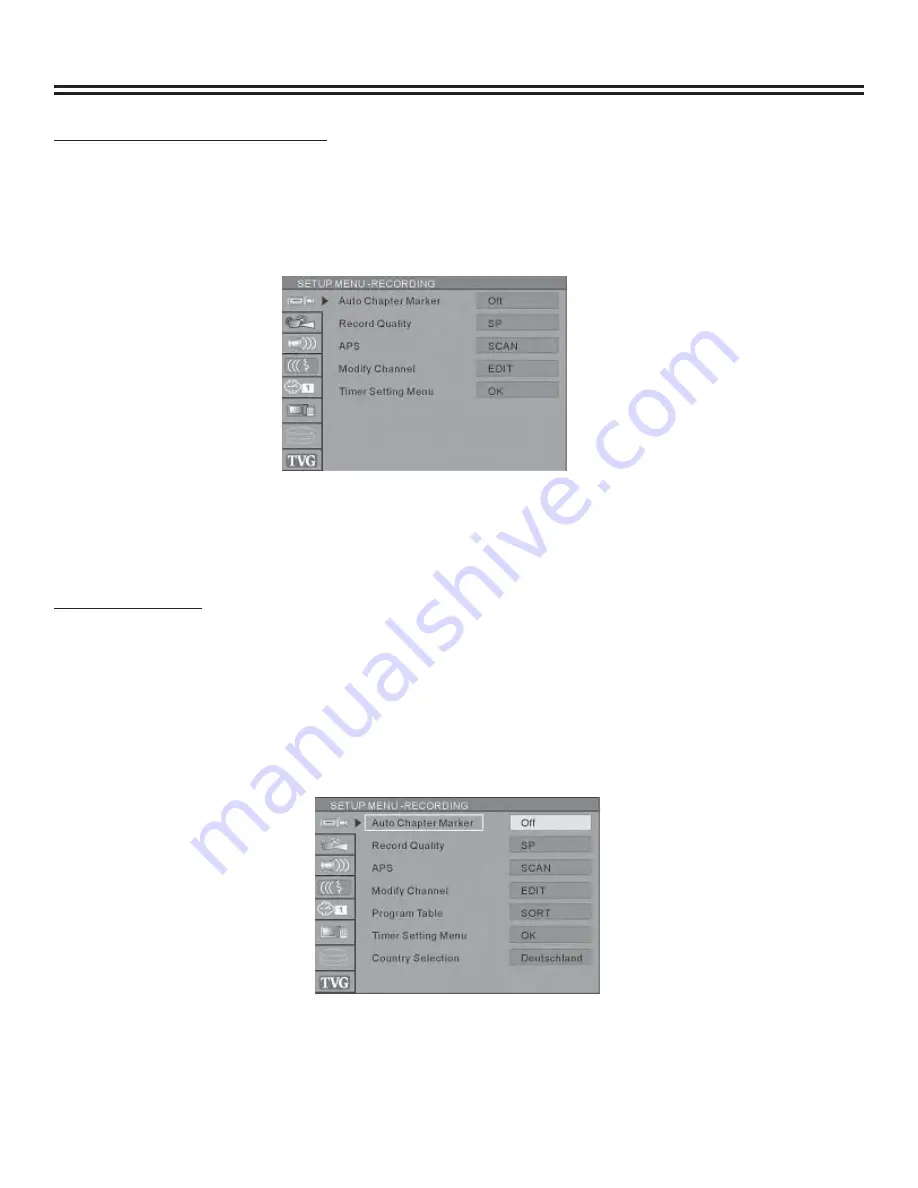
System Setup
10
Operation Interface and General Steps
This section will introduce the menu interface of the System Setup and general operation steps.
•
Press the “SETUP” button to enter the System Setup mode. The system setup control bar menu will appear on the top
of the OSD, as shown in the following chart.
•
Use the
▲
or
▼
button to make a selection and press the “OK” button to enter the setup menu. In the setup menu of
each item, press the arrow buttons and the “OK” button to operate the control units. The corresponding settings will be
done.
•
Press the “RETURN” button to return to the upper level menu. Press the “SETUP” button to exit the system setup
mode.
NOTES:
•
The steps above are general and typical operations. Some settings might not need a certain step or require more
steps.
•
Please set up the system in the Eject Disc mode or No Disc mode, otherwise some settings cannot be done.
Auto Chapter Marker
1. In the Recording Settings menu, use arrow buttons to select “Automatic Chapter Marker” and press the “OK” button to
drop down a menu.
2. Use
the
▲
or
▼
button to select a proper value ( 5min, 10min, 20min, 30min or off), and press the ”OK” button to
confi rm.
3. Press the “RETURN” button to return to the upper level menu and set up other items.
•
Use different time options to insert chapter markers at x-minute intervals during recording.

























