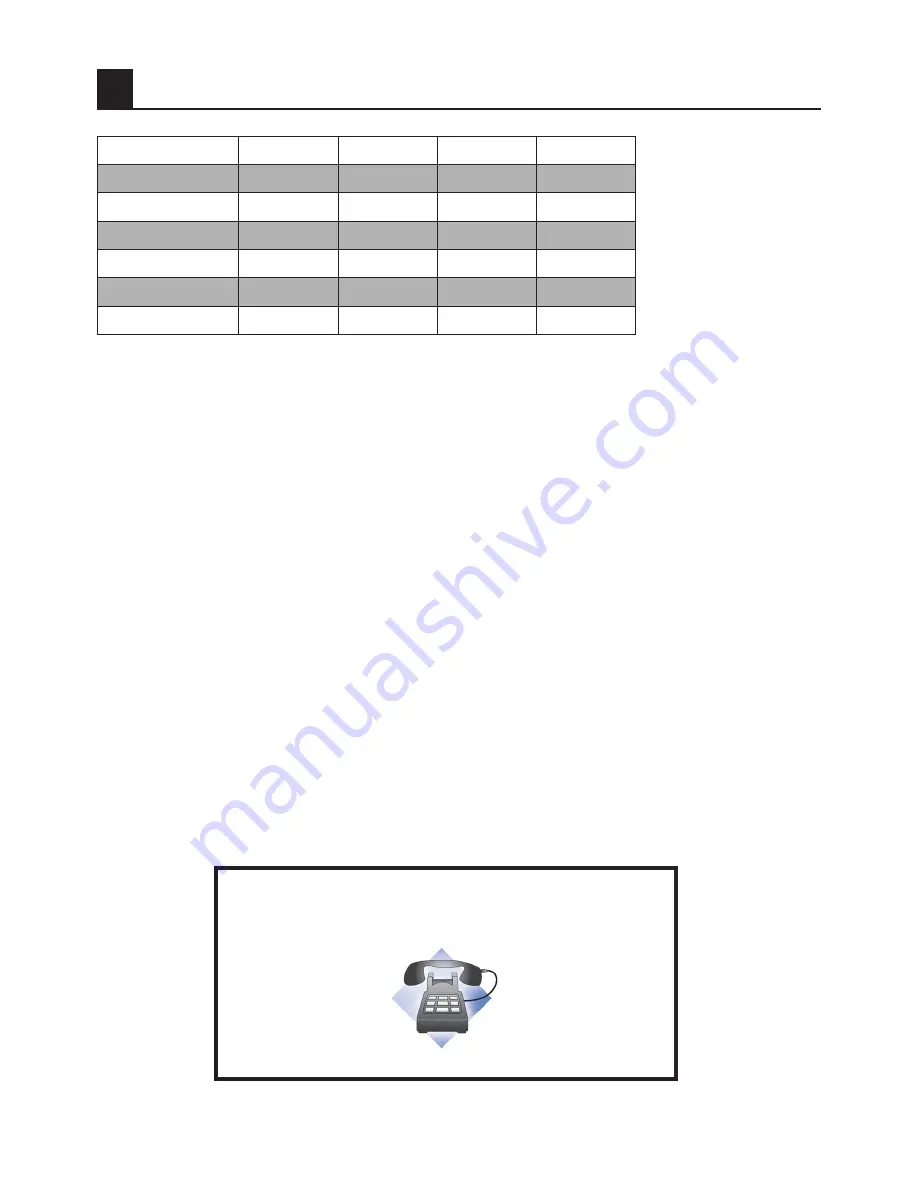
24 I
k
11
Technical specifications chart
SCREEN SIZE
32”
37”
40”
42”
Panel type
32”, 16:9 Active
matrix TFT
37”, 16:9 Active
matrix TFT
40”, 16:9 Active
matrix TFT
42”, 16:9 Active
matrix TFT
Sound output
2x8 W
2x10 W
2x10 W
2x10 W
Power consumption
145 W
180 W
240 W
240 W
Stand by power value
<2,5 W
<2,5 W
<2,5 W
<2,5 W
Teletext page
250
250
250
250
Loudspeaker impedance:
8 Ohm
16 Ohm
16 Ohm
16 Ohm
General technical specifications
Power supply AC:
230V 50 Hz
Program memory:
100
RF Aerial input:
75 Ohm (Co-axial)
Sound systems:
Mono/Stereo/Nicam
Batteries:
2xUM - 4, IEC R03 or AAA 1.5V
Channels received:
VHF (Band I Channel 2-4)
VHF (Band III Channel 5-12)
UHF (Channel 21-69)
Cable TV (S1-S20/S21-S41)
Broadcasting systems received:
PAL BG
PAL SECAM BG
PAL SECAM BG DK
PAL SECAM BG LL’
PAL I
Note 1:
Your television has been manufactured in accordance with the system
available in your country and this system cannot be changed by the user except
as described below: In countries where BG/DK and BG/LL’ broadcasts are made
(BG or DK / BG and LL’). For further information, see the settings section for your
television.
Design and specifications are subject to change without notice.
Questions? Need some help?
This manual should help you understand your new product. If
you have questions, call our customer service number found on
the insert with this icon:
Or visit www.polaroid.com.
20080428

































