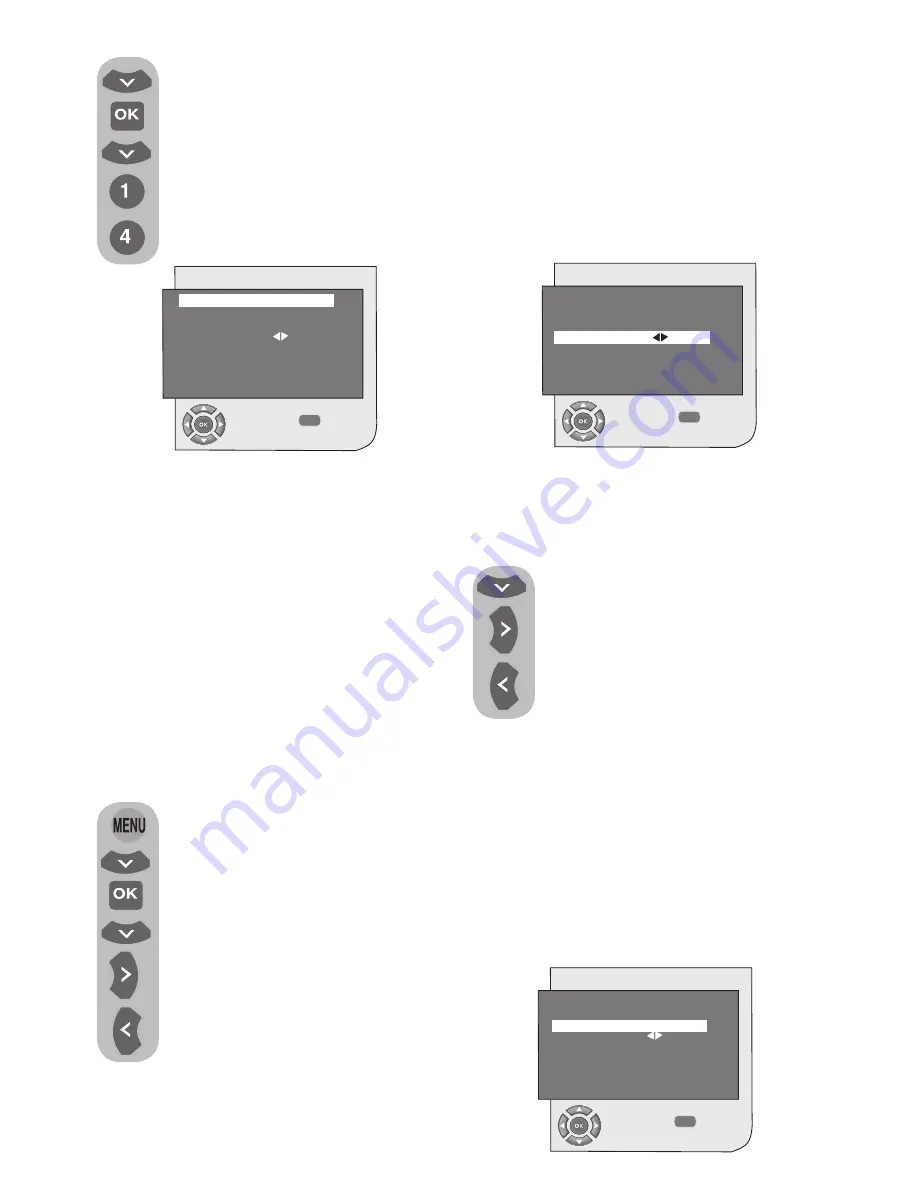
11 I
k
Move into
SETUP
by pressing
the
down
movement button.
Press
OK
on your remote
control and select “S” for cable
channels and “C” for channels
received via the antenna. Move
onto the
PROGRAM NO
tab
and enter the channel number in
which you would like to have the
channel stored. If the broadcast
with
Right
movement button and in
descending order with
Left
movement
button. If the channel that is found is of
your liking, select the
STORE
tab and
press the
right
or
left
movement button
to store in the memory. Repeat the same
procedure for other channels by selecting
the program number of your choice from
the
PROGRAM NO
tab.
If the channel you found is not of the
desired quality and requires Fine Tuning
or if you would like to rename the
channel, refer to the relevant sections.
6.4-Fine Tuning
If the channel you found is not of
the desired quality and requires
Fine Tuning, then select the
FINE TUNE
tab by pressing the
downward
movement button
in the Setup menu. Using the
right-left
movement buttons
on your remote control, adjust
the broadcast displayed on the screen
to your desired quality. Under normal
circumstances, you will not require to use
the Fine Tune function. The AFC values
of your television will automatically adjust
and lock themselves to the channel.
However, you might need it in case the
television transmitters do not operate
according to the standards. To store in
the memory, the settings you have made,
select the
STORE
tab and press the
right
or
left
movement button.
viewed on the screen is of your desired
quality, first move onto the
STORE
tab
with the
down
movement button to
store in the memory the selection you
have made and store the channel by
pressing the
right
or
left
movement
buttons. The prompt
STORED
will be
displayed briefly. The channel will be
stored according to the program number
of your choice. You can tune and store
in memory other channels the same way.
In the event that you wish to exit the
channel settings menu for any reason,
simply press the
EXIT
button.
6.3.2-If you do not know the channel
number
Press the
MENU
button. Move
to the
SETUP
menu by pressing
the
down
movement button in
Main Menu and confirm your
selection with
OK
button. The
Setup menu is displayed. Select
the system in which you would
like to make the search from
the
System
tab. Move into
SETUP
by pressing the
down
movement button. Press OK on
your remote control and select
“S” for cable channels and “C”
for channels received via the
antenna. Select
SEARCH
tab using
the
up/down
movement buttons, and
scan the channels in ascending order
MENU
SETUP
CHANGE
BACK
SYSTEM
CHANNEL
FINE TUNE
SEARCH
PROGRAM NO
STORE
AUTOPROGRAM
BG
S06
0
P13
MENU
SETUP
CHANGE
BACK
SYSTEM
CHANNEL
FINE TUNE
SEARCH
PROGRAM NO
STORE
AUTOPROGRAM
BG
S06
0
P13
MENU
SETUP
SEARCH
BACK
SYSTEM
CHANNEL
FINE TUNE
SEARCH
PROGRAM NO
STORE
AUTOPROGRAM
BG
S06
0
P13


























